How to create groups and add users
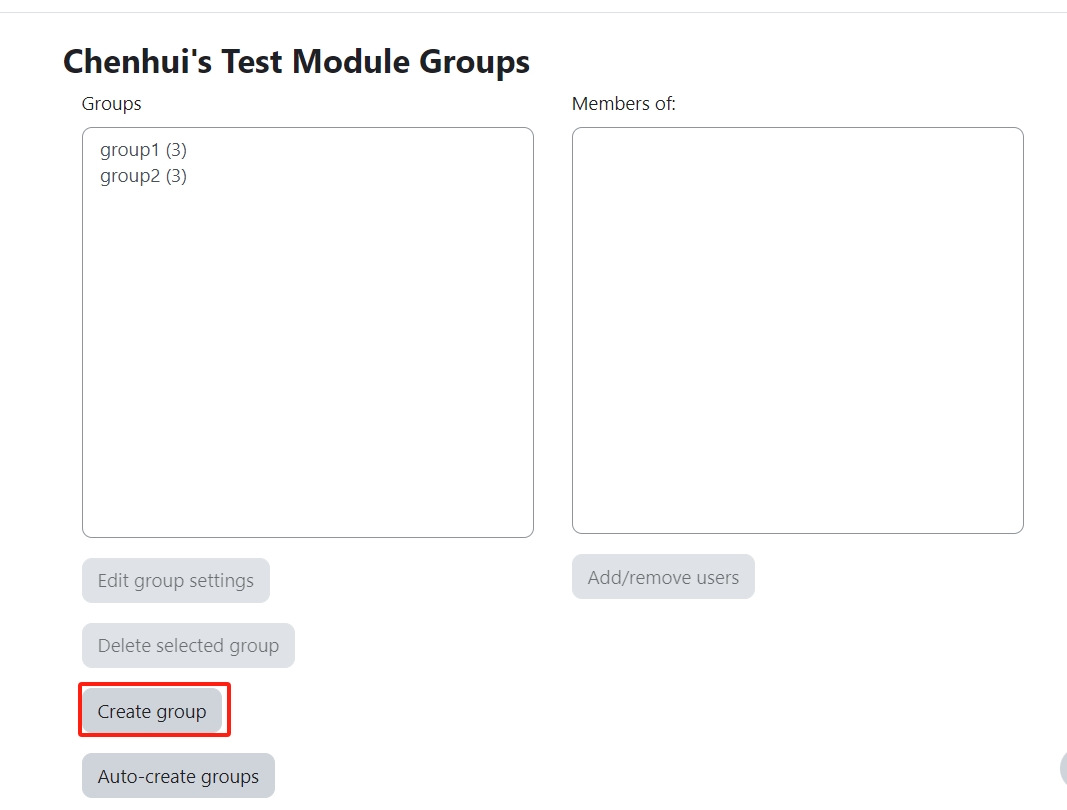
An example of 'Create group'
Overview:
This guide will show you how to create groups and add users.
What to know:
Teachers can create groups and add students in separate groups.
Table of Contents
Step 1: Go to 'Groups' setting
- Click the 'Participants' tab on the top course menu
- Open the 'Enrolled users' dropdown menu
- Choose 'Groups' option
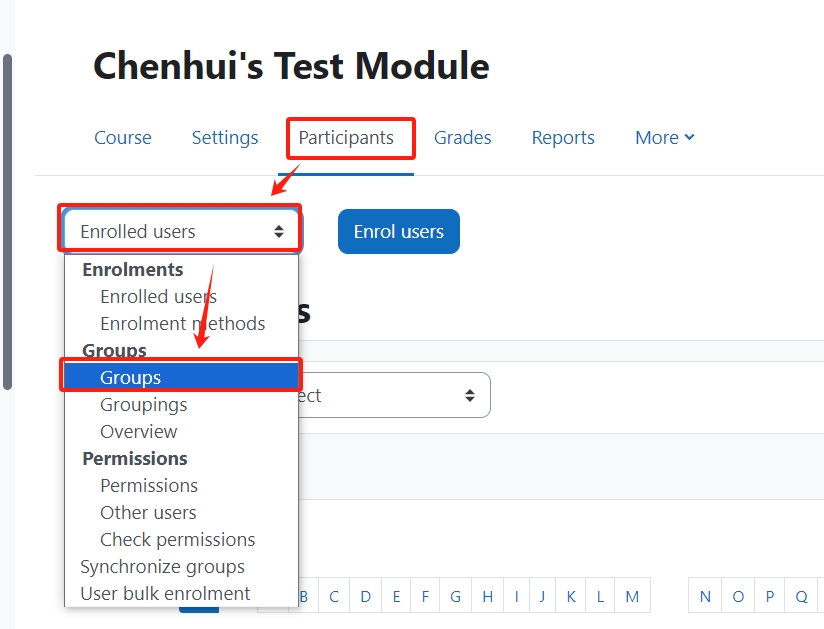
Step 2: Click 'Create group' button
Click 'Create group' button
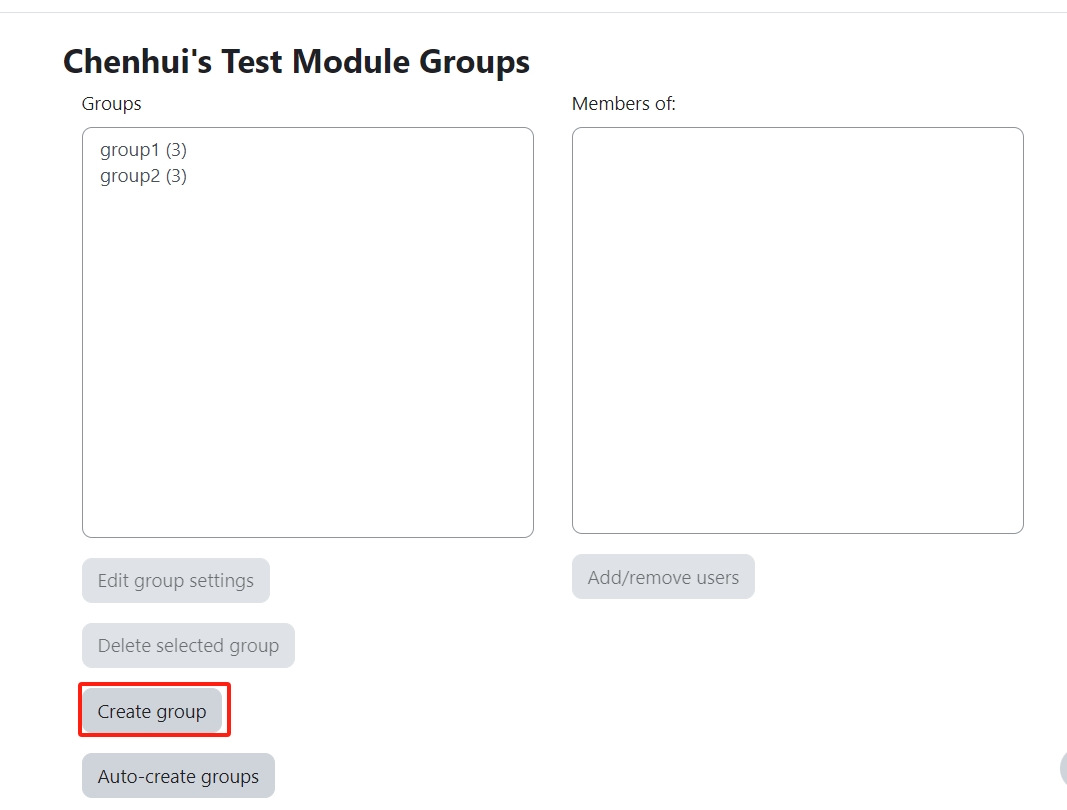
Step 3: Type in group name
1. Type in the group name in the 'Group name' setting, e.g. 'Group A'.
2. Click 'Save changes' button

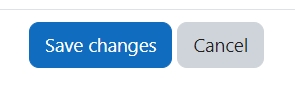
Step 4: Add users
Then the new group is created. Please click on the group name. Then click 'Add/remove users' to add users in the group.
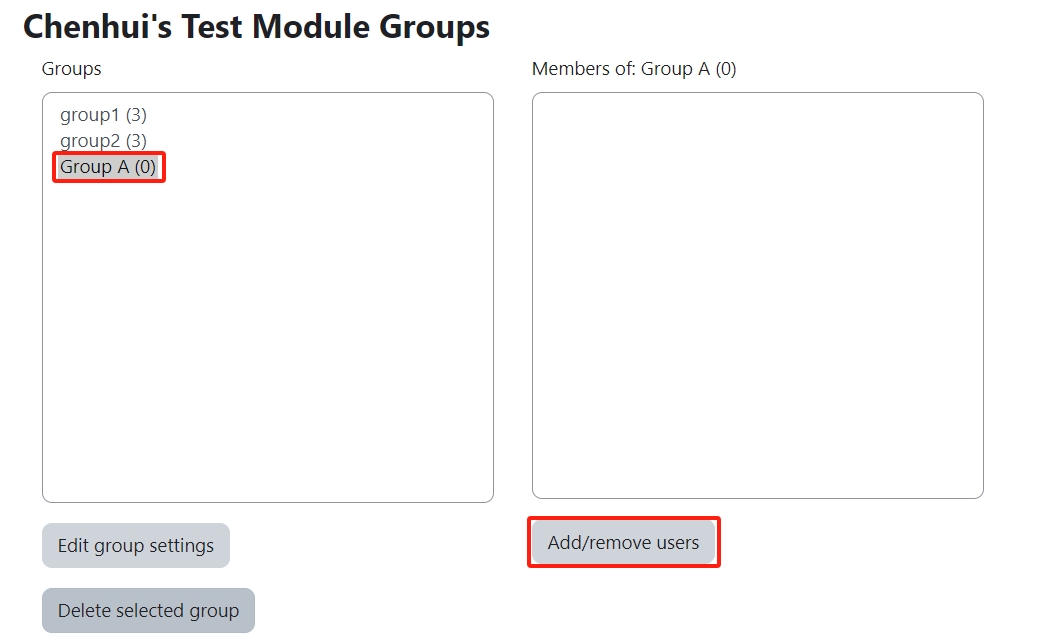
Step 5: Select users
- Search for the user in the search box
- Select users in the 'Potential members' in the right box
- Click 'Add' button

Step 6: Users are added
Then the users are added into the group.
