Bulk enroll students and enroll students into groups
A video guide of the bulk enrolment
Overview:
This guide will show you how to bulk enroll students into groups.
What to know:
After students have been enrolled into the module, sometimes it is required to separate students into groups. Then the administrator can bulk enroll students into groups.
Table of Contents
Step 1: Click ‘Participants’ tab on the course menu bar
Click ‘Participants’ tab on the course menu bar.

Step 2: Choose 'User bulk enrollment' option
- In the following page, click the 'Enrolled users' option.
- Click the 'User bulk enrollment' option at the end of the drop down menu.

Step 3: Bulk students into the module
1. Please input the student email address into the 'List of e-mail addresses' box.
Hint: One email address per line.
2. Click the 'Enrol users' button.
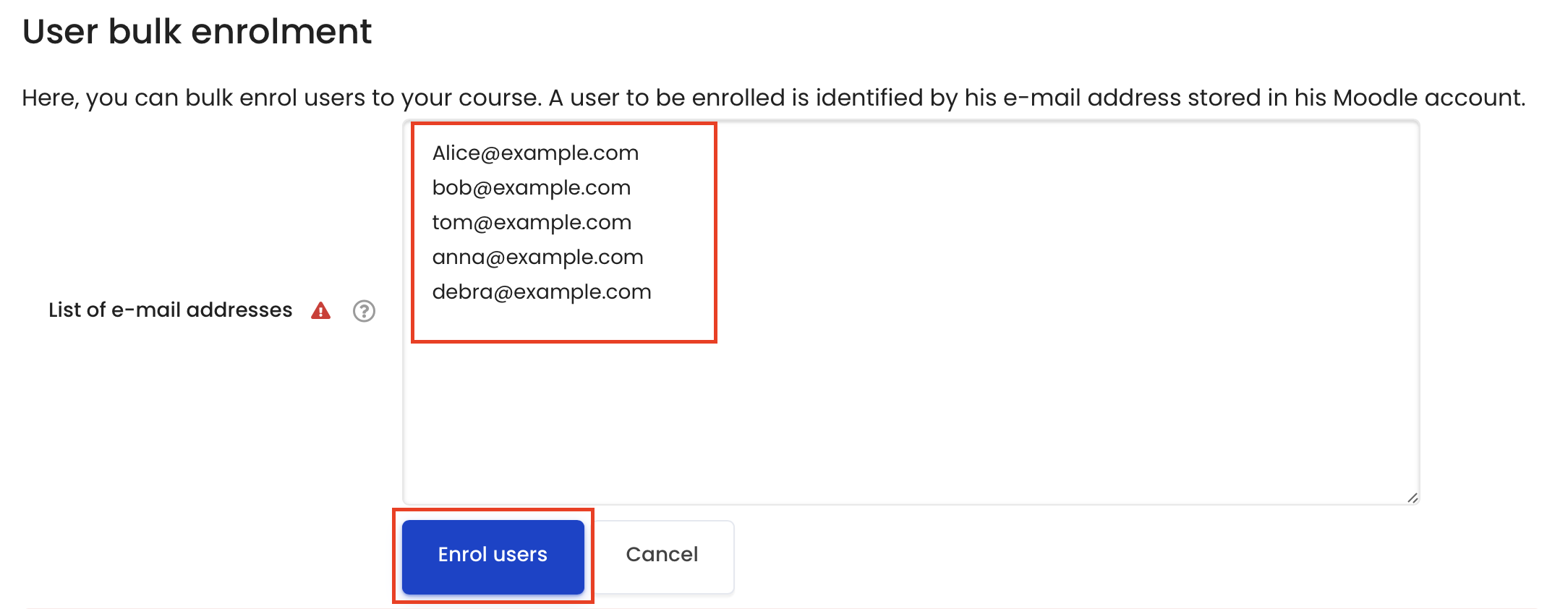
Step 4: Bulk enroll students into groups
1. If students are already in the module, you can bulk enroll students into groups by the format below in the screen shot.
In this way, groups are created at the same time with adding students into the groups.
2. Click the 'Enrol users' button.

Step 5: Confirm user enrollment information
1. In the following page, the user enrollment information will be displayed for a double check.
Hint: this method can only enroll users as students.
2. If the user information is correct, click the 'Enrol User' button to enroll the users.
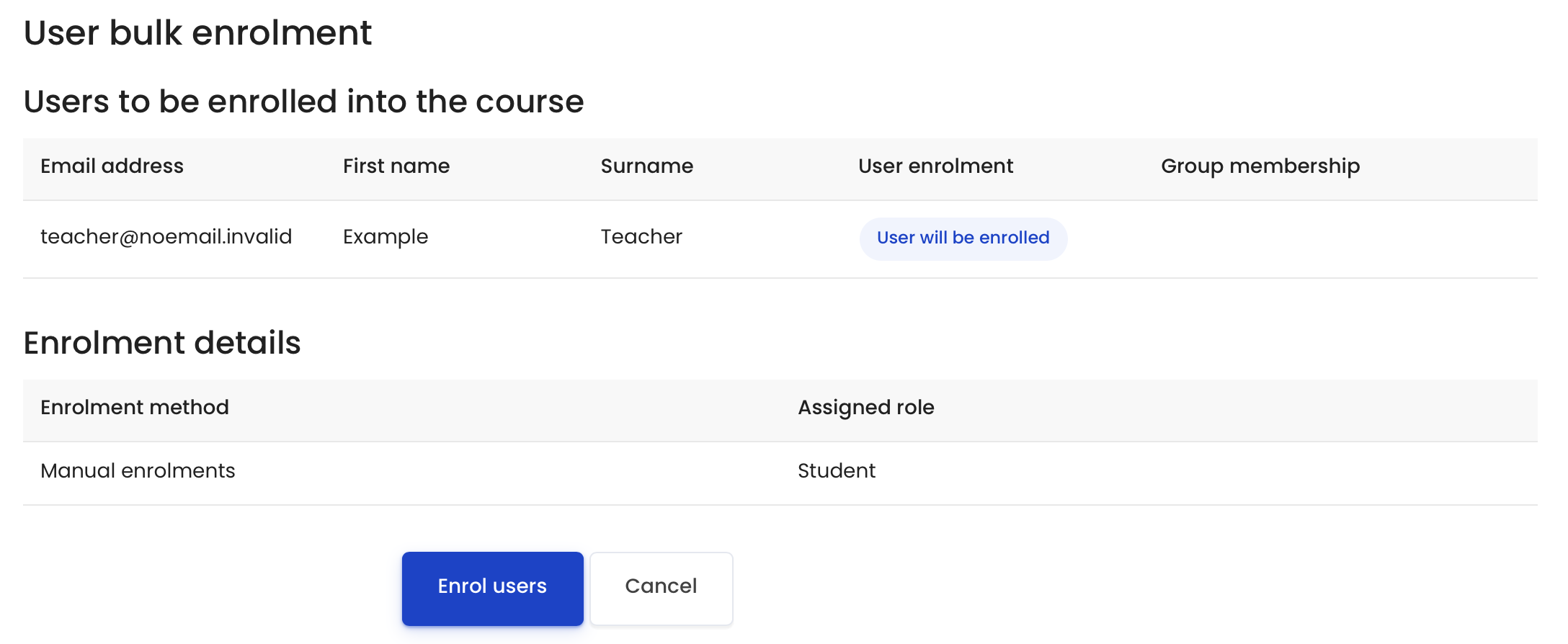
Step 6: Display the e nrolled students
1. In the following page, the newly enrolled students or student group information can be found in the participant list of the module.
