Create groups and grouping
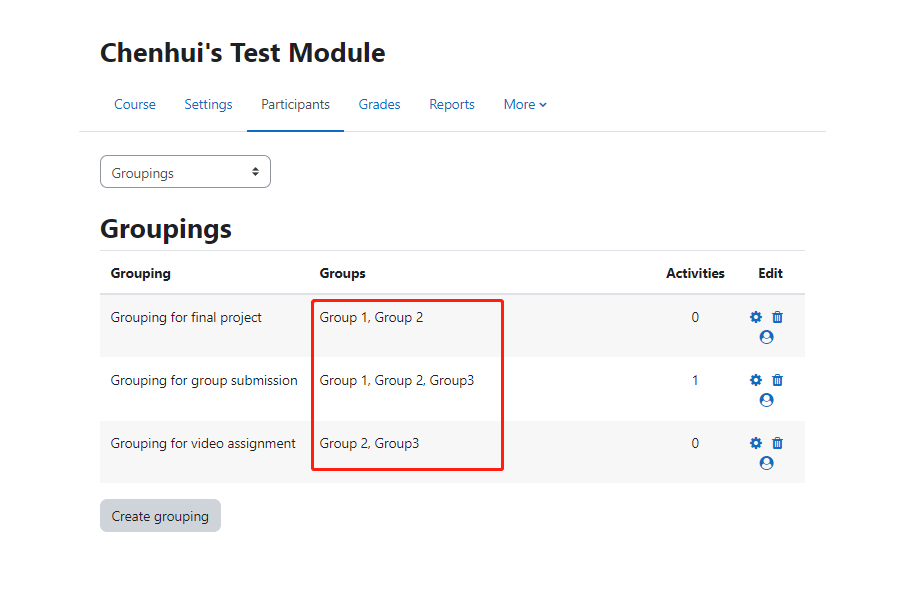
An example of Grouping
Overview:
This guide will show you how to create groups and grouping in your module.
What to know:
In group projects, it is necessary to create groups and grouping. As it is quite common for a module to have several ways of organizing groups, such as the groups of lectures (e.g. EAP001-Lecture-Onsite-01), groups of tutorials (e.g. EAP001-Tutorial-Onsite-01), group project (e.g. Group 1). The teacher need to tell the system which collection of group should be used in the activity. Then it is the time to use grouping. You can regard a 'grouping' as a collection of groups.
The different between groups and grouping:
- Group: The member of groups are students.
- Grouping: 'a collection of groups'. The member of grouping are groups, e.g. Group 1, Group 2, etc.
Table of Contents
Step 1: Click into Group section
Select the 'Participants' tab on the navigation;
Click 'Enrolled users' to unfold the drop-down list;
Select 'Groups';

Step 2: 'Groups' information
In the 'Groups' tab, it shows the existing groups. You can add new groups.

Step 3: 'Grouping' section
Select the 'Participants' tab on the navigation;
Click 'Enrolled users' to unfold the drop-down list;
Select 'Groupings';
Create a new grouping by clicking on 'create grouping' button;
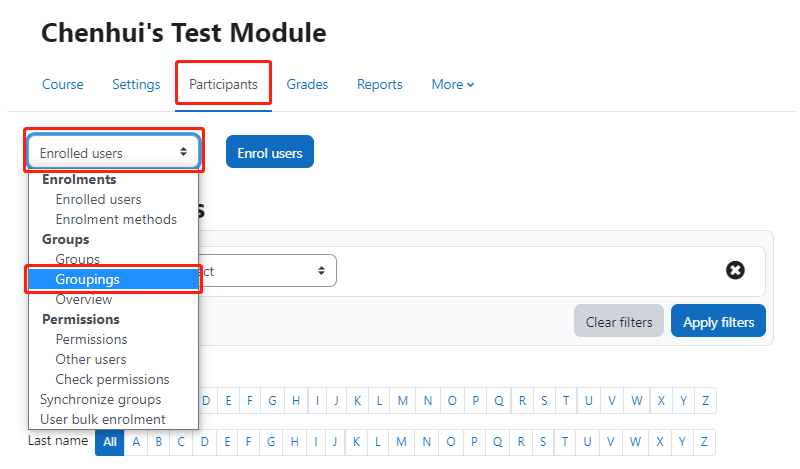
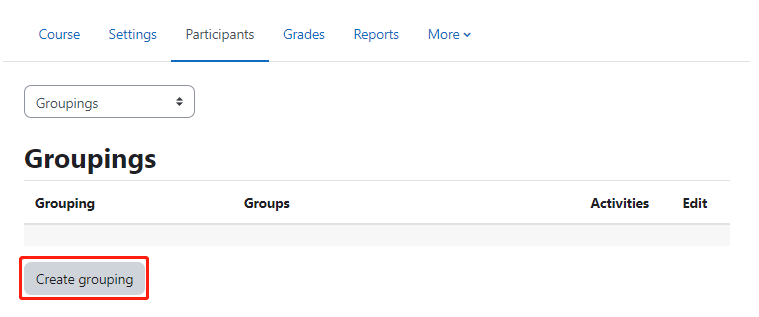
Step 4: Create a grouping
In the following page, give a name of the grouping and click 'save changes' button.
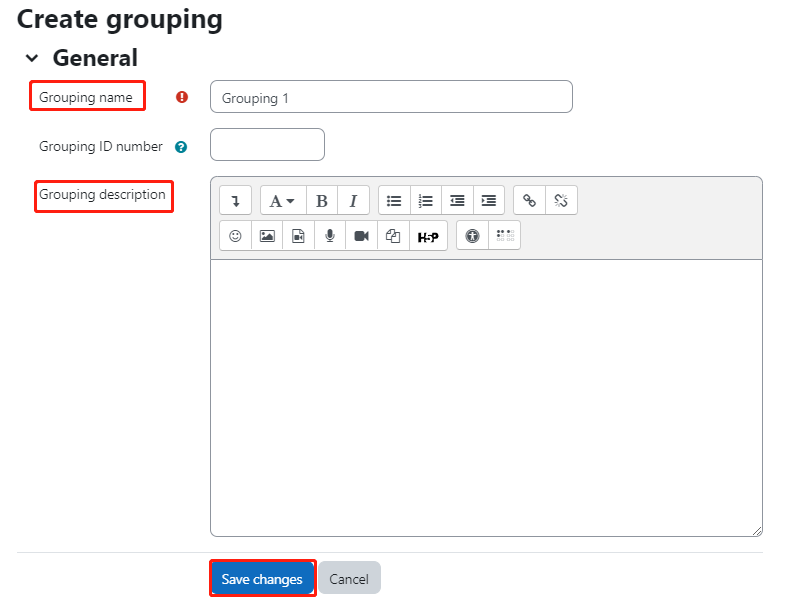
Step 5: Add groups in grouping
Then, a new grouping appears. Please click the highlighted icon below to add groups into the grouping.
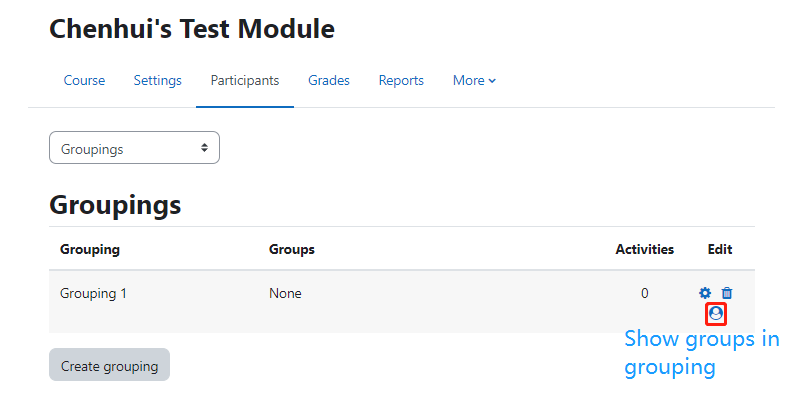
Step 6: Add groups in grouping
- Select groups that you want to add into the grouping from the box on the right.
- Click 'Add' button.
- Then the selected groups will be shown on the left side box.
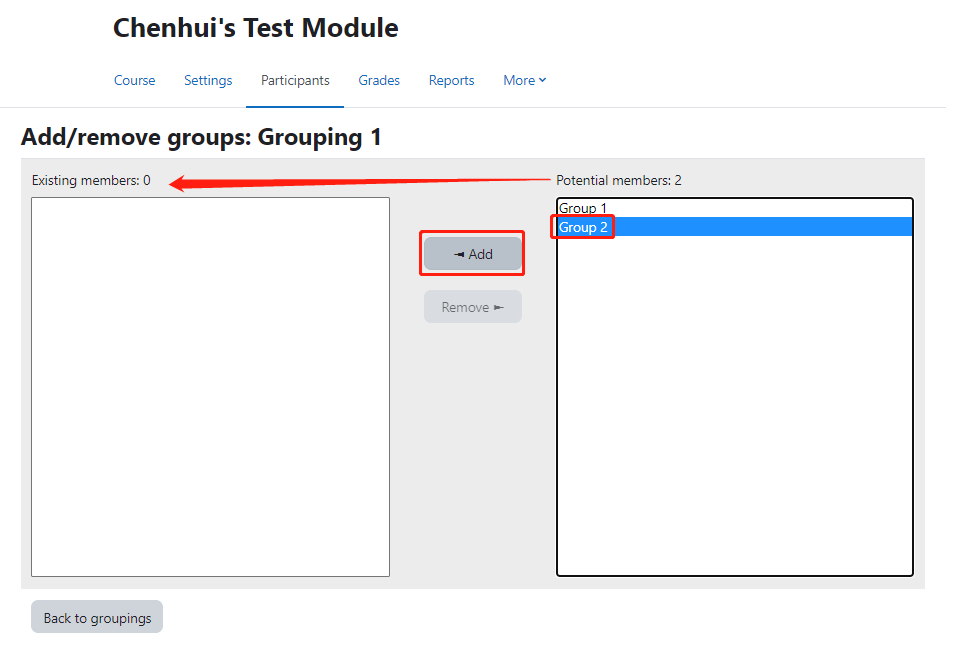
Step 7: Groups in grouping
Then, the groups are shown in the grouping.
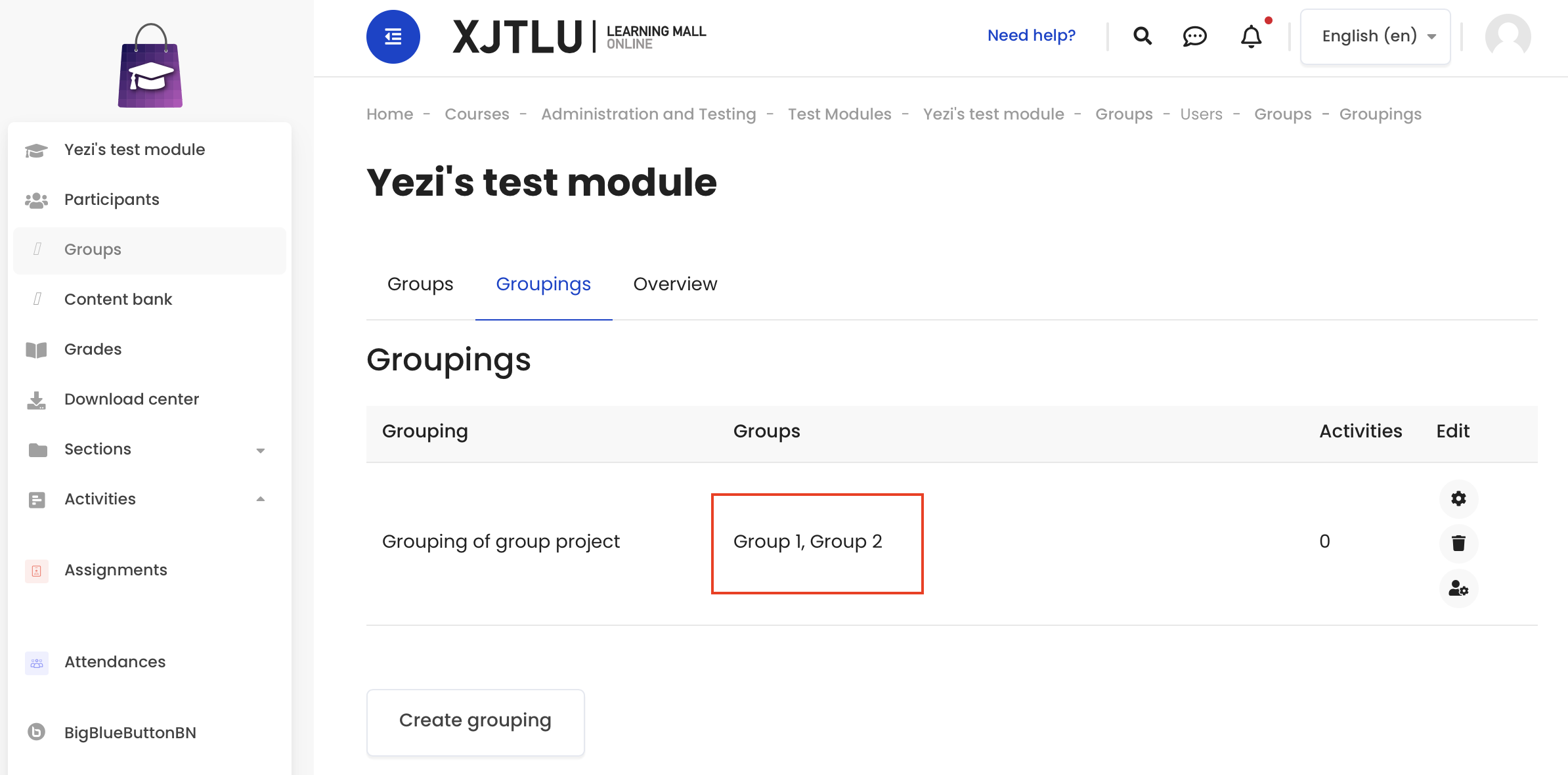
Step 8: Set up group and grouping in activities
Then, you can add the groups and grouping in the activity.
For example:
In Peer Assessment activity, click 'edit' then 'edit settings'. Then in the 'common module settings', choose 'separate groups' in 'Group mode' setting and then choose the grouping you created.
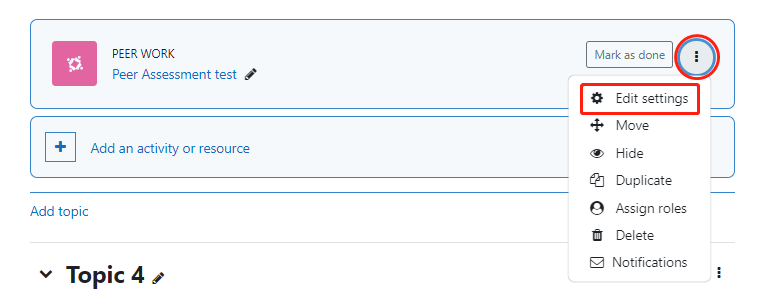
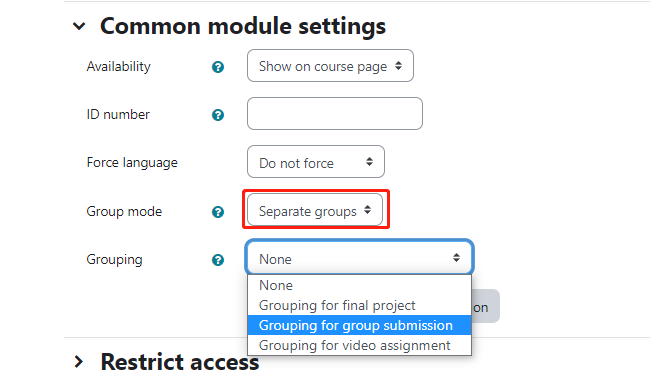
In Assignment activity, click 'edit' then 'edit settings'. Then in the 'Group submission settings', choose 'Yes' in 'Students submit in groups' setting and then choose the grouping you created.
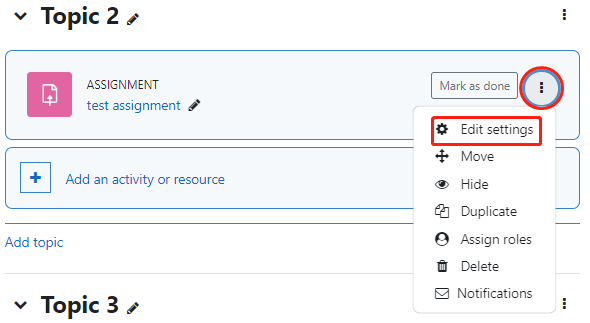

Tips:
You can view the following related guides about creating Group Assignment activities and Peer Assessment activities: