Importing questions through Aiken format
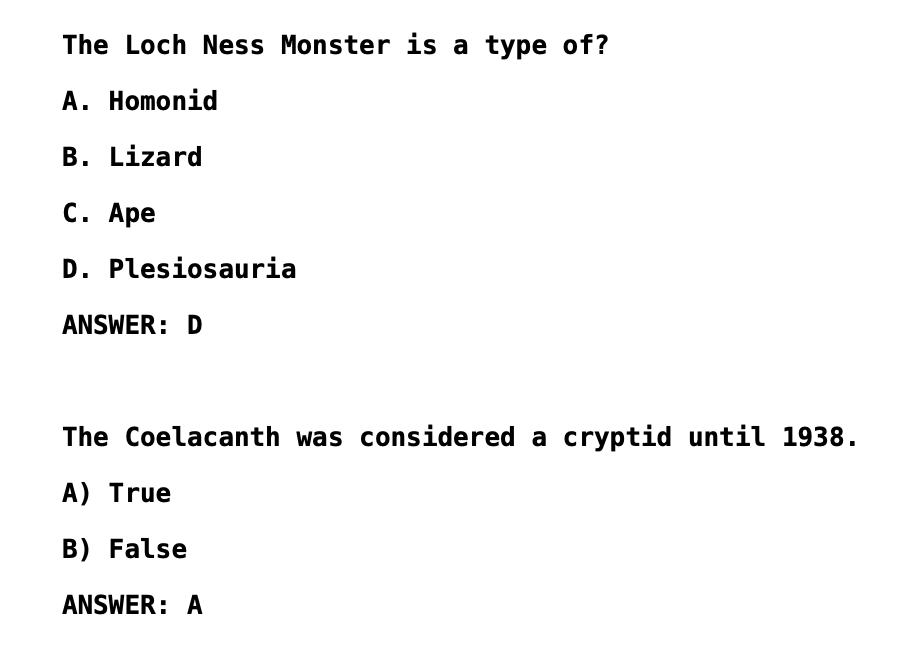
An example of Aike n Format im porting file
Overview:
This guide will show you how to import multiple choice questions through an Aiken Format importing file.
What to know:
Aiken Format is a simple format for importing multiple choice questions from a text file.
Hint:
It only supports multiple choice questions with one option as the correct answer .
Table of Contents
Step 1: Write the questions
Write your questions in a word-processing application (e.g., MS Word) or a text editor such as Notepad (Windows) or Text Edit (Mac OS X), under the following format:
- Question text: the question must be all in one line.
- Options:
- Start with a single uppercase letter;
- Followed by a period "." or a right parenthesis ")", then space, e.g. 'A. ' or 'A) ';
- Correct answer: The answer line must immediately follow, starting with "ANSWER: " (with a space after the colon) and then give the letter for the correct answer.
Note: The word "ANSWER" and the answer letters (A,B,C etc.) must be capitalized as shown, otherwise the import will fail.
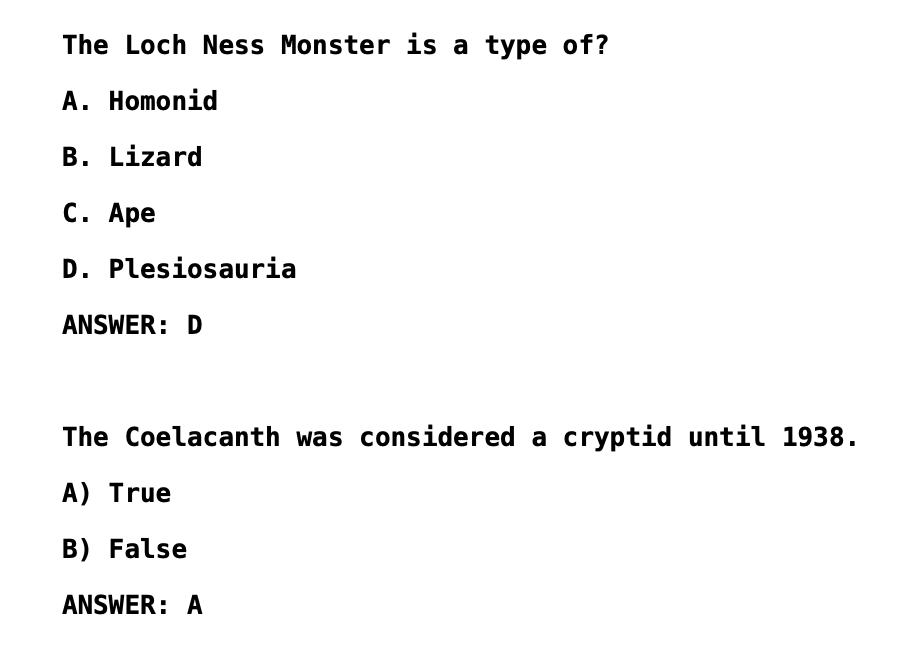
Step 2: Save the file
- Click 'Save as' to save your file
- Choose to save the file as a '.txt' (plain text) file
- Choose the encoding format to be UTF-8 format .
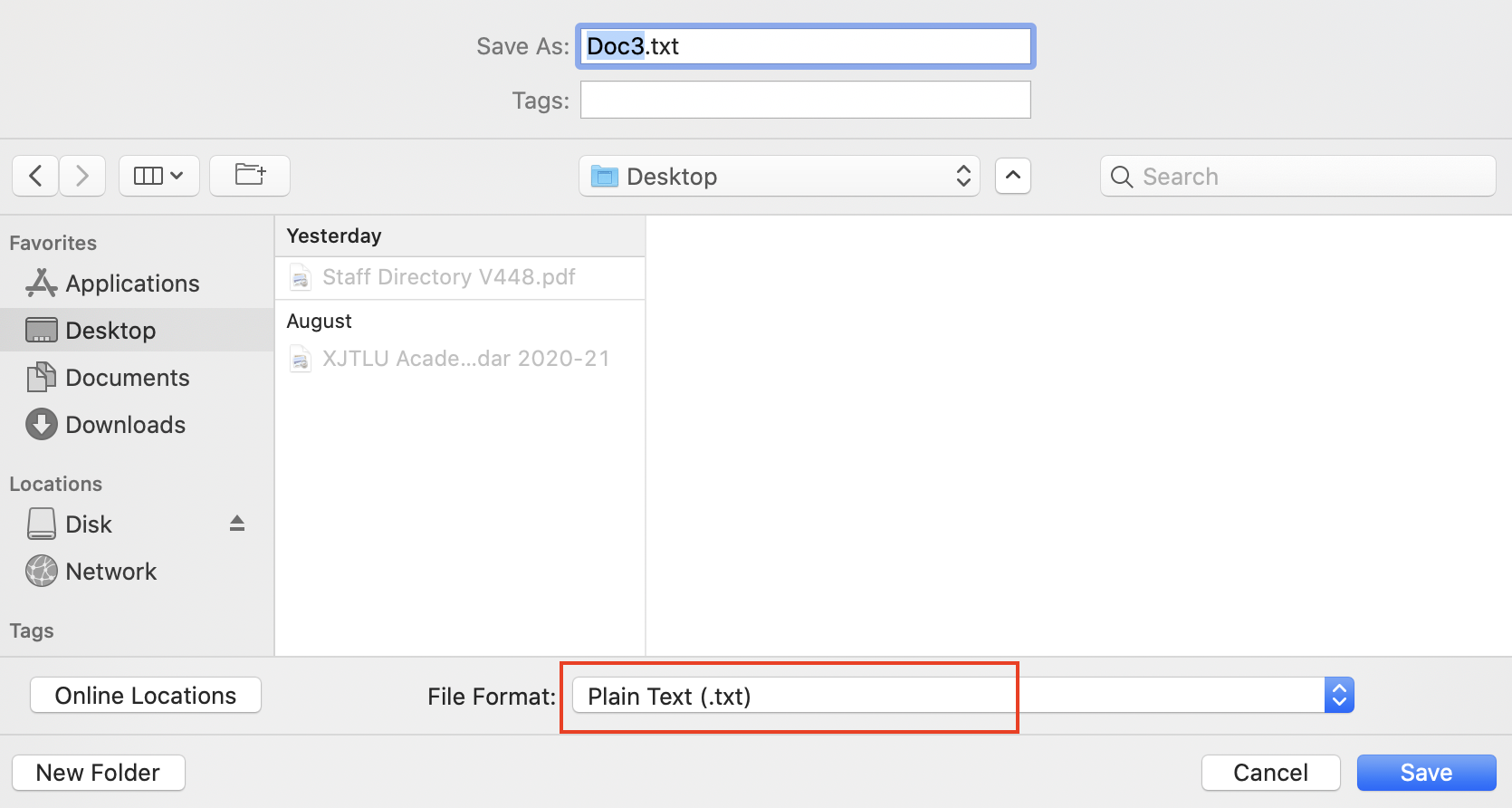

Step 3: Import the file into the Question Bank
Please see the article Import questions from word file to upload the file and import the questions.
For the first step of importing a file, choose the file format 'Aiken format', and then follow the screenshot below to finish the rest of the steps.
