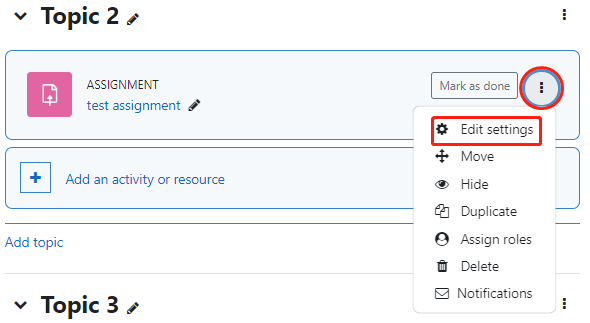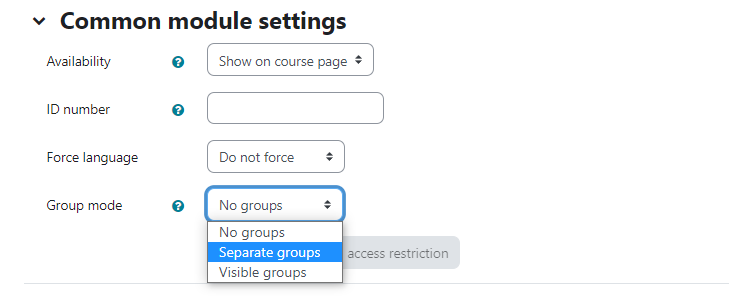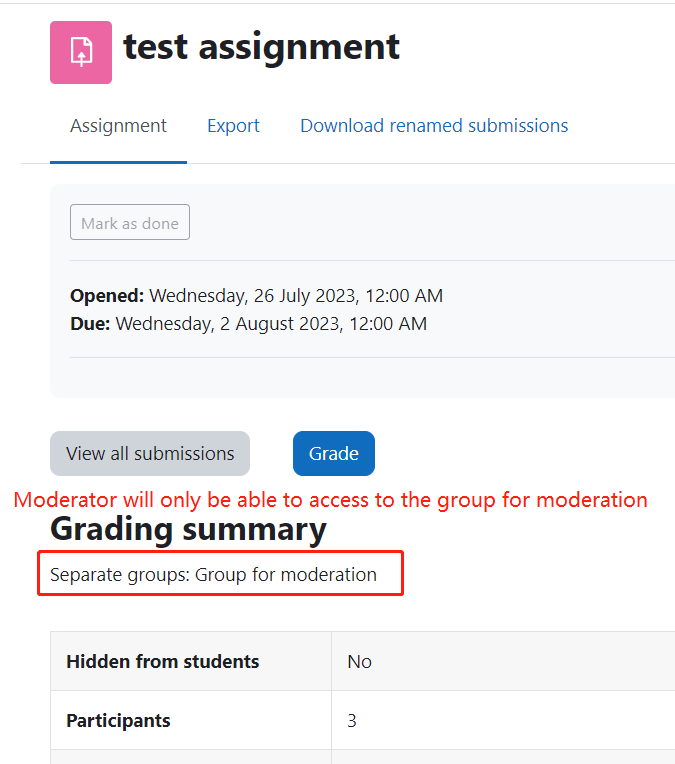How to use LM Core for the moderation process
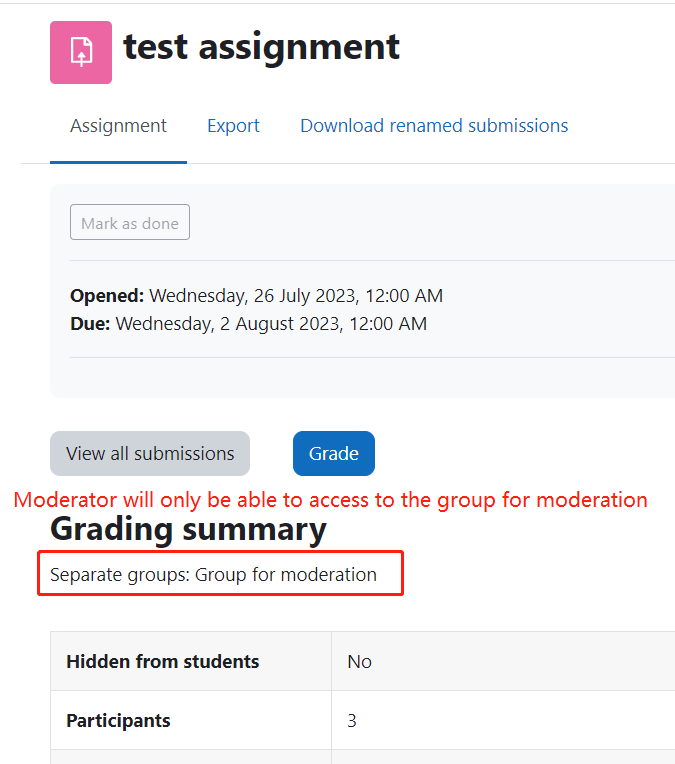
Overview:
This guide will show you how to use LM Core to facilitate online external/internal moderation.
What to know:
To give access to your LM Core module content to the external moderators, please first follow this instruction to create and enroll the external moderators to your module area, here is the guide: How to create external Learning Mall accounts and enroll to online course . Only Departmental/School professional staff have permission to enrol users.
Table of Contents
Step 1: Create the external moderator's LM Core account and enrol the account into the LM Core module
To give access to your LM Core module content to the external moderators, please first follow this instruction to create and enrol the external moderators to your module area, here is the guide: How to create external Learning Mall accounts and enroll to online course . Only Departmental/School professional staff have permission to enrol users.
Please make sure to enrol the account with the role "Moderator/Examiner". The permission is specialized for this role for the moderation process.
Step 2: Create the group(s) for moderation
Please follow this user guide to create the group: Create student groups and add/remove students in the groups
If you have many students to add to the group, please check this user guide about how to add group members in bulk: How to bulk import group members (please check step 2)
Add the external/internal moderator's LM Core account into the group for moderation, and then you will be able to see the moderator is listed as the moderator role within the group. Here is the user guide about how to view the group and group member: How to view groups and group members
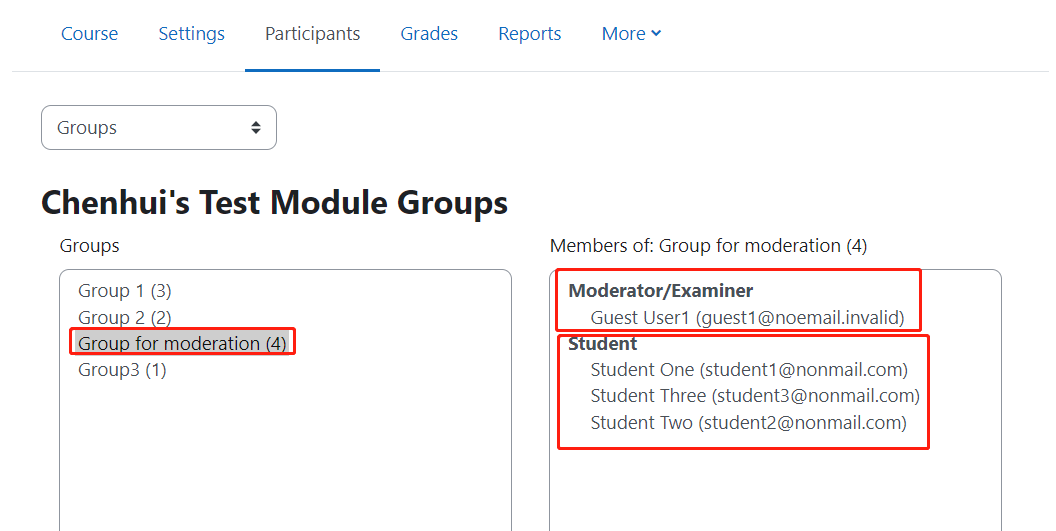
Step 3: Set your assignment activity in separate groups mode
Turn Edit mode on, click 'Edit settings' of your assignment activity, go to the 'Common module settings' section and change the 'Group mode' option to 'separate groups'. And click save to save this setting.
As the last screenshot shows, when the moderator access the assignment, he or she will only be able to see the group of students' work within the moderation group.