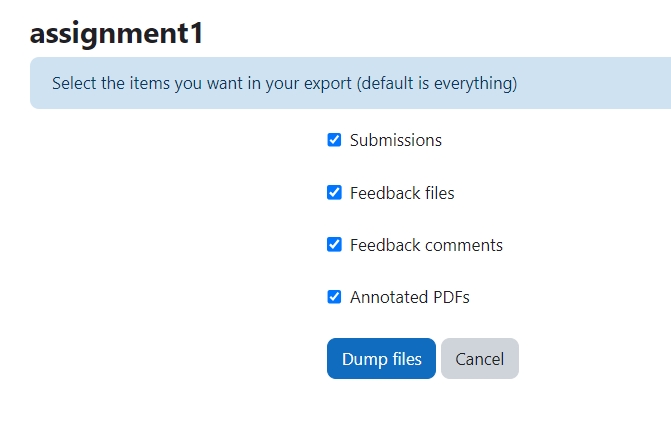Assignment report
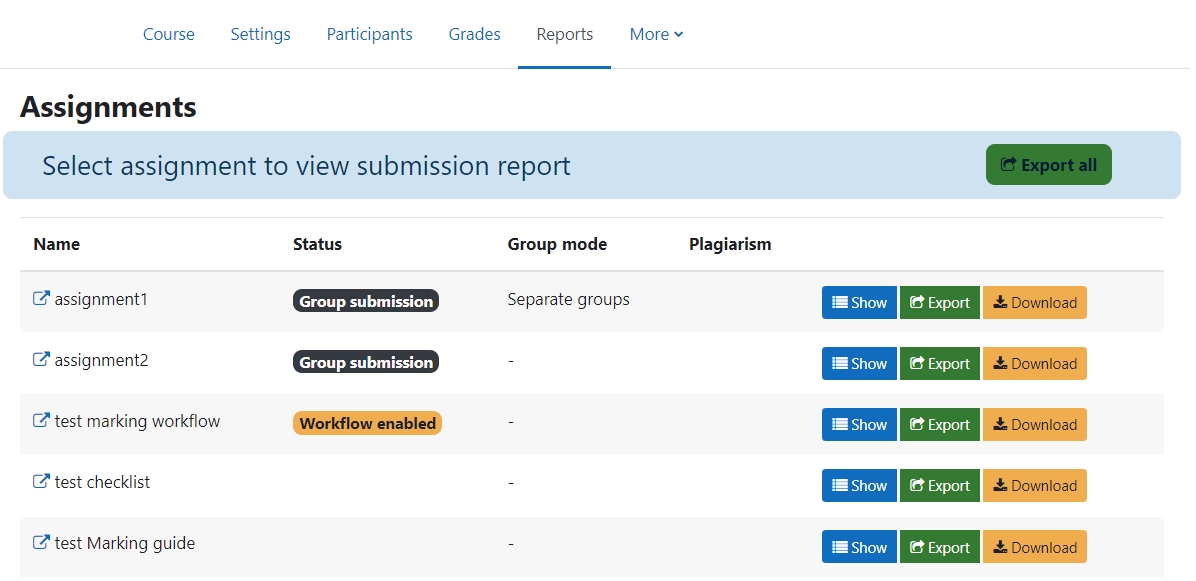
An example of the Assignment report
Overview:
This guide will show you how to view and download the report/documents for Assignment activity.
What to know:
The Assignment report is on the module level page, but not inside each assignment activities.
Step 1: Find the report
Click the 'Reports' tab on the top course-level menu bar.
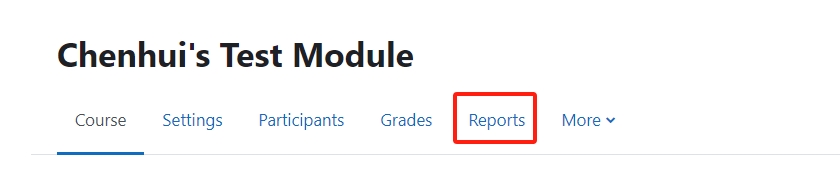
You will find a link called "Assignment submission report".
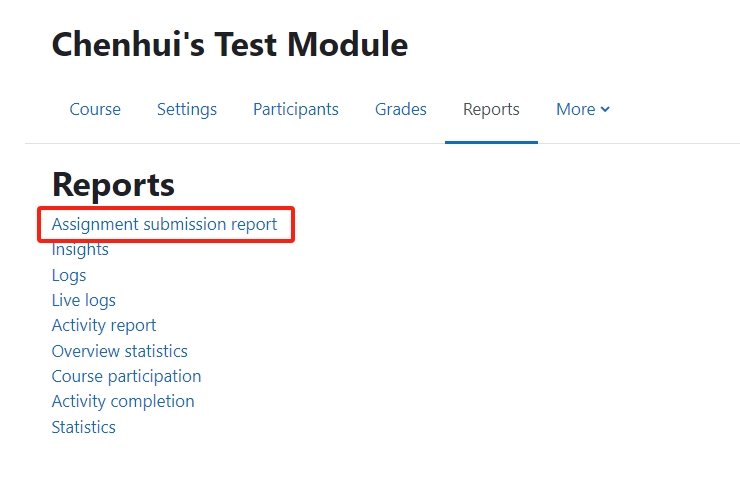
Step 2: View/download the assignment submission report
On the overview page, there are many buttons for you to view more details of the report:
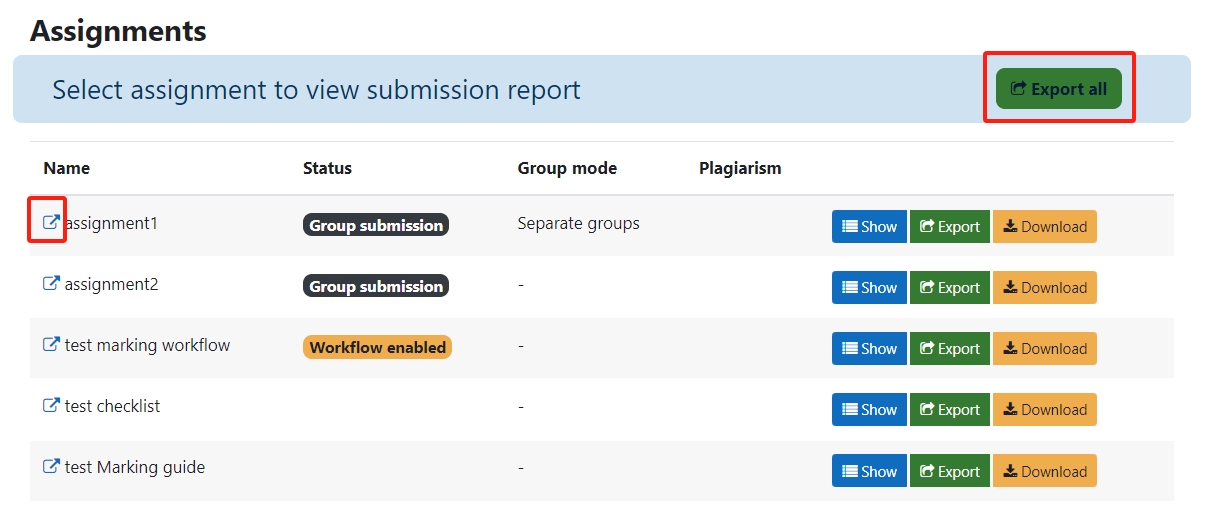
- Export all: A spread sheet about the whole report of all the assignments. The data includes all the students' submission status, grades, graders , turnitin, and submission file names
-![]() : Click and view each assignment details.
: Click and view each assignment details.
- Other buttons:
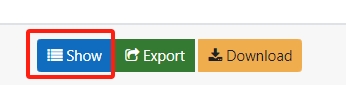 |
Show every student's submission details on the new screen, including turnitin, modification time, and log buttons for further check. |
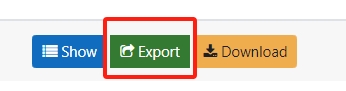 |
Export the spread sheet of submission details, including grades, turnitin, grader name, submission time and file title. |
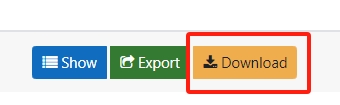 |
Download the package of all the submissions, feedback files, feedback comments, and annotated PDFs.
|