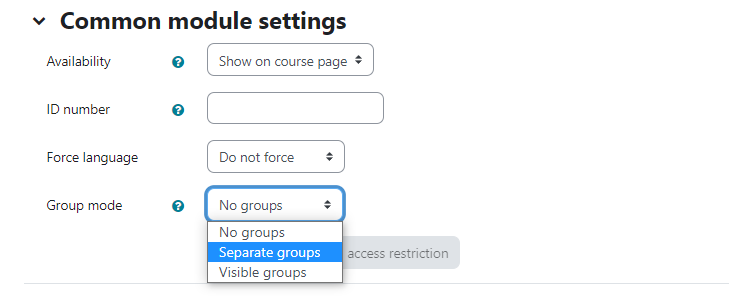Separate group mode VS Visible group mode
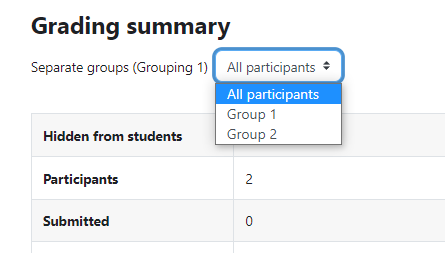
An example of Separate group
Overview:
This guide will show you how to enable separate/visible group mode, and discuss the differences between them.
What to know:
The Group mode which has 3 modes can be set in many activities such as a forum or an assignment.
No group: All the participants will join and collaborate with each other.
Separate group mode: It will allow teachers to filter the submissions/posts in groups. However, students can only participate in their own group if there are any group works/interactions/collaborations in the activity, and they can't even know what happens in another group.
If the separate group is enabled in a forum:
- teachers can filter each group to view their discussions
- teachers can post an announcement only to a selected group
- students can only view and discuss in their own group. They can't access to other groups topics.
If the separate group is enabled in an assignment:
- Teachers will be able to filter groups to view the submissions. It will be very useful if the assignment is using group submission.
- If the moderator is grouped with students, he/she can only see the students' submission in their own group.
- There's no difference for students, because they don't need to collaborate with other group.
Visible group mode: It will allow both teachers and students to filter groups in order to view all the discussions. However, students can only view topics but not join the discussion if the topic is not in their own group category.
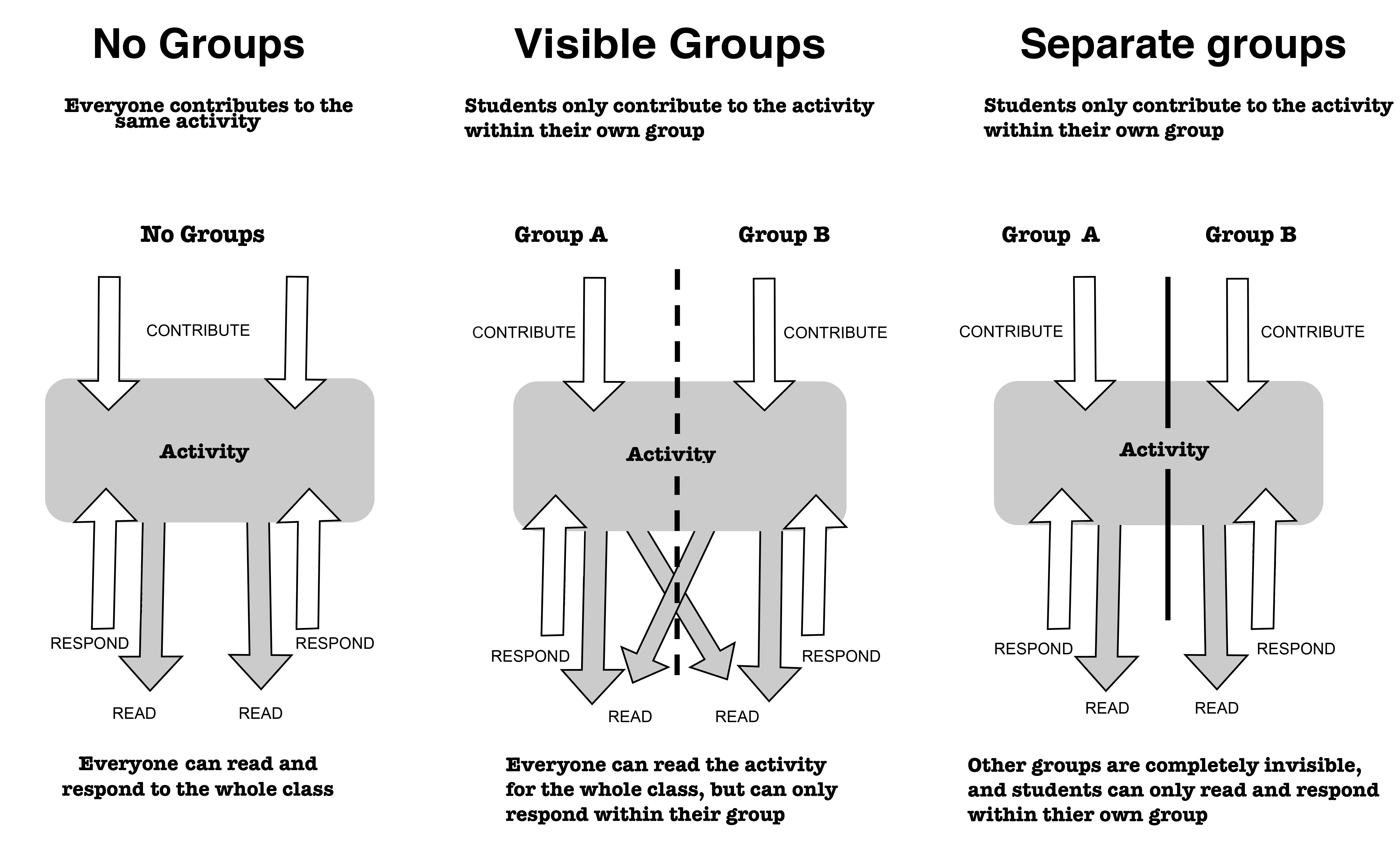 Resources from: https://www.umass.edu/it/support/moodle/group-modes-moodle
Resources from: https://www.umass.edu/it/support/moodle/group-modes-moodle
Table of Contents
Step 1: Go To An Assignment

Step 2: Go to Editing Page of the Assignment
On the top right corner, you will see a gear shape icon, please follow the screenshot as below to open the Editing page.
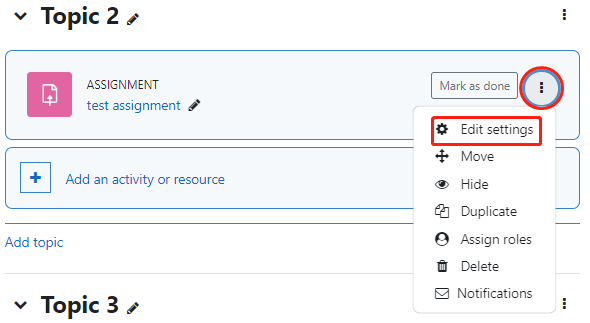
Step 3: Enable the group mode
Scroll down, and navigate to "Common module setting". You can change the group mode here.
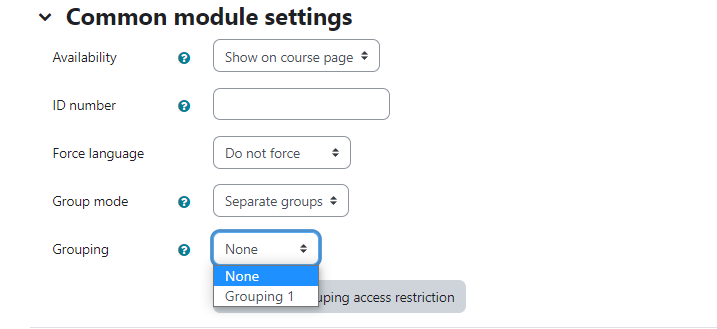
You can also select which Grouping will be used to the separate/visible groups. If no grouping is added, it means all the groups in the module will be applied to the activity.