Assignment settings
Overview:
This guide details various settings associated with the Assignment activity.
What to know:
The Assignment activity is designed to enable a teacher to communicate tasks, collect work and provide grades and feedback.
Table of Contents
A name for your activity
Now you come to the assignment creation page. Please complete 'assignment name'.

Assignment Date and Time settings
Availability Setting: The 'Availability' category is settings of assignment date and time.
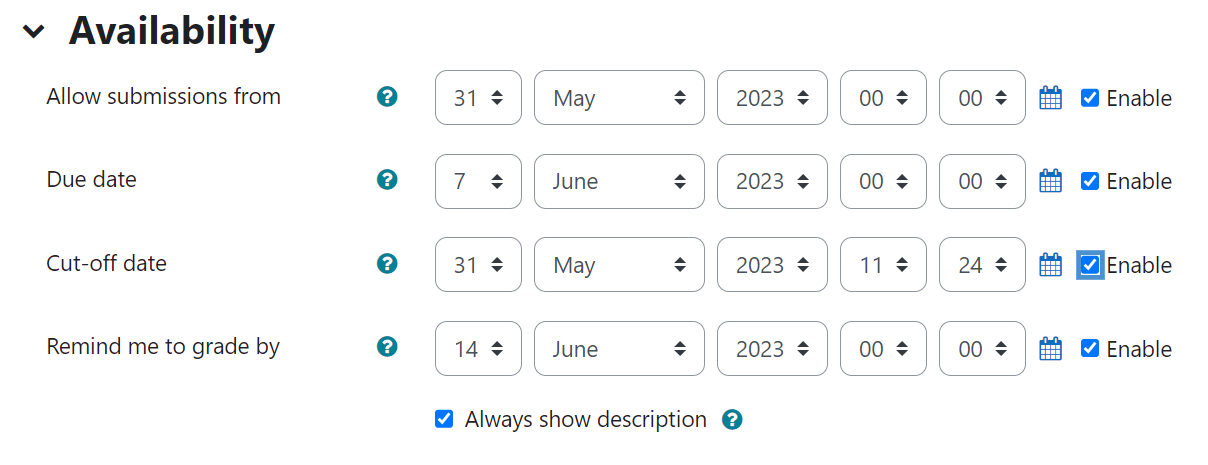
- Option 1: You can define the submission start time and deadline of your assignment. Please click 'Enable'. Then you can choose the date and start time in which ('to allow submissions from') and the deadline (due date) of the assignment by clicking the date and time drop-down menus.

- Option 2: the next options are the 'Cut-off date' and the 'Remind me to grade by'. Firstly after the 'cut-off date', students cannot upload any more files to the assignment dropbox, while they can still upload files as late submissions after 'due date'. The way to set up a cut-off date is same procedure as the previous options, set up start and end times as described above in the previous section. (Click 'Enable'. Then you can choose the date and time of 'cutoff date' of the assignment by clicking the drop down menu of date and time).

Assignment Submission Type, and Size settings
Submission type and size settings: This section will provide you with details about assignment submission type, and size settings.
Assignment activity allows students to submit files, e-portfolio pages from Mahara/Connect system (More information ), and videos/audios.
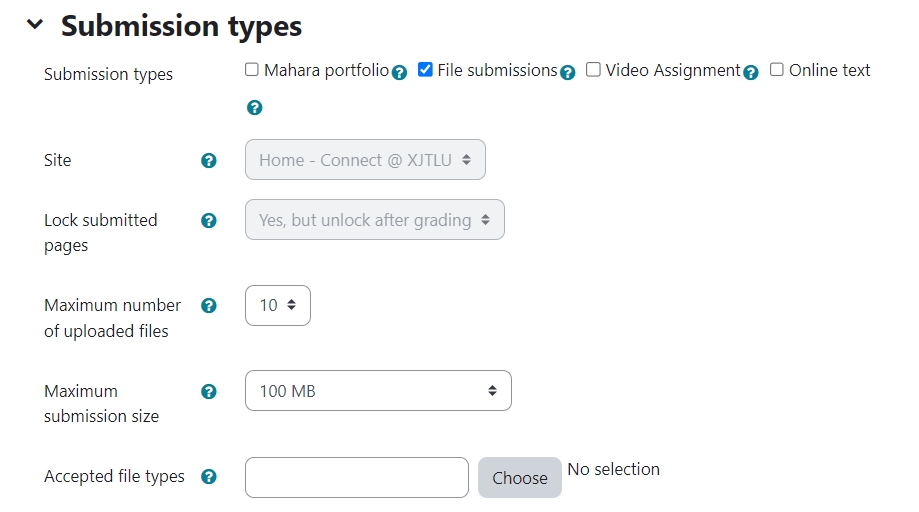
- Option 1:The number of uploaded files and maximum file size can be defined here. However, the default setting here can satisfy most the situations. If your assignment submission is bigger than 100MB, please
contact us for help.
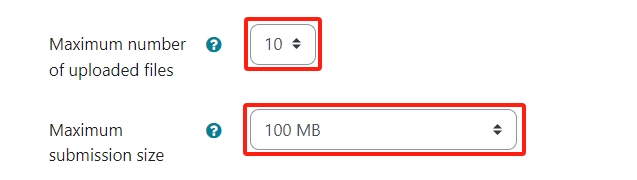
Group submission settings
Assignment activity supports group submissions. It means only one group member need to submit the work and then all the group members can see the submitted work and are able to re-upload the work. Once the work is re-uploaded, all members can view the new work at the same time. Teachers' marks and feedbacks of the work are also visible to all group members.
In 'Group submission settings' section, please enable 'Yes' in 'Student submit in groups' and choose a grouping in 'Grouping for student groups'.
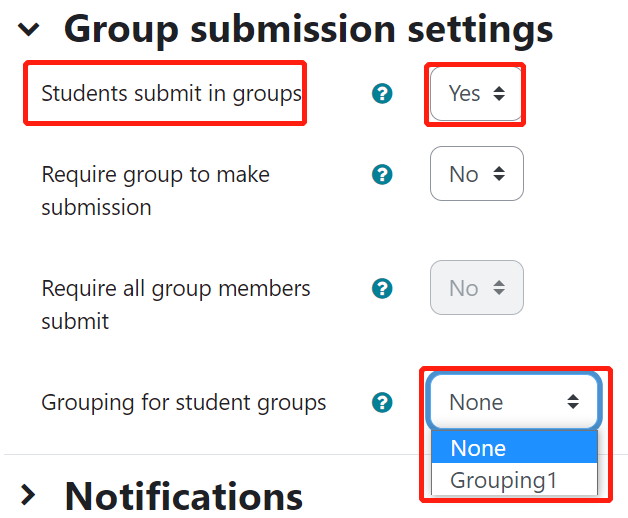
Assignment Turnitin settings
Turnitin is an academic plagiarism checker. It checks submission plagiarism with online resources and student submissions. It is intergrated with 'The Learning Mall Core Platform' which means that when assignments are submitted, Turnitin checks the submissions automatically. The only thing you need to do is turn it on.
If you want to use Turnitin to check submission plagiarism, you need to turn it on before students submit work.
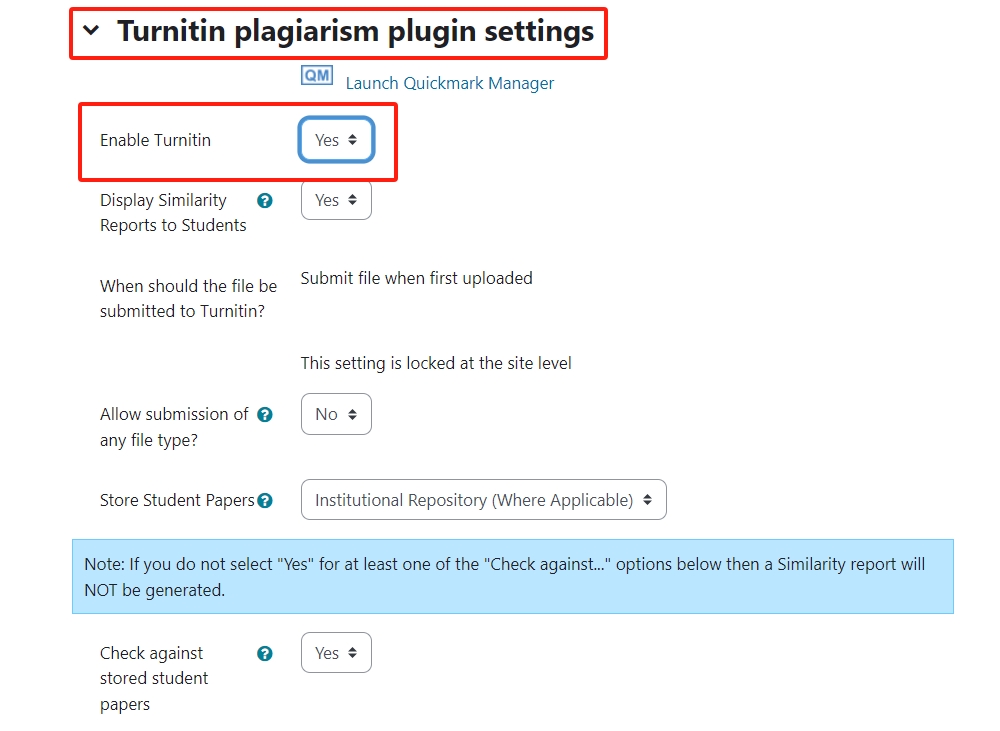
- Option 1: In the assignment setting page. Please click 'Turnitin plagiarism plugin settings'.
- Option 2: Then, for the first option 'Enable Turnitin', change the choice to 'Yes'. And click 'save and return to module' at the button of the page to save your settings. Now Turnitin is turned on
Assignment Grade settings
The grade setting allow you to implement the criteria and manner in which you want to grade your students

- Option 1: The 'grade' defines the full mark of the assignment. It is 100 by default. You can click the number in 'Grade' and choose a full mark you want or even 'no grade'.

- Option 2: You edit the maximum grade by simply clicking within the box and changing the value
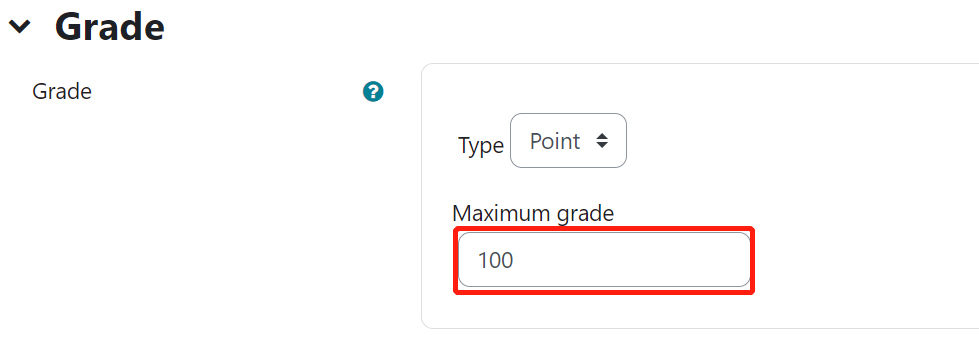
- Option 3: For example if you wanted to change the maximum grade to 50
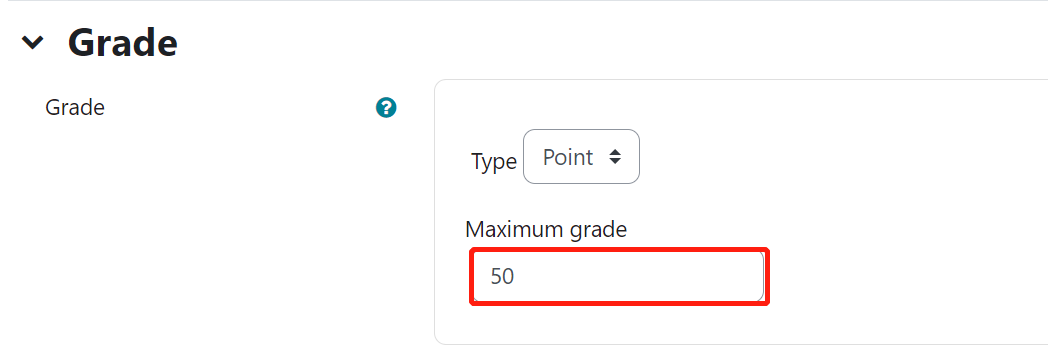
Save the settings
The grade setting allow you to implement the criteria and manner in which you want to grade your students

Additional Resources:
1. Now that you have finished getting yourself acquainted with Assignment settings please view these other related articles related to Assignment activity.
2. Here is the official documentation with full information about Assignment activity: https://docs.moodle.org/310/en/Using_Assignment
![]() Creative Commons License
Creative Commons License
Except for third party materials and unless otherwise stated, content on this site is made available under Creative Commons licenses.