How to Check the Similarity Report in Turnitin
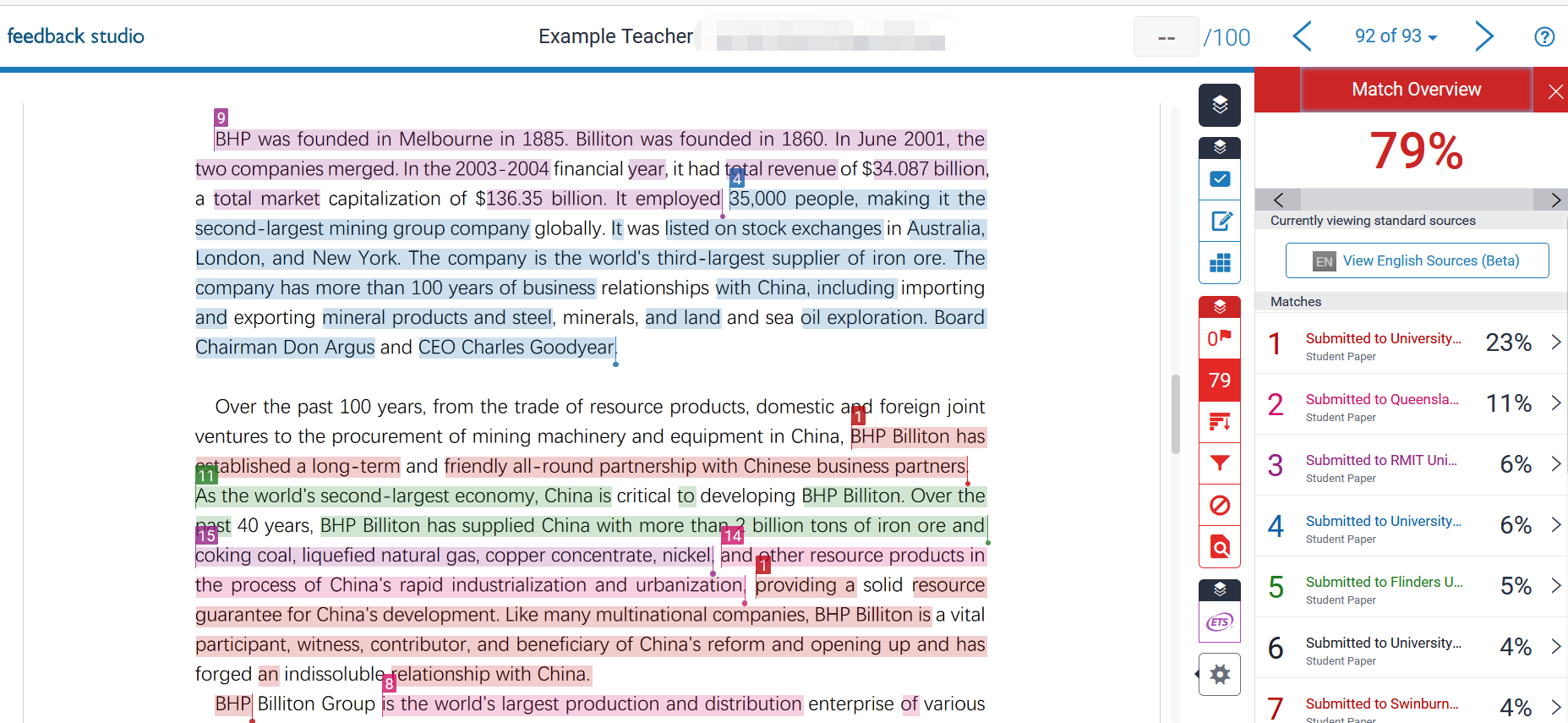
An example of a similarity report in Turnitin
Overview:
This guide will show you how to check the similarity report details in Turnitin official website.
What to know:
This guide is applicable to both teachers and students.
Table of Contents
Step 1: Click on the similarity score in dropbox
Find an assignment and click on the similarity score next to an icon of a pencil.
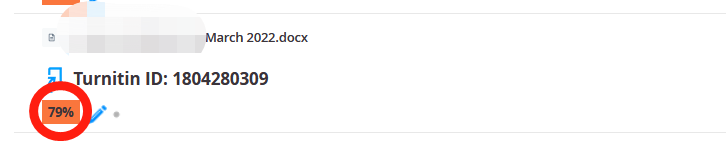
Step 2: Open up the report source in Turnitin
After clicking the similarity score, a new page in Turnitin will be opened up. Please click the number indicating the matching overview, which is usually folded.
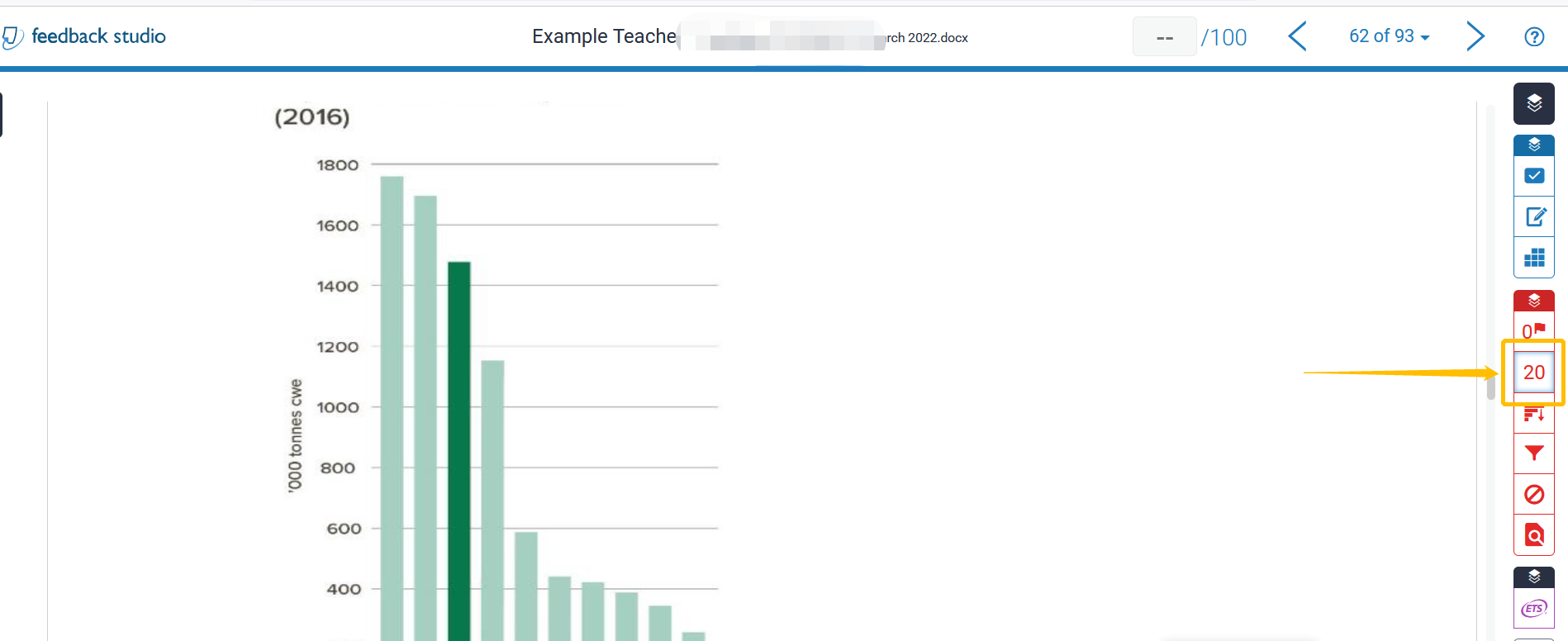
Step 3: Match overview page
A match overview is displayed after clicking on the rate number. A collection of all the matching sources are displayed. The number "20%" is the sum of all the matching percentages.
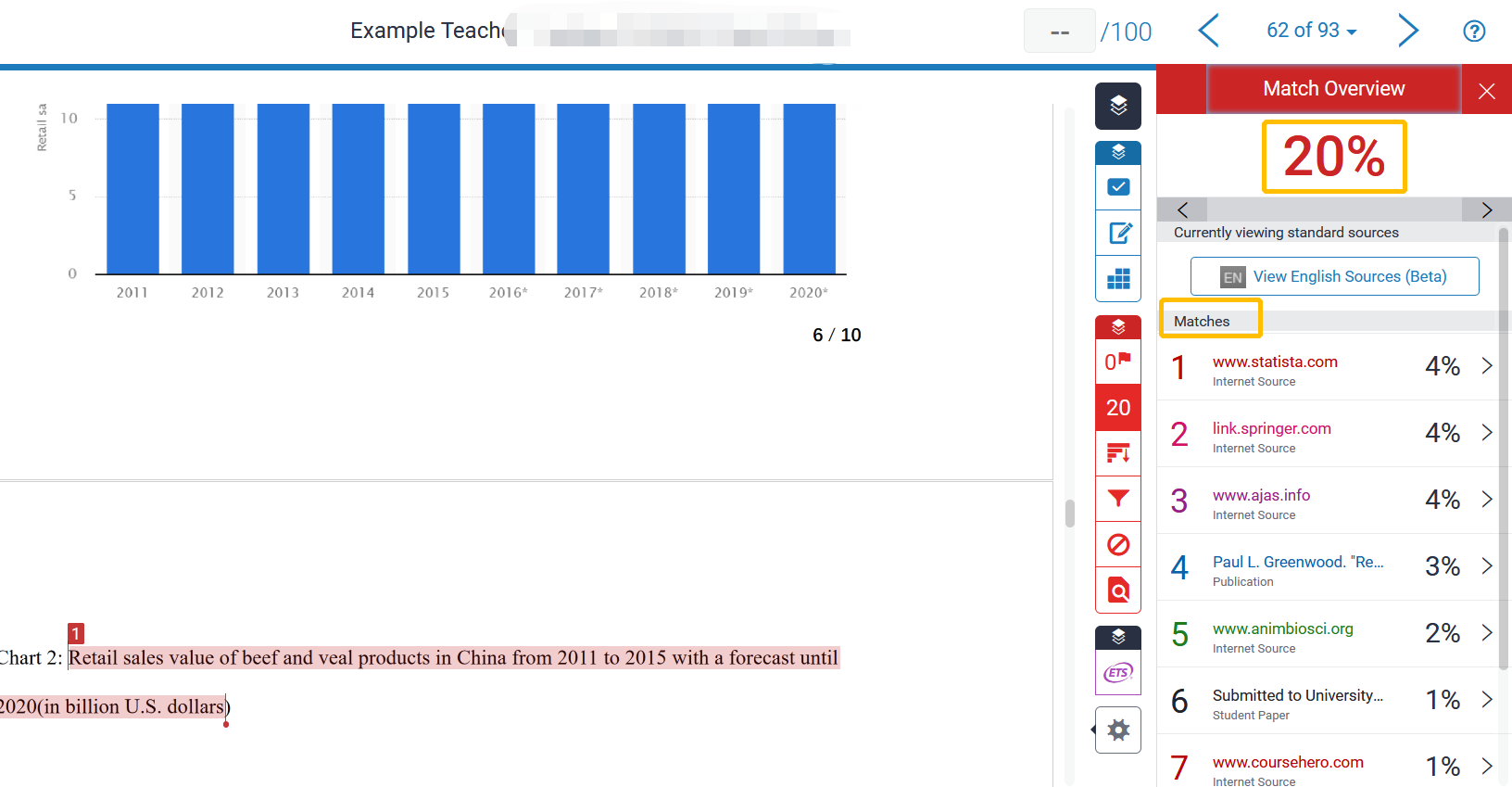
Step 4: Check the Matching source
If you click on the first source with a 4% match, you will be directed to the matching content in the file with a tiny "1" at the beginning of the sentence, indicating this is the first match. There are two ways to see the details: one is to click on the source URL and open page in a new window; the other is to click on the book icon to view the full resource at the right hand side next the document.
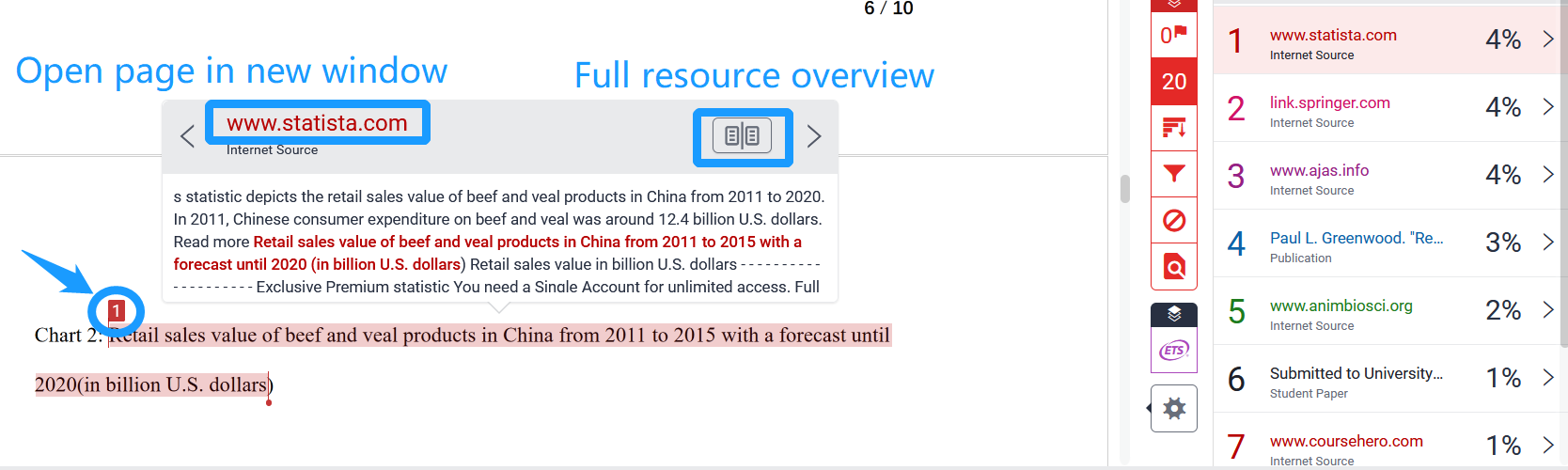
Step 5: View the Matching Source
After clicking on the book icon, the matching source will be displayed on the same page as the file. After viewing, you could click on X button to close the full source window or to choose another source to review.
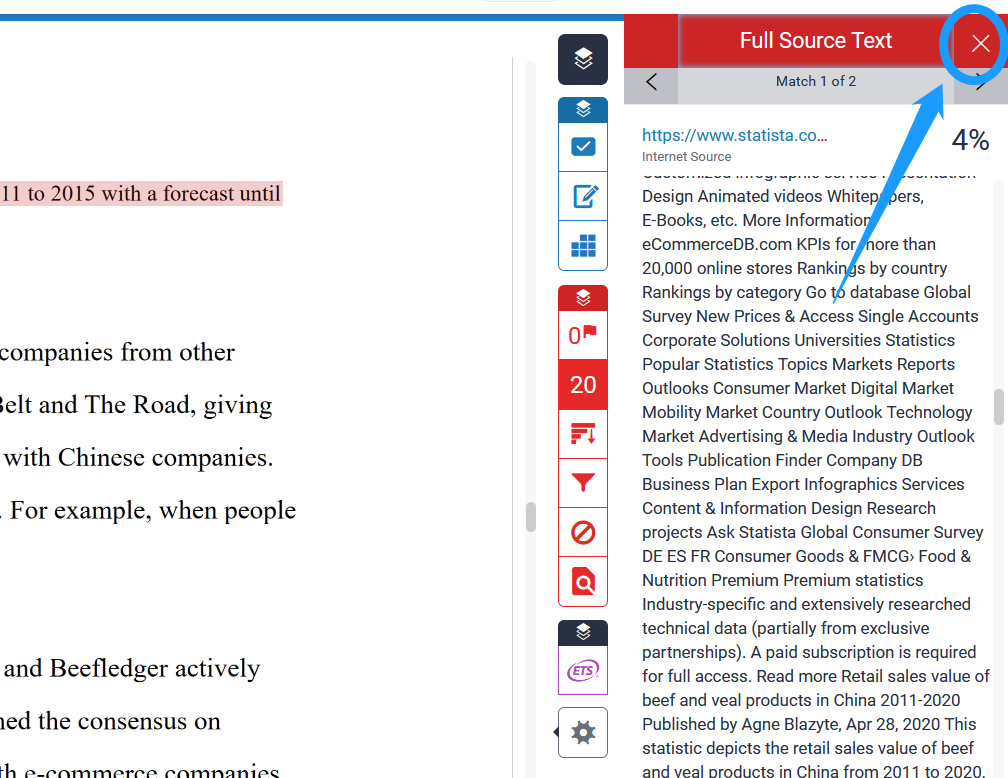
Step 6: How to check the AI score and view the AI report
Turnitin AI writing detection is available since 2023. The AI score is only available to participants with the teacher role.
The AI Indicator is at the bottom of the side panel, which is separate and independent of the the similarity score.

Click the AI score to view the AI report. AI report highlight the text segments that Turnitin model predicts were written by AI. The report will have in-product guidance as well as a link to a FAQ page explaining what the various results mean and how the feature works.
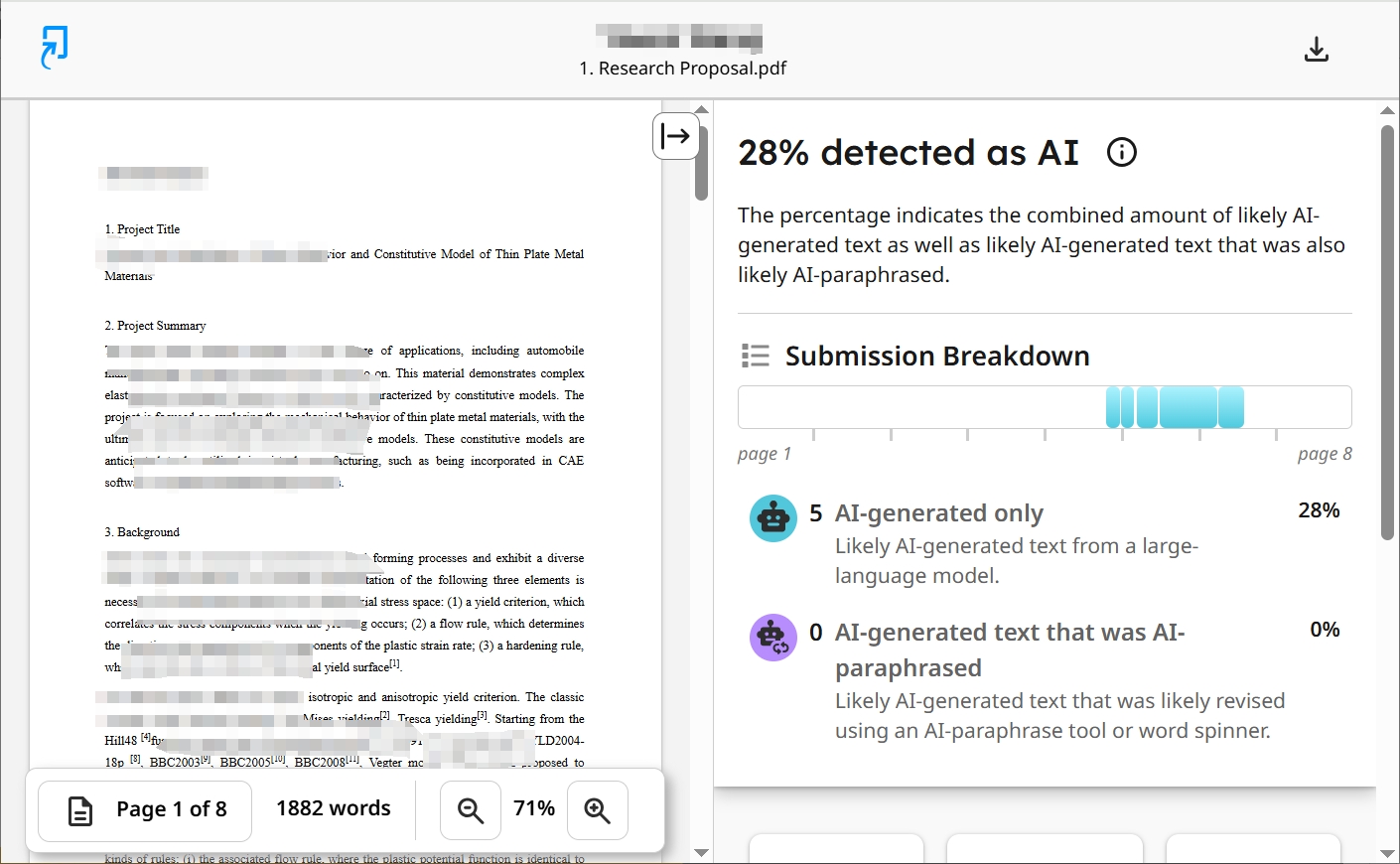
Tips:
When viewing the matching source in the original website, you may be asked to send a request to view the original matching source after opening up a webpage.
Next steps:
Now that you know how to check the matching report, you may be interested in the following related articles: How to Exclude the Source of a Wrong Submission