1 - How to let students record their attendance

An example of taking online attendance
Overview:
This guide will show you how to ask students to record their attendance.
What to know:
Students can record their own attendance through login in to the attendance activity in the module page in Learning Mall Core. This guide shows what teachers need to do to let students record their attendance.
Table of Contents
Step 1: Access to the attendance activity
Access to the learning mall core and access to your module page.
Click on the attendance link.
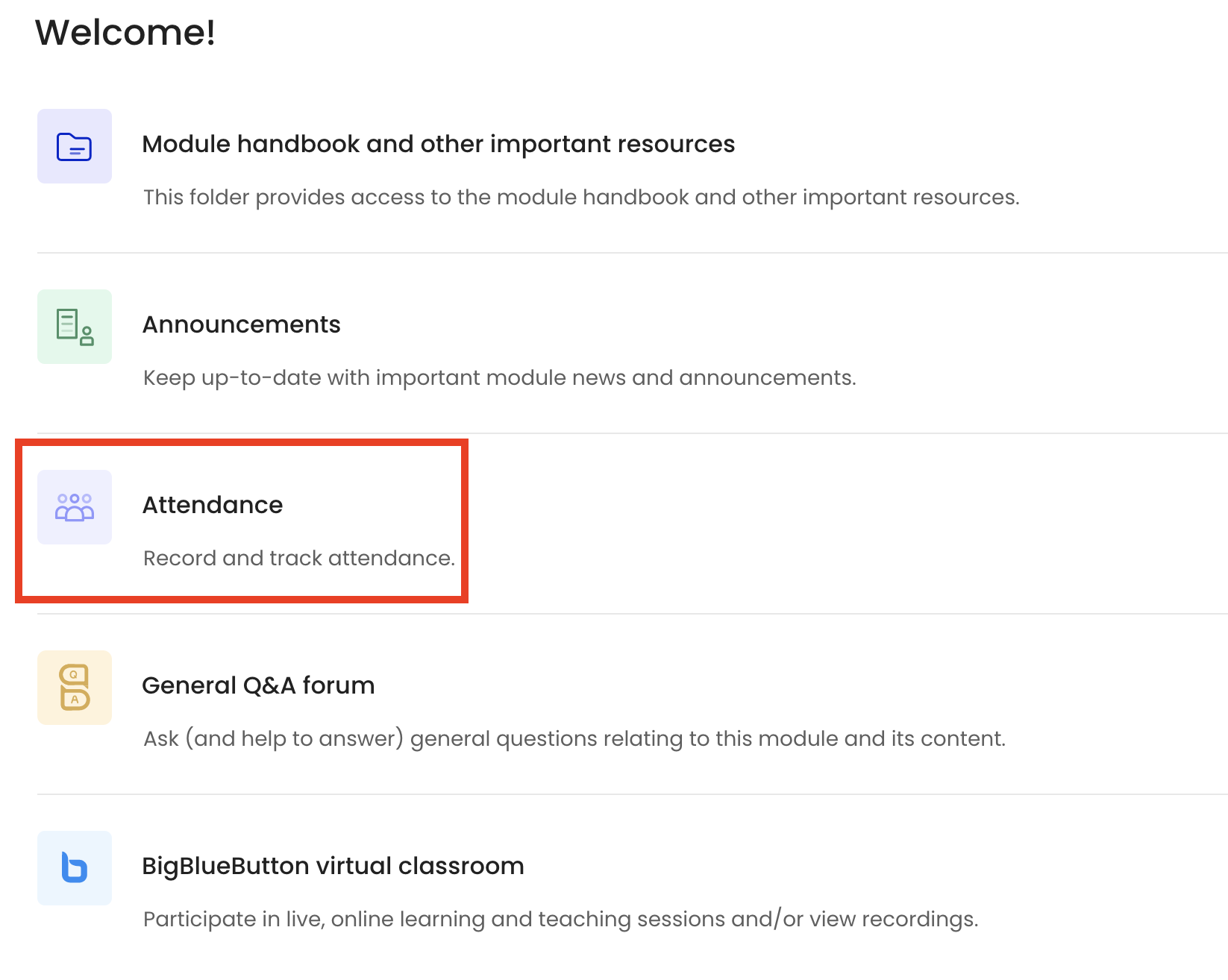
Step 2: Check the class session date and time
The default view of attendance will show the sessions during the current week, if you want to see more, you can click "All" or other options on the top of the list table.
Each session's date and time is consistent with the XJTLU timetable system, if you want to update the date or time, please contact timetable@xjtlu.edu.cu for details.
Please make sure you show the attendance QR code and password page during the class session period (between the start and end time).
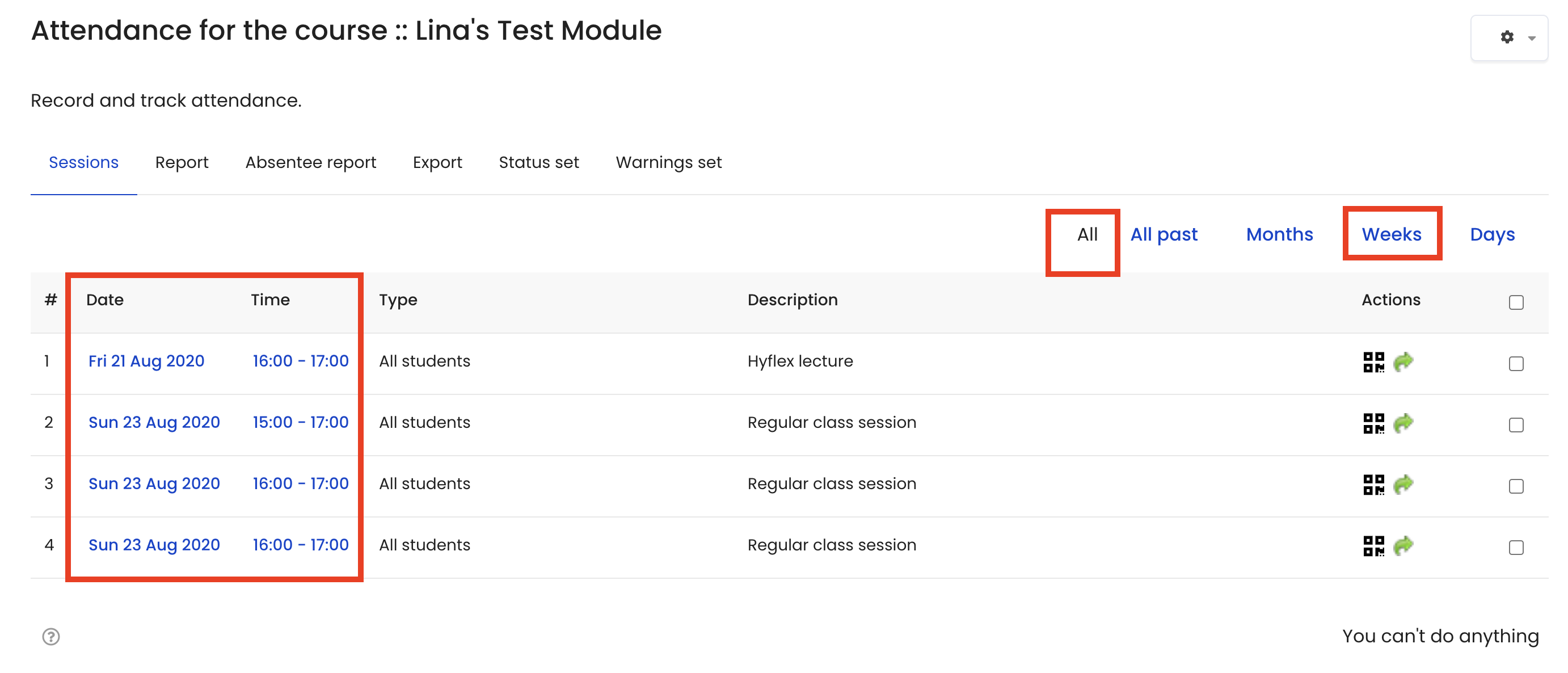
Step 3: Show the QR code and password page to your students online and face-to-face
Select the session and click the QR code icon in the "Actions" column, there will be a pop-up window with the QR code and password for your students to use for self-attendance recording.
Considering the hyflex teaching, please make sure you have shared your entire screen within the BigBlueButton virtual classroom so that your students online can see the QR code from the share screen. For your students in the face-to-face class, please make sure your projector is turned on and your computer screen with the QR code and password will be shown on the projector for students in the physical classroom.
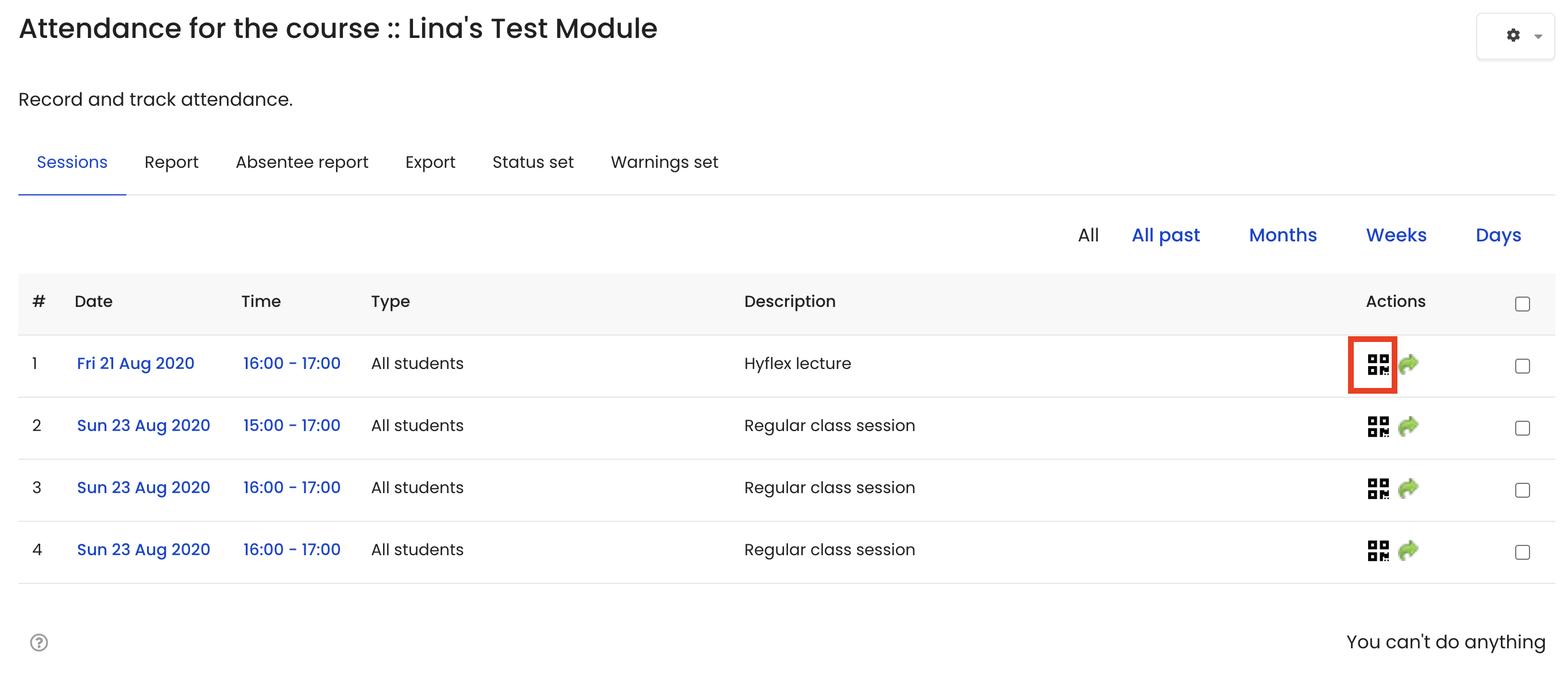
Step 4: Self attendance recording for students
We have prepared How to take attendance online for student with more details.
The most convenient way is for students to scan the QR code, if they have difficulty scanning the QR code, they can use the student password.
Both the QR code and password will automatically refresh every a few seconds, you can see the time left reminder. This is to prevent students from sharing the QR code and password information without joining the physical class or online virtual class.
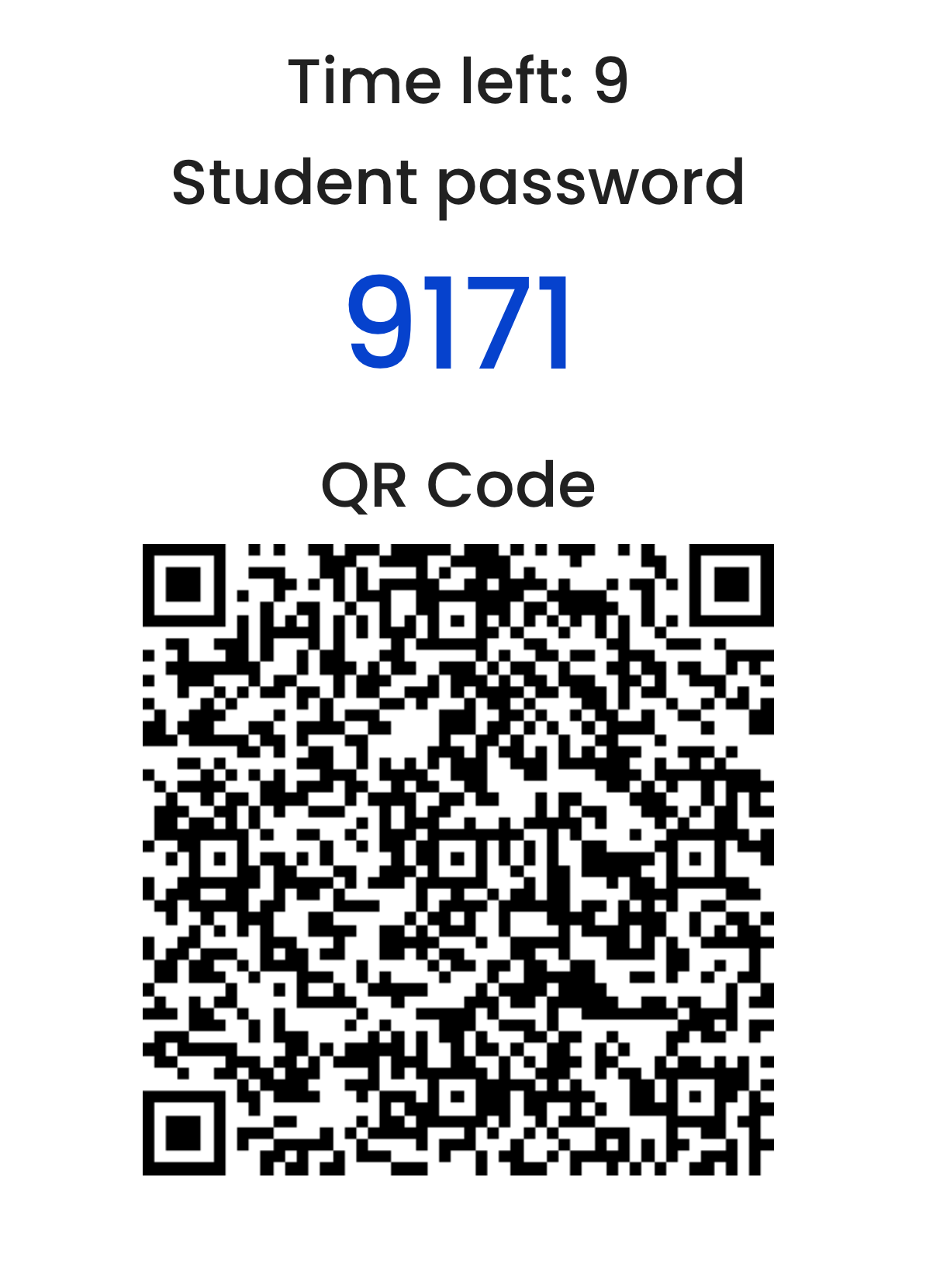
Tips:
If your students cannot take self attendance, you can take a note of their names and edit their attendance status within the attendance activity. If you have a long list of students' attendance recording you need to update manually, you can put the information in a spreadsheet and upload it to the system. Please check the user guides about How to edit attendance recording manually .