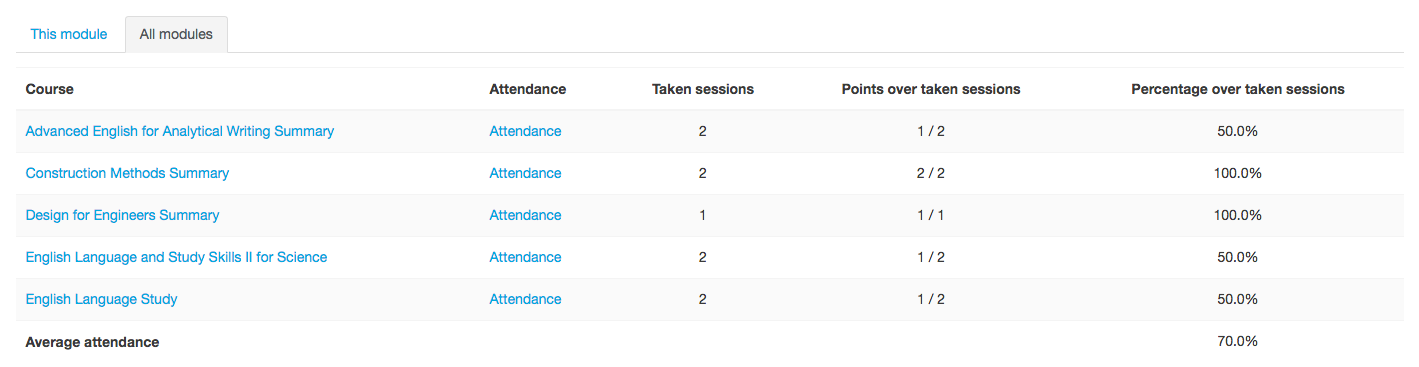4 - How to view attendance reports
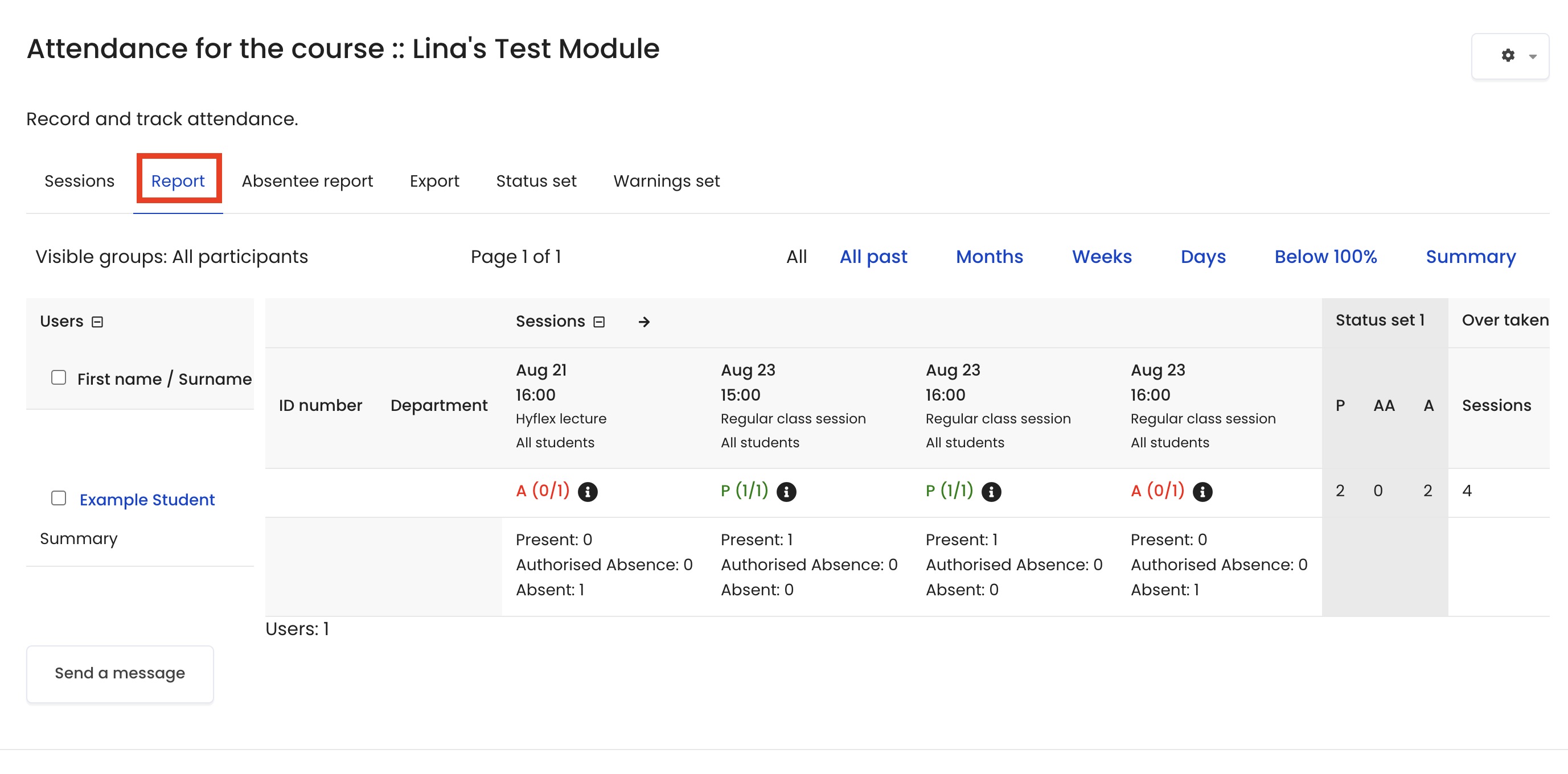
An example of attendance reports for teachers
Overview:
This guide will show you how to view attendance reports.
What to know:
It is recommended by the "Policy on Student Attendance and Engagement" for teachers to use appropriate way to record student attendance. Learning mall has provided the attendance activity, where attendance can be easily recorded by students themselves in the module area with fully considered access control and reviewed at any time any place. The system also automatically generates reports for both teachers and students, highlights students whose attendance are below university expectation, as well as sends warning emails.
We provide several specific user guides about the use of attendance. This guide focuses on attendance reports. If you are new to the attendance function, please check the other attendance guidances for more details. We have also prepared a guide for you to share with your students about How to take attendance on the Learning Mall Core.
Table of Contents
Step 1: Access to the attendance activity
Access to the learning mall core and access to your module page.
Click on the attendance link.
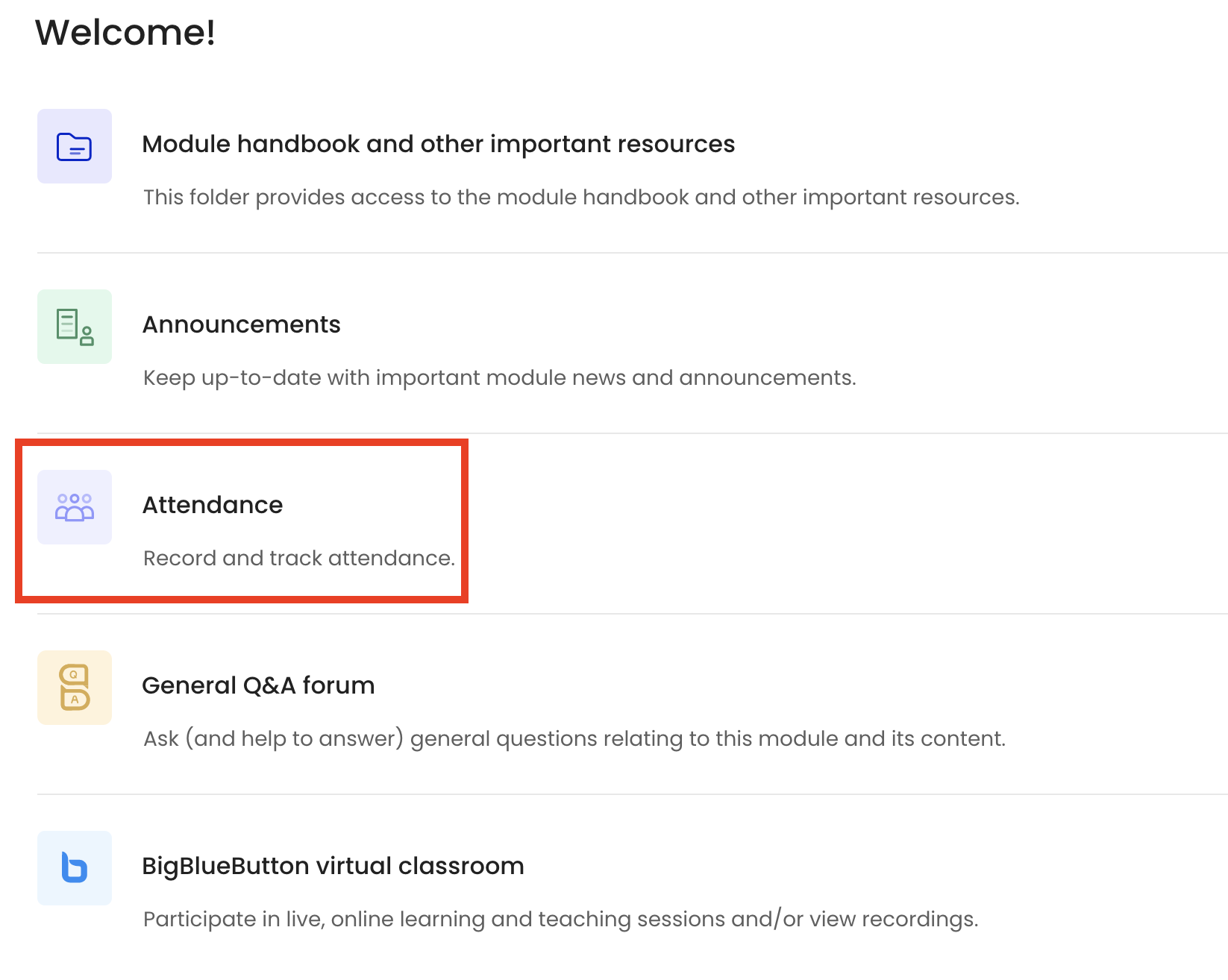
Step 2: Attendance reports for teachers
The system will automatically generate attendance report for both teachers and students. As teachers, you will be able to check all your students' attendance details at the "Report" tab. The report by default will show all the session records, you can click "All past", "Months", "Weeks", "Days", "Below 100% " and "Summary" to view different summaries. You can click the "absentee report" tab on the top to see the list of students below the expected attendance percentage.
If you want to export the attendance report, you can click the 'Export' tab and then you will see the download options. After selecting the download options, you can click 'OK' to get the excel version of the attendance report.
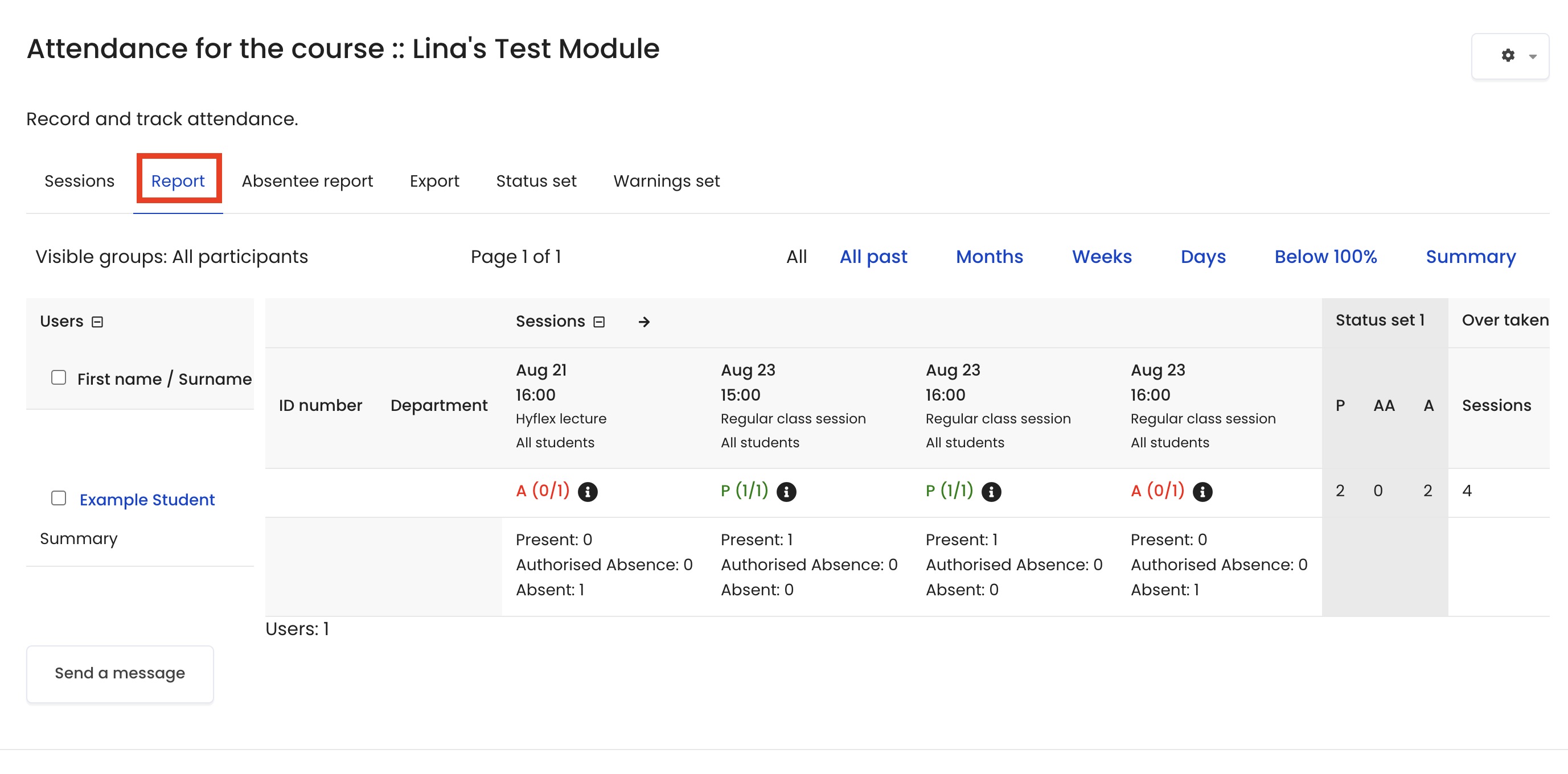
Tips:
In the attendance report, you can click each student's name to view his attendance record history for all the sessions in this module.
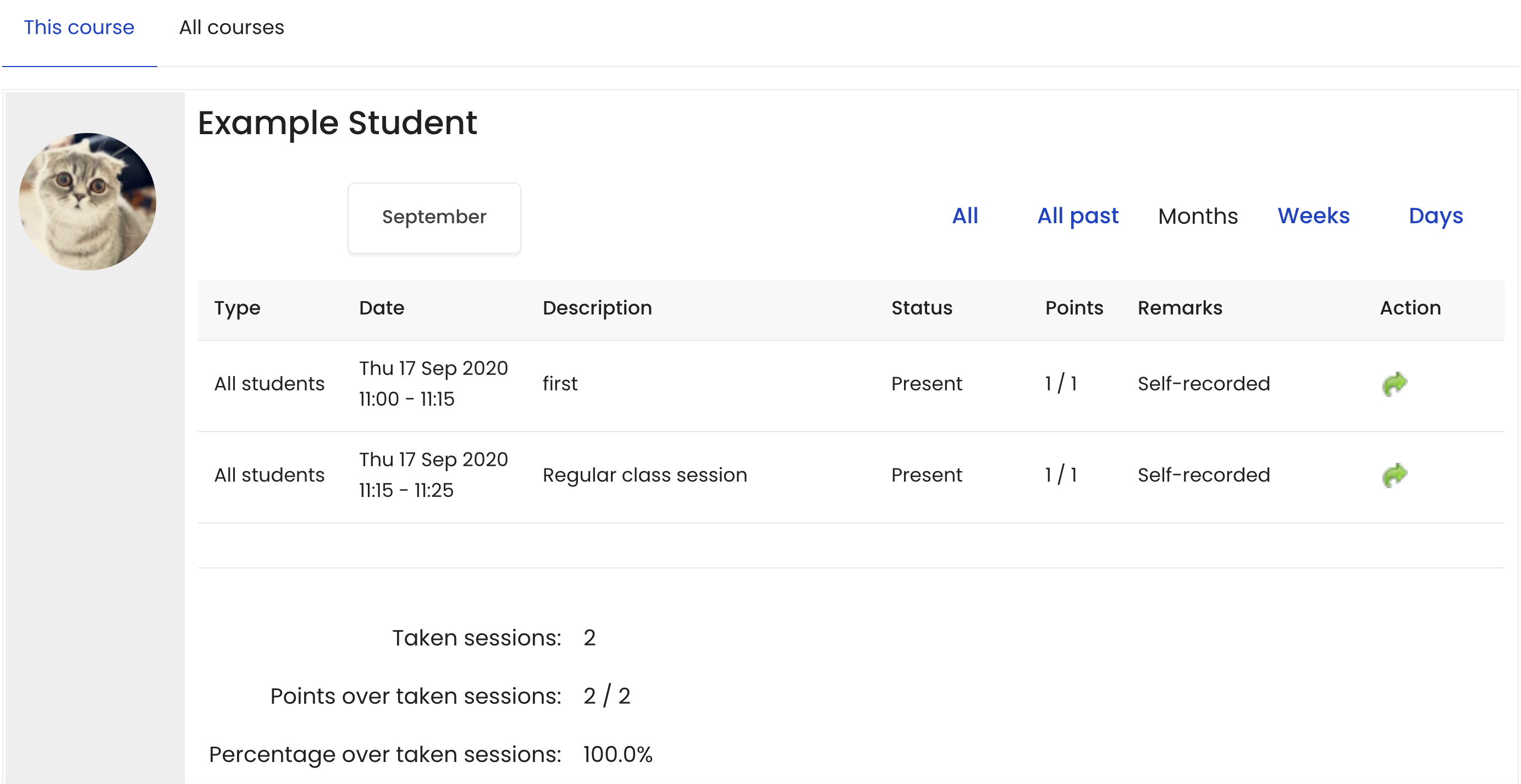
Step 3: Attendance reports for students
Students can click into the attendance activity and view their own records of the current module or all modules.