How to set up grade calculations based on existing activities
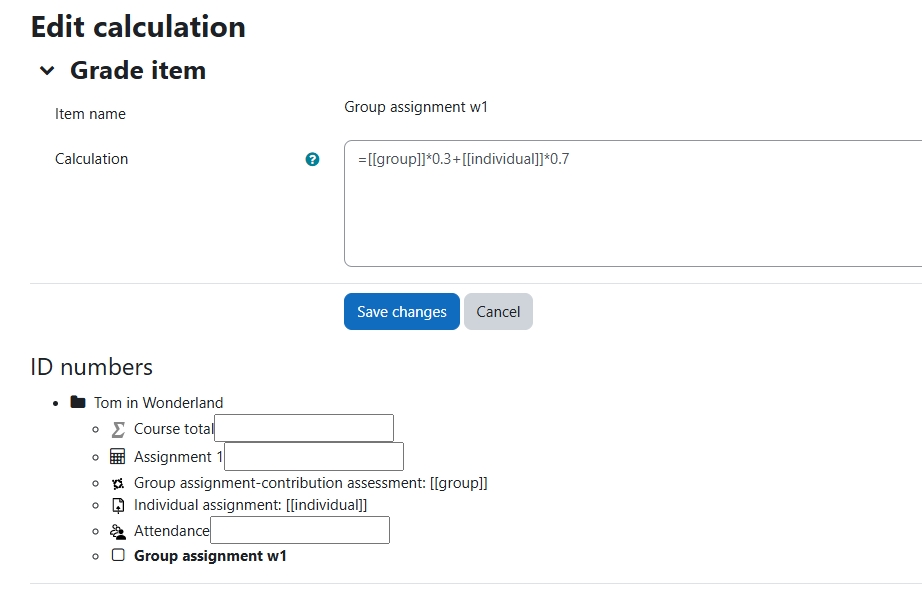
An example of calculating the grade items
Overview:
Occasionally, an assessment of a module involves multiple learning activities. Teacher may need to combine the grades of several activities into a single score by applying different weighting. This guide will demonstrate how to calculate the grades from different activities via a formula to display the desired grades in the Gradebook.
What to know:
A grade item may correspond to an existing activity, such as Assignment, Quiz, or Workshop within the Gradebook. It represents a unit (usually an activity) through which students are assessed via a grade or mark. As such, a grade item serves either as a container for grades or a collection of settings that govern these grades. These settings affect how the grades are calculated and displayed in the gradebook reports and exports.
Table of Contents
Step 1: Navigate to Gradebook setup
In Grades section of the Module, select "Gradebook setup" from the Grader report dropdown menu.
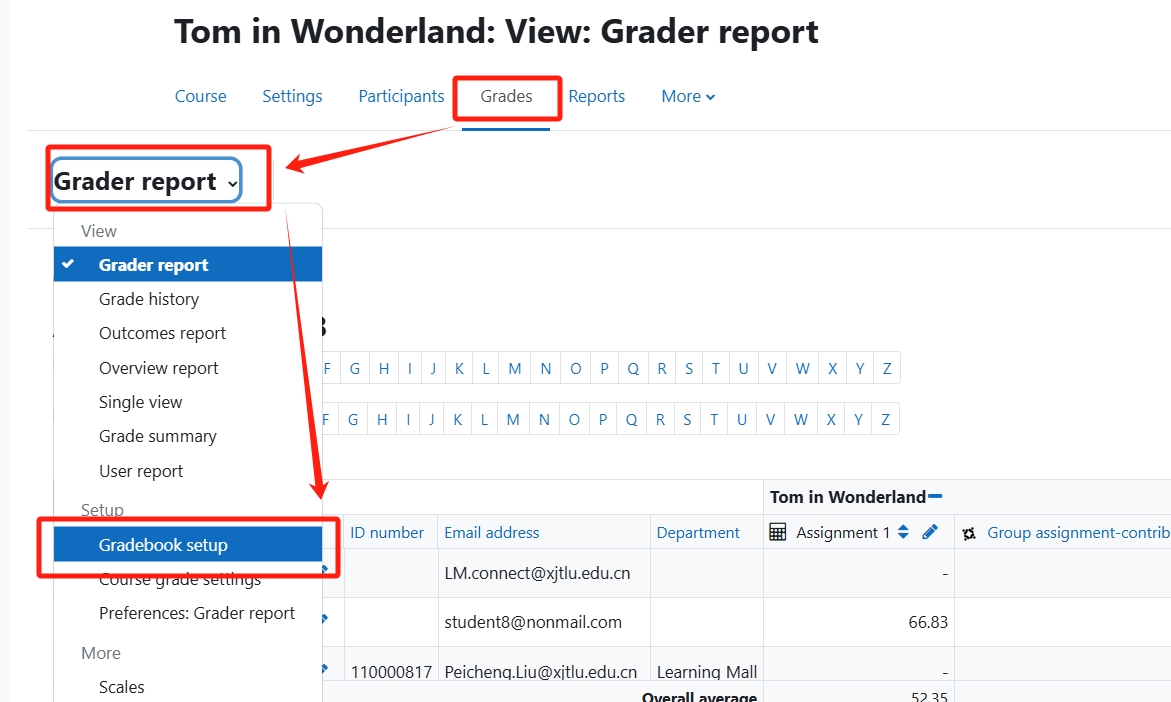
Step 2: Add a grade item
Create a blank grade item by clicking the button at the top center.
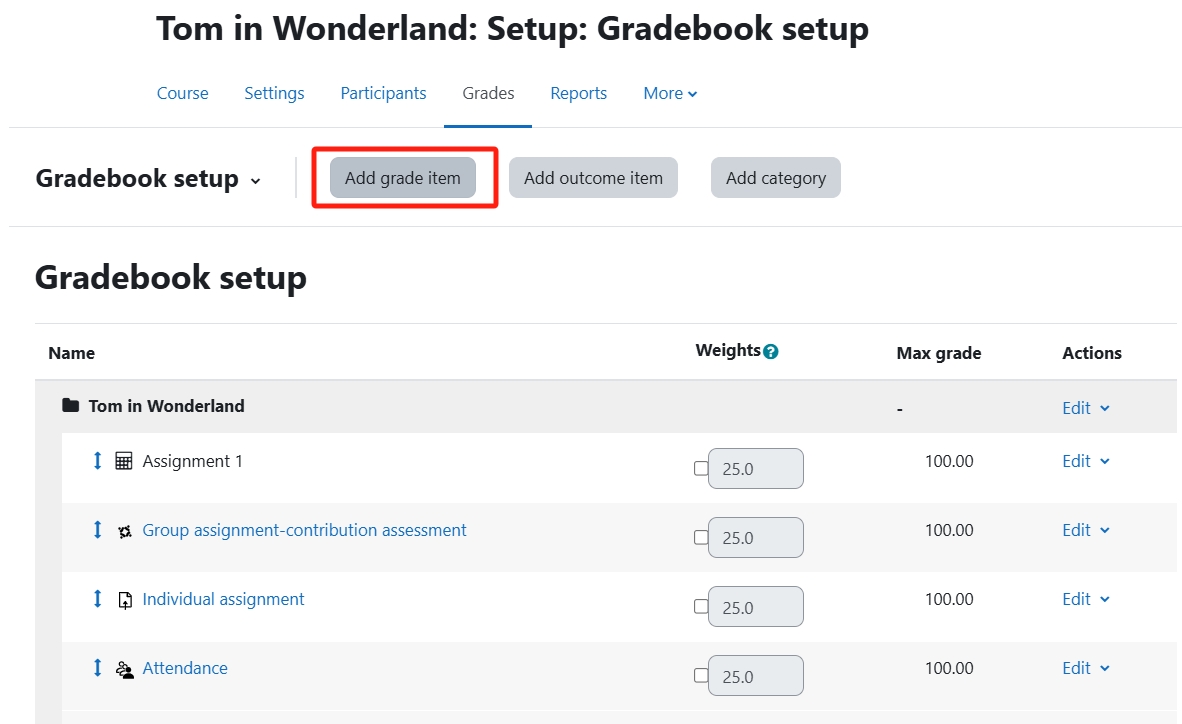
Step 3: Name the Grade item
Assign a name in the "Item name" section, which will later help students will be able to locate this activity. Then save the changes at the bottom of this page.
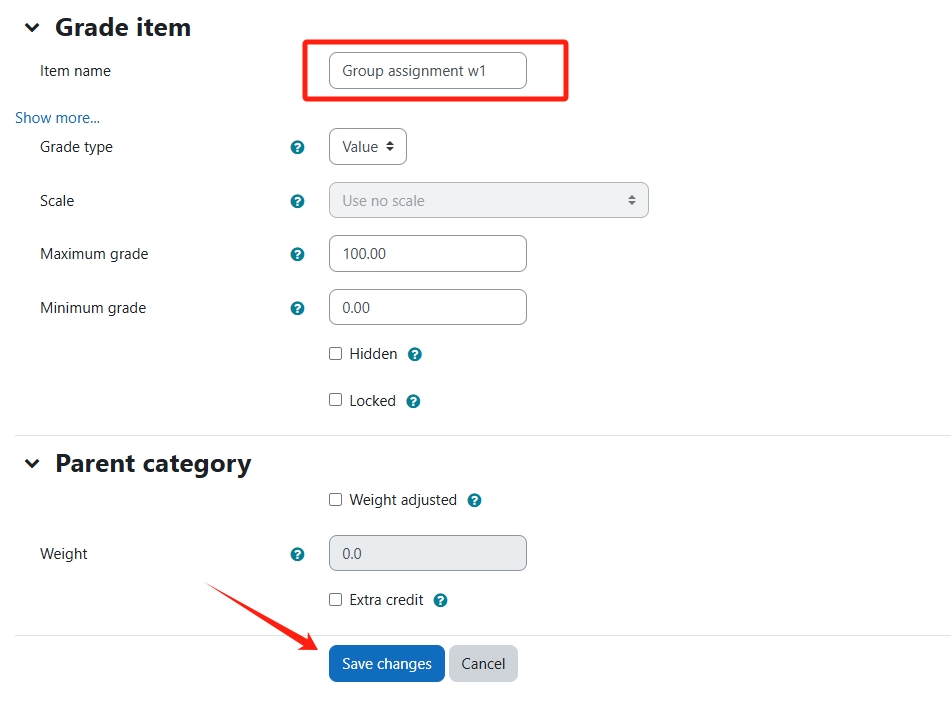
Step 4: Edit calculation of the grade item
Return to the Gradebook setup interface. Click the "Edit" button and choose "Edit calculation" from the dropdown menu to modify the calculation for this grade item.
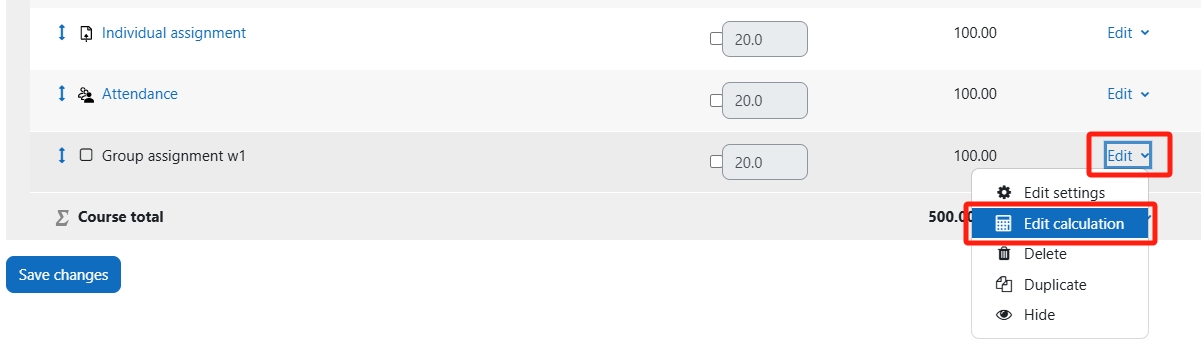
Step 5: Name the affected activities
Before calculating any activities, make sure you name each activity in the provided box next to each activity and click "Add ID numbers" to save these names.
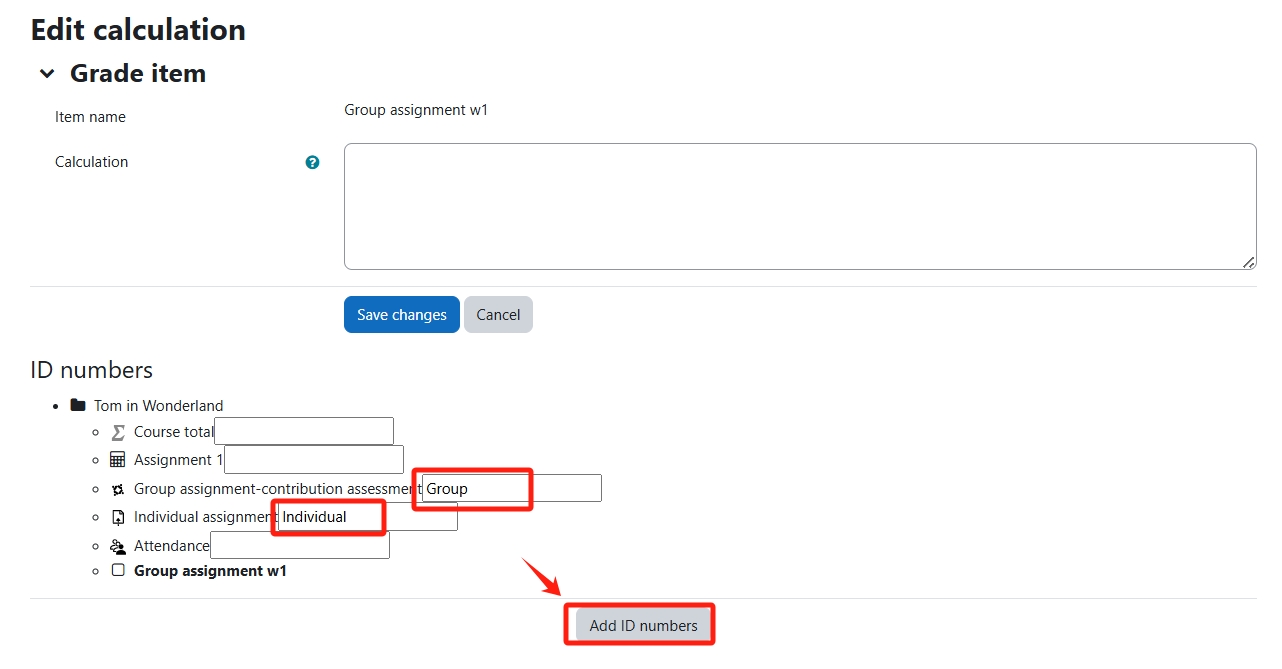
Now, you should be able to see that the activities involved have been saved, each with its own ID name.
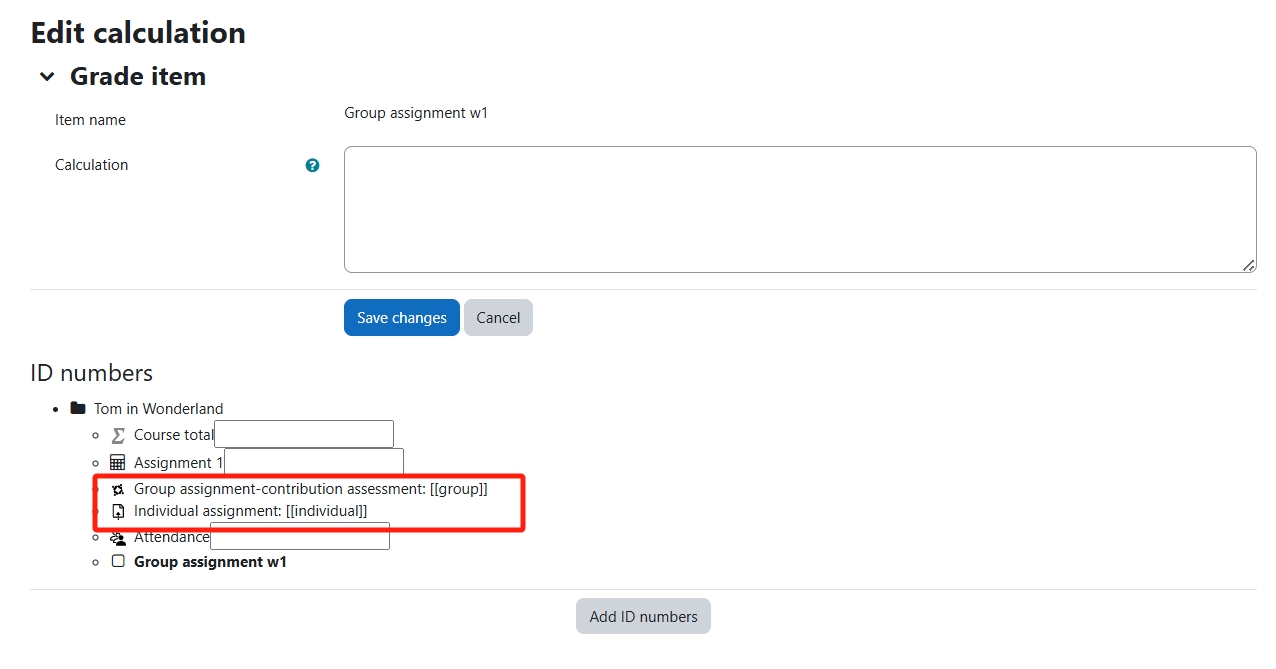
Step 6: Input the calculated formula for the affected activities
Grade calculations follow the pattern of formulas in popular spreadsheet programs. They start with an equal (=) sign, and use common mathematical operators and functions to produce a single numerical output. This output is then used as the computed value for the grade item you are editing.
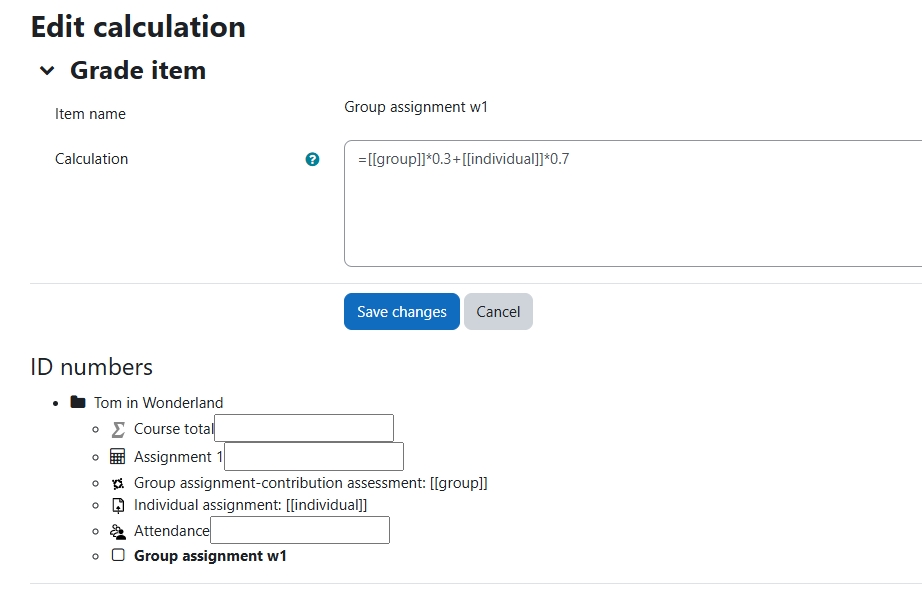
- addition, using the plus (+) sign
- subtraction, using the minus (-) sign
- multiplication, using the asterisk (*) character
- division, using the slash (/) character
Step 7: Calculated grades in Gradebook
The added Grade item now display the grades with calculated weighting for the affected activities in the Gradebook.
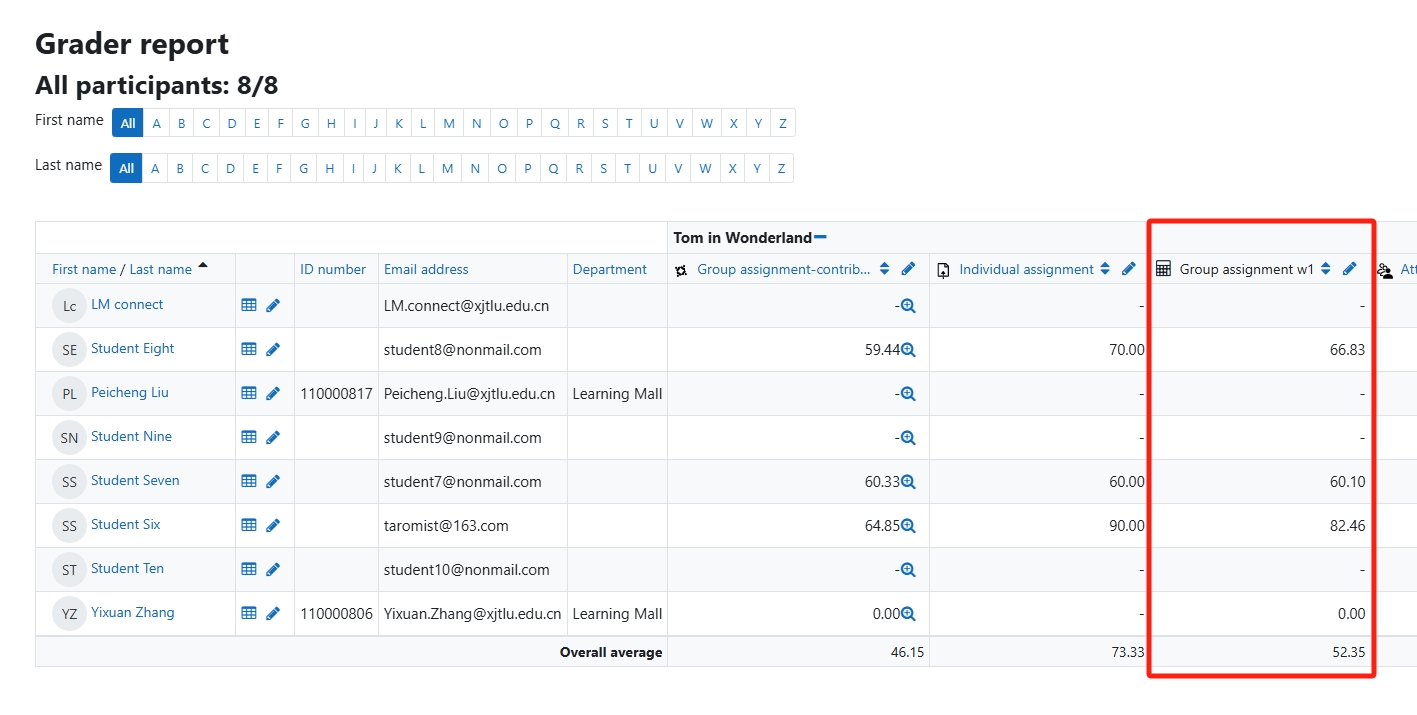
Tips:
Make sure the affected activities are shown in the Gradebook, otherwise the newly added Grade item will not display as expected.