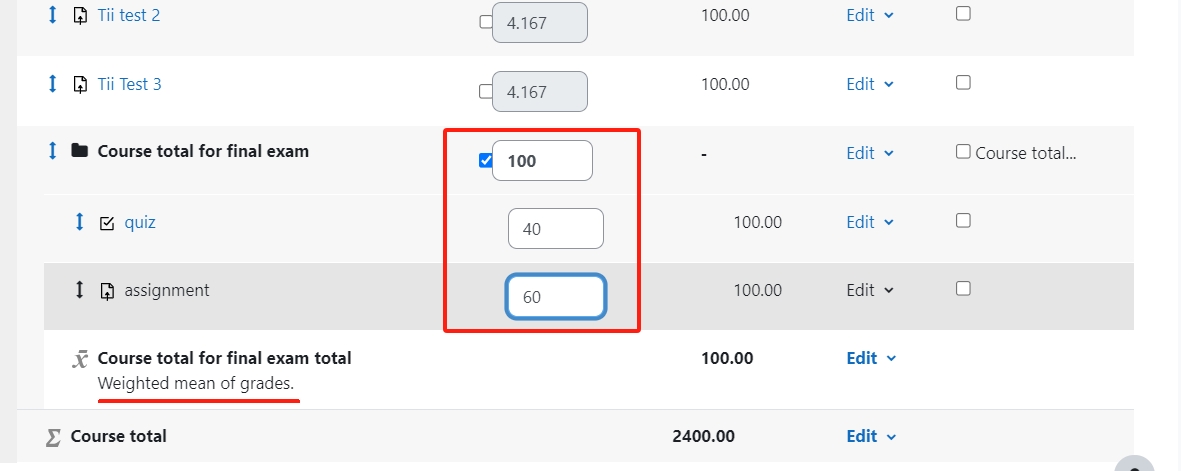Gradebook FAQ - How to change course total aggregation
Question: Why the course total in gradebook is over 100?
Because the default grade calculation aggregation of the course total is "Natural", which is the sum of all grade values, scaled by their relative weights. The Maximum grade of the category is the sum of the maximums of all aggregated items.
If you want to know more details about the calculation aggregation, please check this link: https://docs.moodle.org/311/en/Grade_aggregation
Question: How can I change the course total aggregation and calculate based on my assessment weights?
If you just want to export the grade information and upload to e-bridge, please check this user guide: How to export grade information to e-bridge format
If you want to calculate the final course total and compare the result in the e-bridge system, please follow the below steps:
- Open the "Grades" tab on the course-level menu.
- Select "Gradebook setup" in the dropdown list.
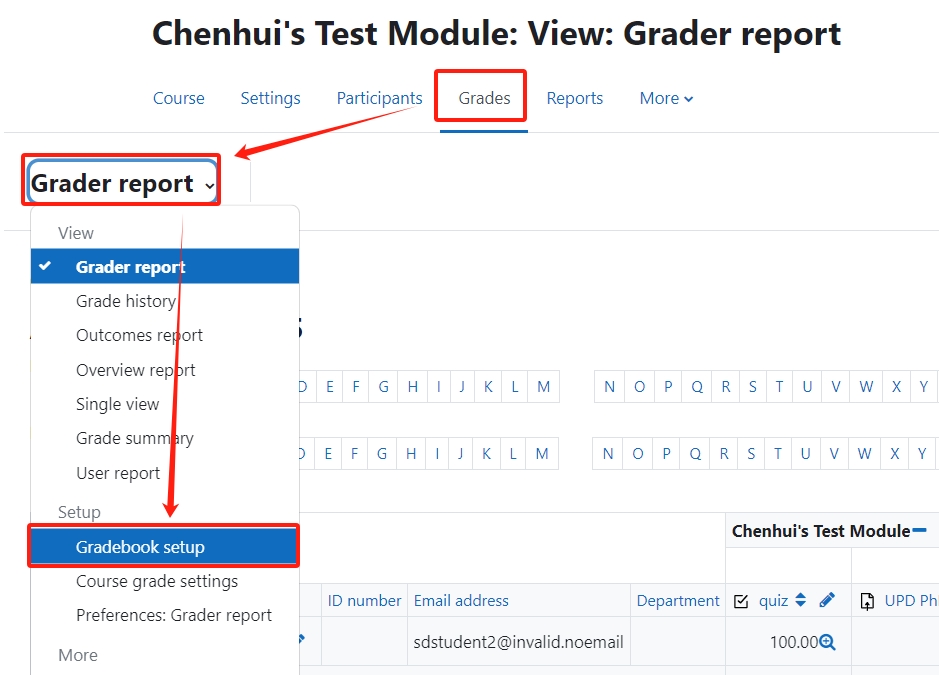
2. If you want to exclude the attendance activity or any other activities from the course total calculation, you can create a new folder (category) by clicking the “Add category” button. (Otherwise, you can just click the “Edit” button of the top folder, usually is the module name, select “editing settings”.)
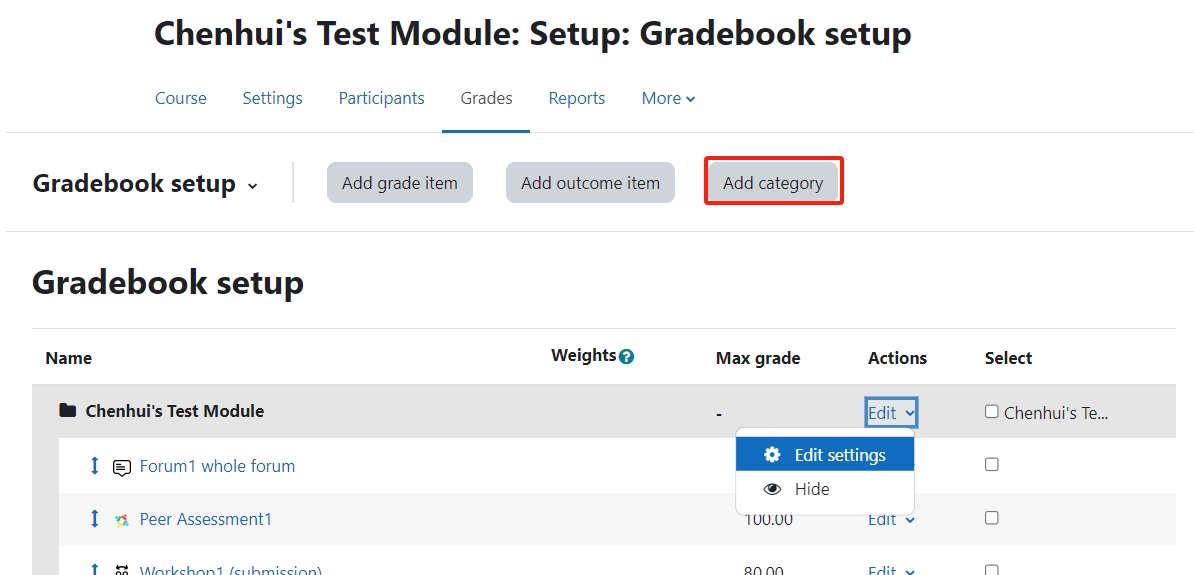
3. On the setting page, you will find the option “aggregation”

4. After setting the aggregation and save the settings, you will be guided to the grade setup page and now you can select the activities that you want to include in the final exam calculation. The below screenshot shows that I’ve selected the simple weighted mean of grades. If you want to set the weight for each activity, you’d better select “weighted mean” as your aggregation.

5. As the below screenshot shows, if you select Weighted mean of grades, you will be able to set the weights for each of the included activities. Click save and then back to the “view” tab, you will then see the calculation result based on the weights and category you’ve set up.