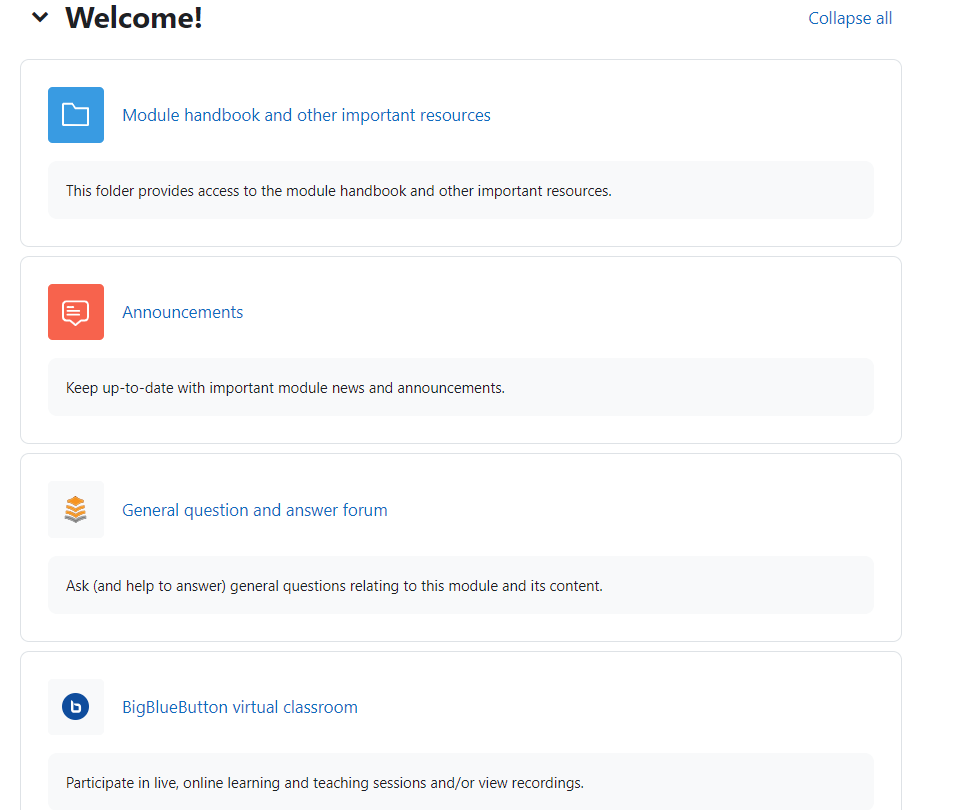Import activities and resources from another module page on Learning Mall

An example of importing activities and resources
Overview:
This guide will show you how to import the activities and resources from another module page on Learning Mall.
What to know:
Teachers can import the activities and resources of previous modules on Learning Mall into a new module.
Table of Contents
Step 1: Click 'Import' function
- Click ‘More’ on the course level menu.
- Click 'Course reuse' option in the dropdown menu.

Step 2: Choose 'Import'
Make sure the reuse mode is 'Import'.

Step 3: Search for the module
Type in the name of the module where you want to import the content from. Then, click 'Search' button.

Step 4: Choose the module
Choose the module you will import the content from. Then click 'Continue' button.
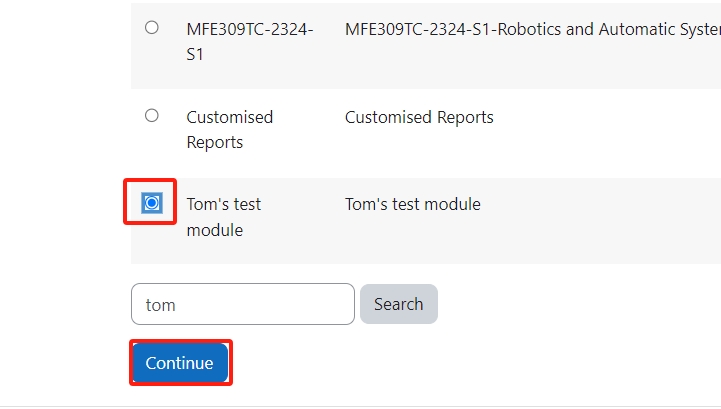
Step 5: Go next
- Select the items you'd like to import.
- Please click 'Next' button.

Step 6: Choose the imported activities and resources
- Untick ‘Module handbook and other important resources’, ‘Announcements’, 'Attendance', ‘General question and answer forum’ and ‘BigBlueButton virtual classroom’.
- Untick the activities and files you don’t want to backup and click ‘Next’

Step 7: Confirm the activities
In the following page, the settings and activities that you have chosen to import have a green tick behind them.
If the chosen items are correct, please click 'Perform import' button at the button of the page.

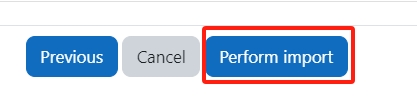
Step 8: Finish importing
Then the activities and resources will be imported. Please click 'Continue' button when it finishes importing. Then you will see the imported activities and resources in your module page.