How to open the module in advance
Module Settings Page
Overview:
This guide will show you how to open your module in advance of the beginning of the semester, normally modules automatically become available at a default start date, on the Learning Mall Core.
What to know:
This is to assist teachers who want to provide students access to their module page before the start of the semester, and before the default module start date.
The module will be visible in at least 1 hour after the new start date and time has passed.
Table of Contents
Step 1: Go to your module page
Go to your module page. Open the 'Settings' tab on the course level menu.
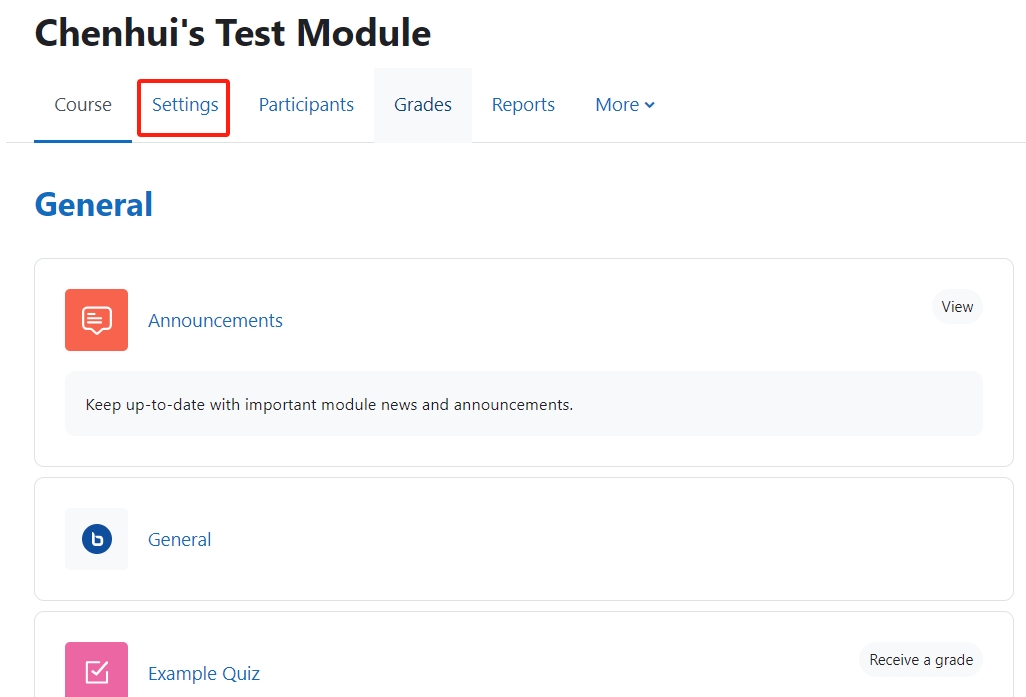
Step 2: Settings page
Go to the ’General’ setting at the top of the page.
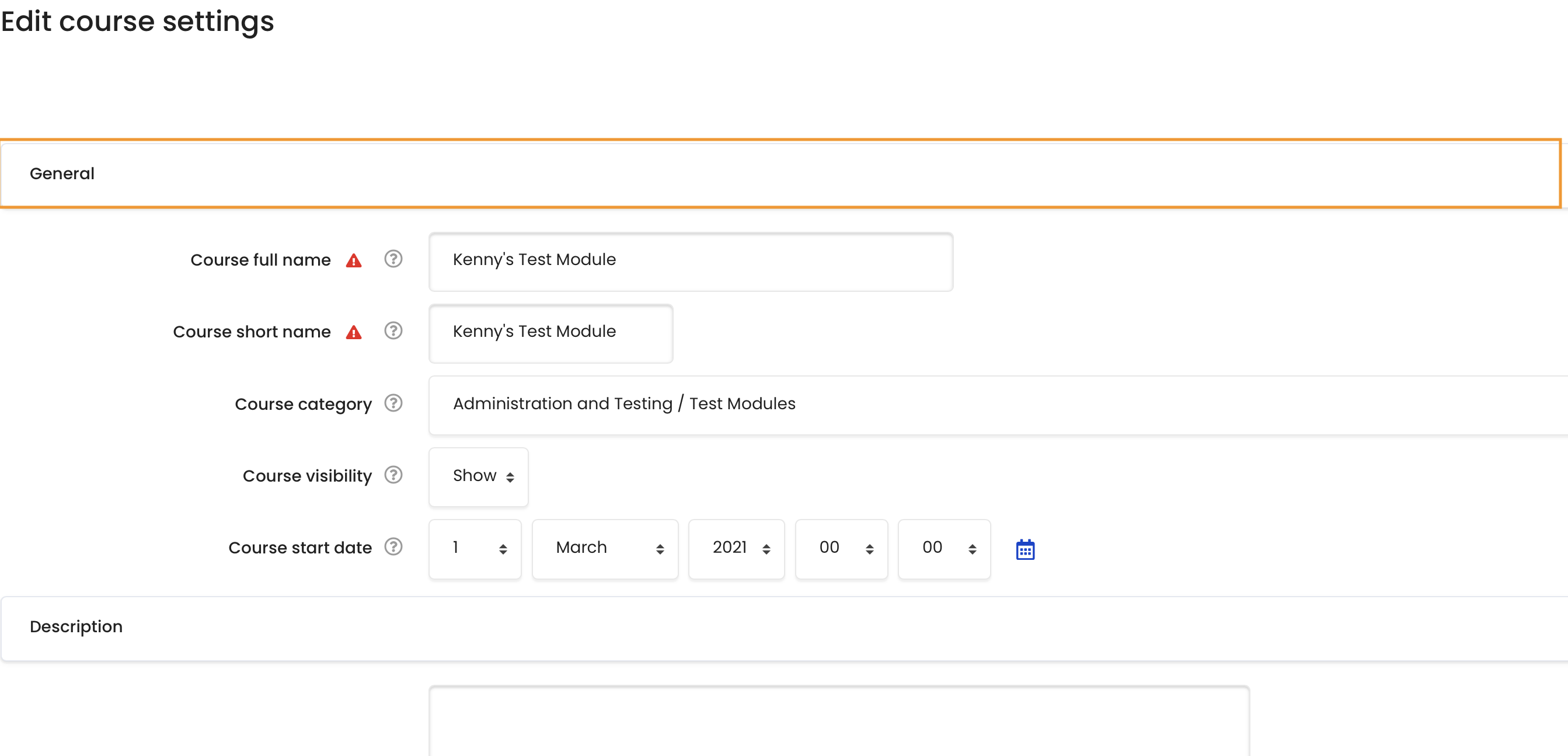
Step 3: Changing the course start date
You can open your module by changing the course start date.
NB: do not select a date in the past i.e. before the current date, as this will cause problems with the opening of your module at the start of the semester, therefore always set the date for a time and date in the future.
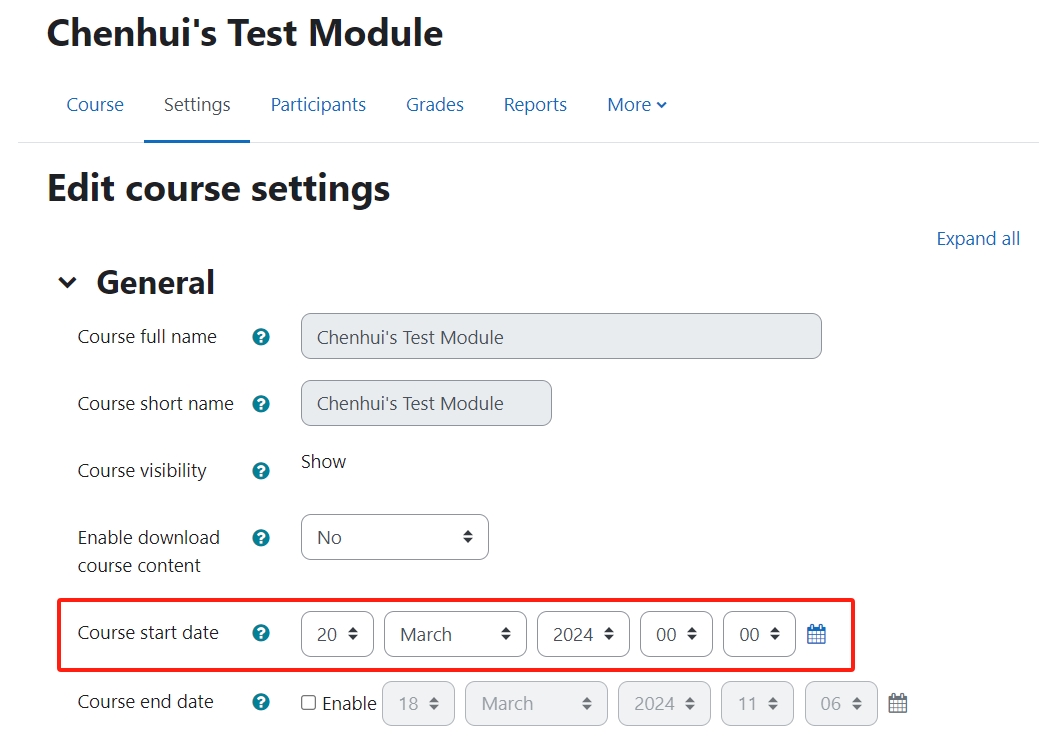
Step 4: Saving the settings
Once you have set the future date for your module to be opened, scroll down to the bottom of the page and click ’Save and display’, now your students, if enrolled in the module will be able to access the content that you have placed within the area.
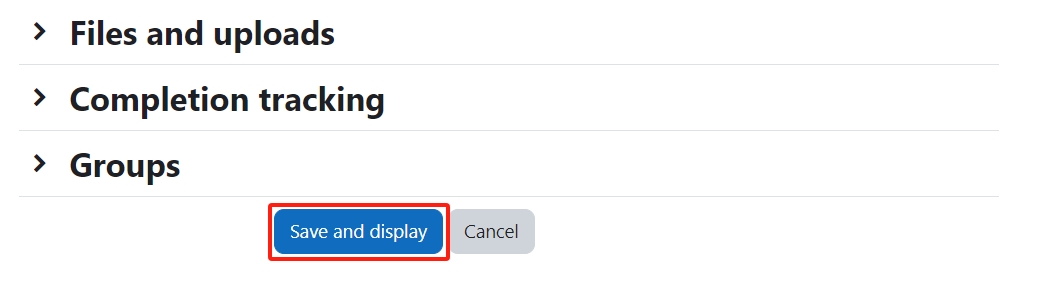
Tips:
The opening of your module is so that your students have access to information that you believe they require before the start of the semester, please be aware that this access is dependent on the student module enrollment process so even if your module is open if students have not been enrolled by LM & Registry they will still not be able to access the module page.