Import Question Bank from another module page on Learning Mall

An example of importing Question Bank
Overview:
This guide will show you how to import Question Bank from another module page on Learning Mall, without importing any quiz activities.
If you have already importing activities and resources from a module, then the Question Bank of that module is imported by default. So you do not need to import Question Bank separately.
What to know:
Teachers can import Question Bank of previous modules on Learning Mall into a new module. Question Bank is a place in the module page where all the questions for quiz activities are saved. The questions in the Question Bank can be reused in other quiz activities.
Table of Contents
Step 1: Click 'Import' function
- Click the 'More' tab on the course level menu.
- Choose 'Course reuse'.

Step 2: Choose 'Import'
Choose 'Import'

Step 2: Search for the module
Type in the name of the module where you want to import the Question Bank from. Then, click 'Search' button.

Step 3: Choose the module
Choose the module you will import the Question Bank from. Then click 'Continue' button.

Step 4: Choose to import Question Bank
Please untick the other options and only enable importing 'include question bank'. Then, click 'Next' button.

Step 5: Go next
As you choose to import the Question Bank only but not activities, you cannot choose to import any activities here.
Please click 'Next' button.
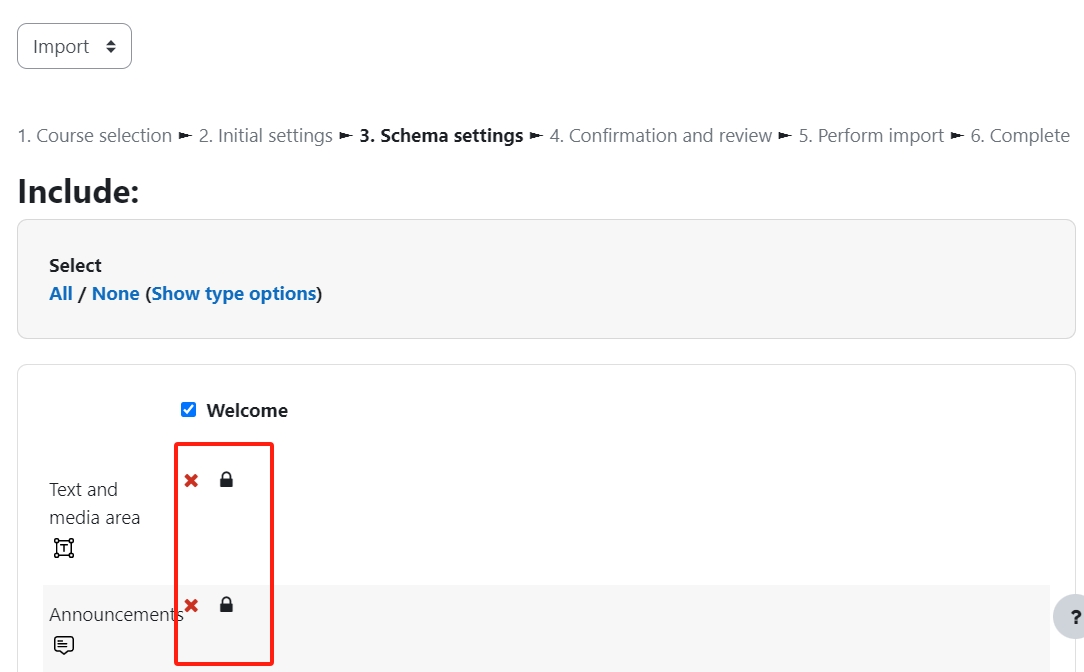

Step 6: Confirm the settings
On the following page, only the setting 'Include question bank' will be imported and have a green tick behind it.
Please click 'Perform import' button at the button of the page.
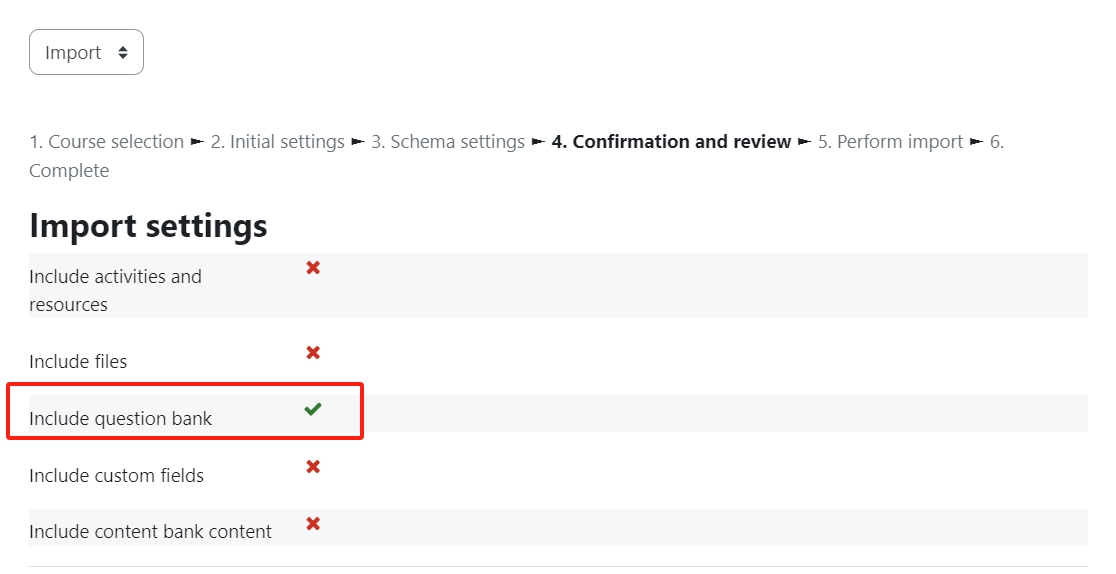

Step 7: Finish importing
Then the Question Bank will be imported. Please click the 'Continue' button when it finishes importing. Then you will see the imported Question Bank on your module page.
