How to download and migrate the question bank from modules in AY24/25 to new module areas in AY25/26
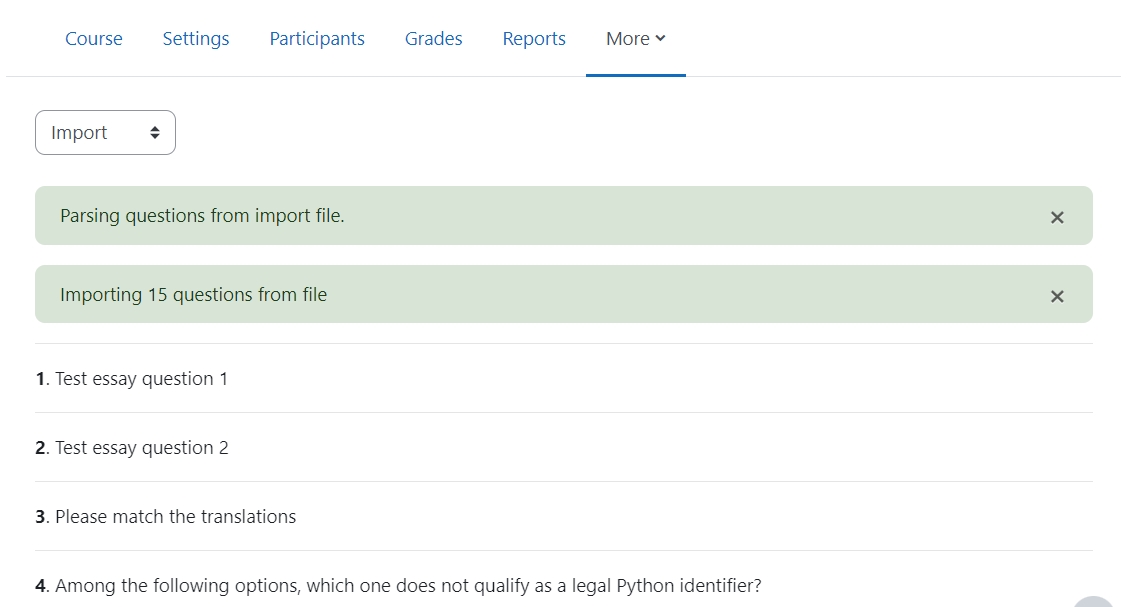
The example of imported questions in the Questions Bank
Overview:
This guide will show you how to export questions from the AY24/25 Question bank to the AY25/26 modules for use on your new module page.
What to know:
It will walk you through the steps of exporting questions from your Question bank on your previous module so that you can get started recreating these activities on your new module in AY25/26.
Table of Contents
- Step 1: Accessing the question bank of AY24/25 module page
- Step 2: Exporting your questions
- Step 3: Choosing a file format
- Step 4: Viewing your file on your computer
- Step 5: Accessing the question bank in AY25/26 Module page
- Step 6: Importing the questions
- Step 7: Uploading to the AY25/26
- Step 8: Completing the process
Step 1: Accessing the question bank of AY24/25 module page
Go to your previous module page in AY24/25.
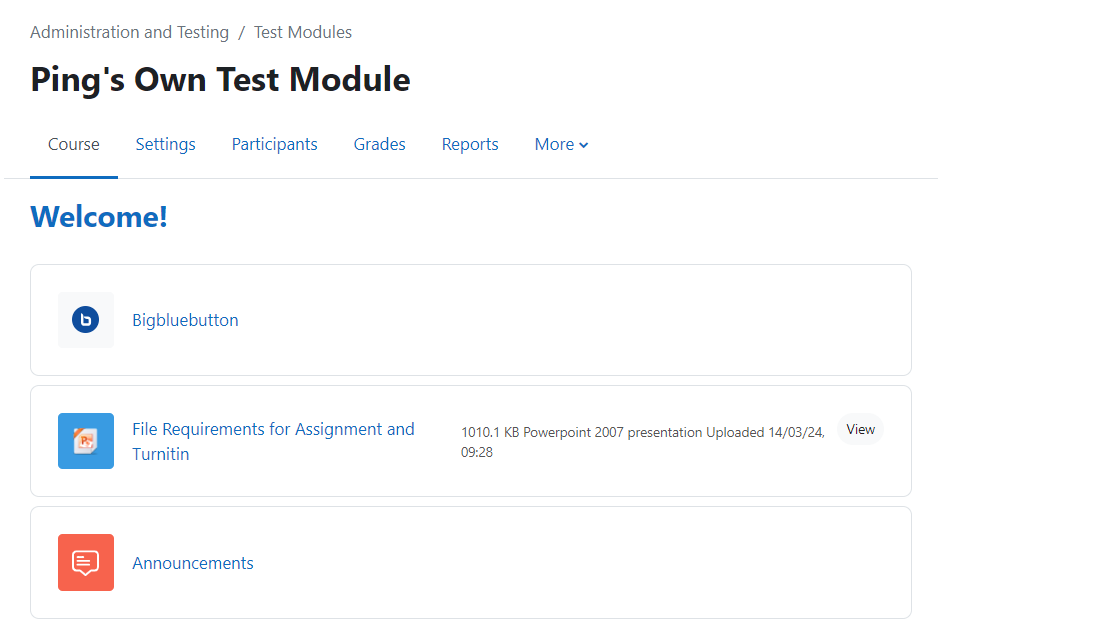
You can access all of the questions on your module by clicking "More" and then clicking "Question bank".

Step 2: Exporting your questions
Click on 'Export' in the drop-down menu.
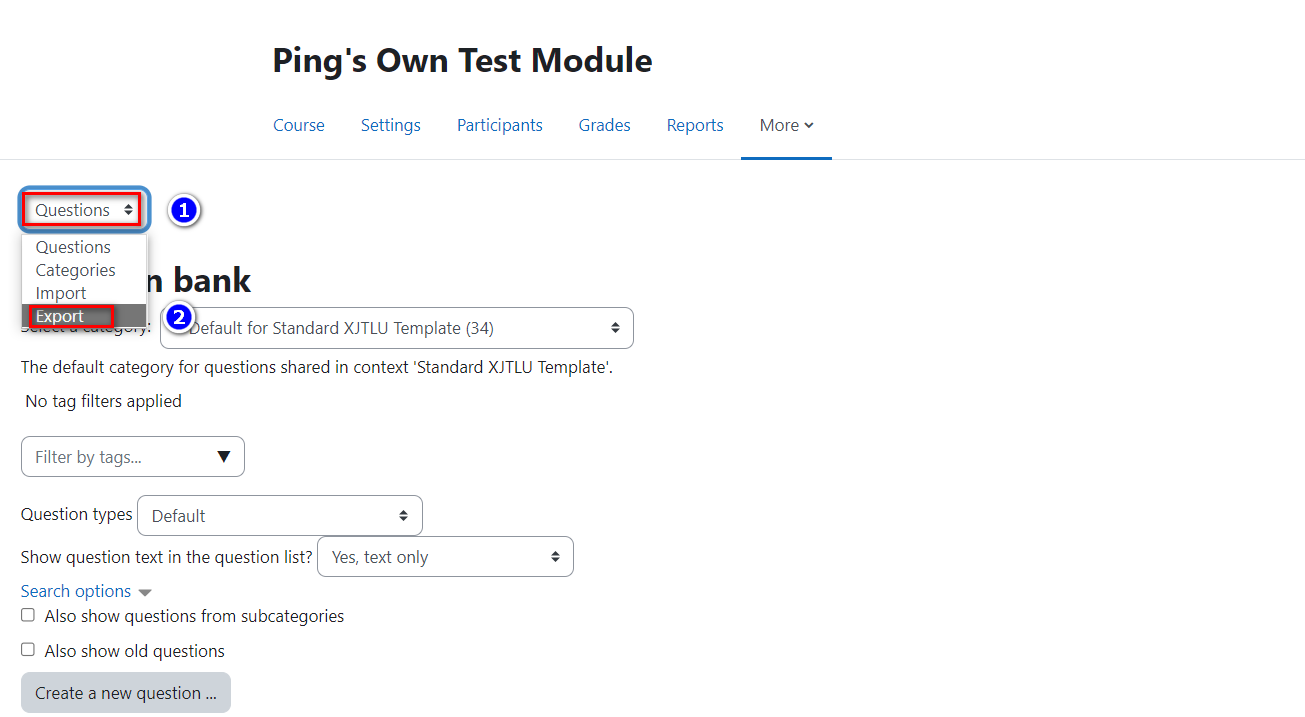
Step 3: Choosing a file format
Choose a file format in this case ‘Moodle XML format’.
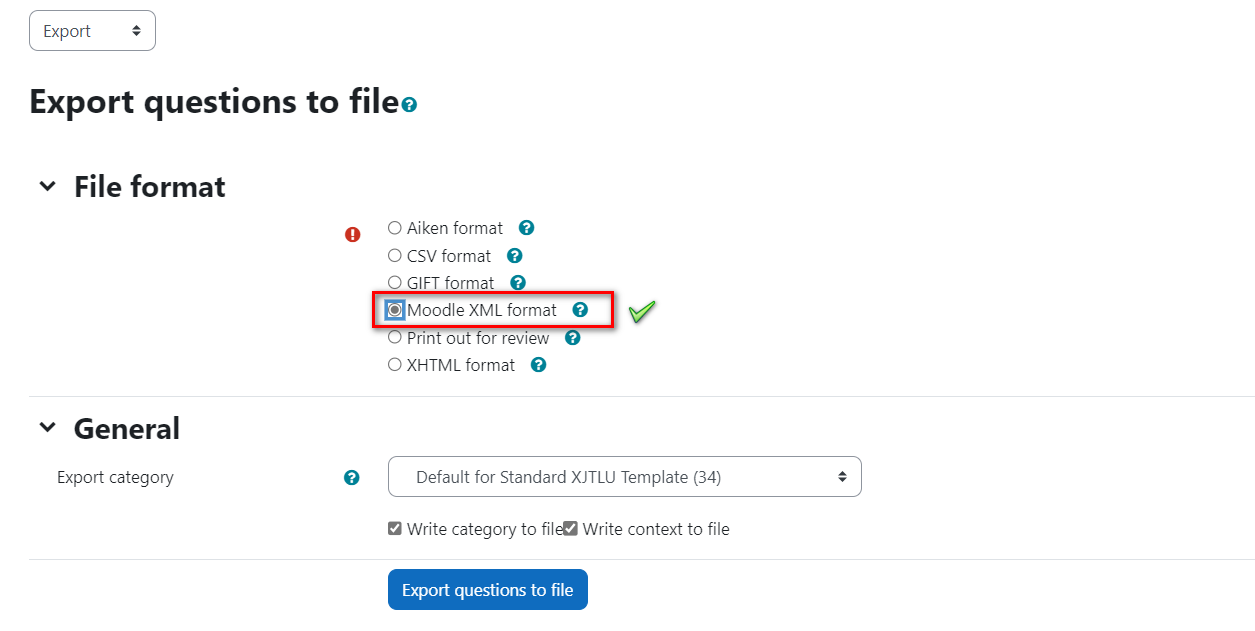
Then scroll down and click 'Export questions to file'.
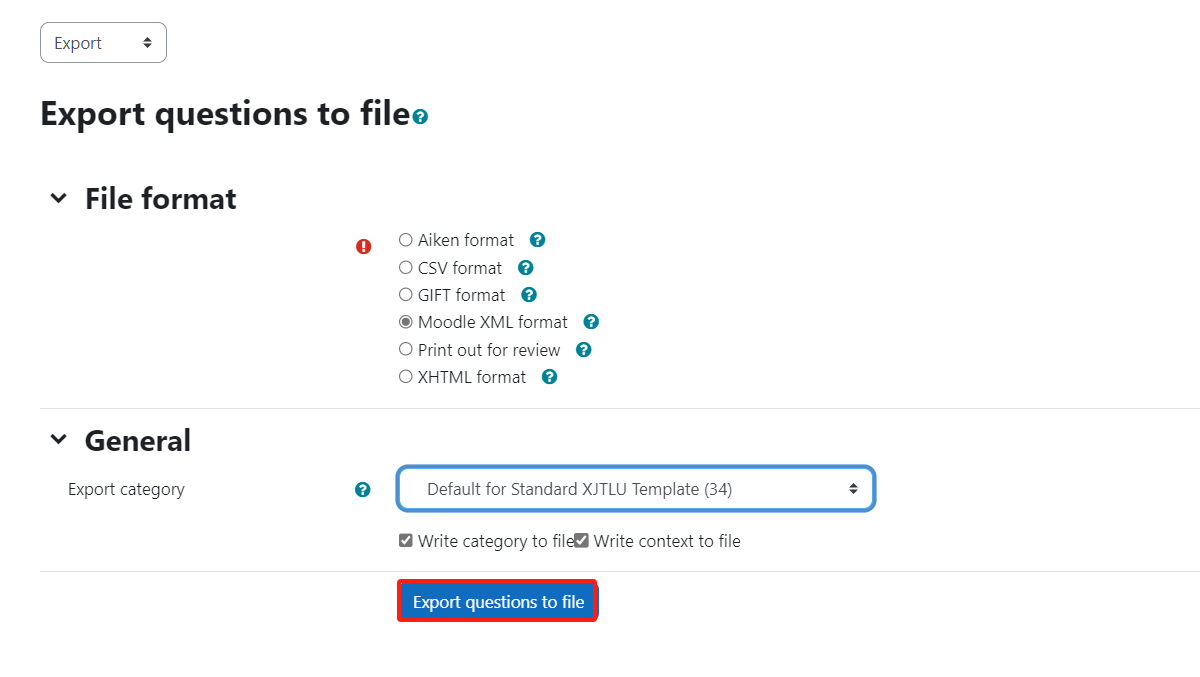
Step 4: Viewing your file on your computer
You’ll now be able to see your file in the download folder.

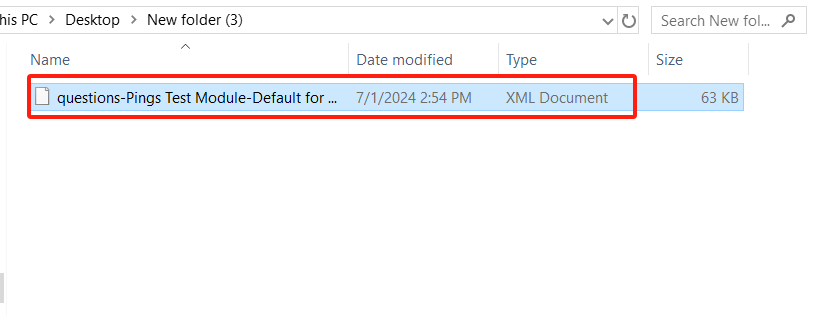
Step 5: Accessing the question bank of AY25/26 Module page
Now on your new module page, click on the "More" button which is situated on the top right hand-corner of the course navigation bar. Then click 'Question Bank' in the drop-down list.
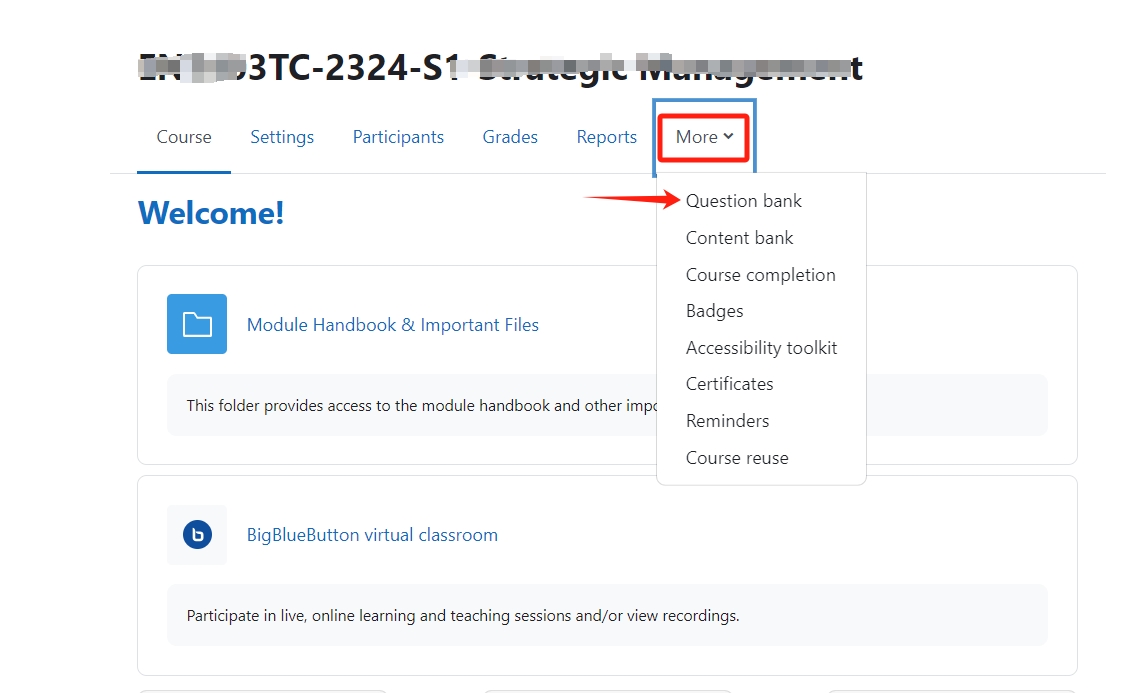
Step 6: Importing the questions
Choose "Import" in the dropdown menu.
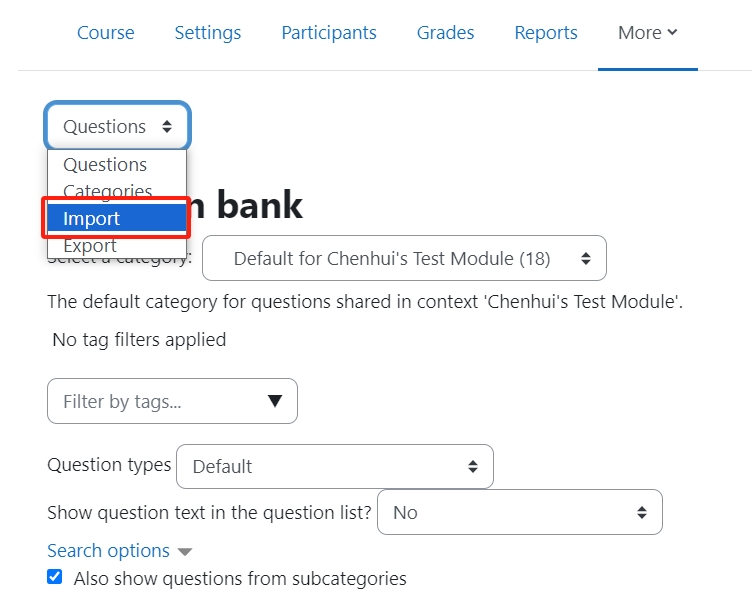
Step 7: Uploading to the AY25/26
Choose the correct file format, then drag and drop your file to upload it.
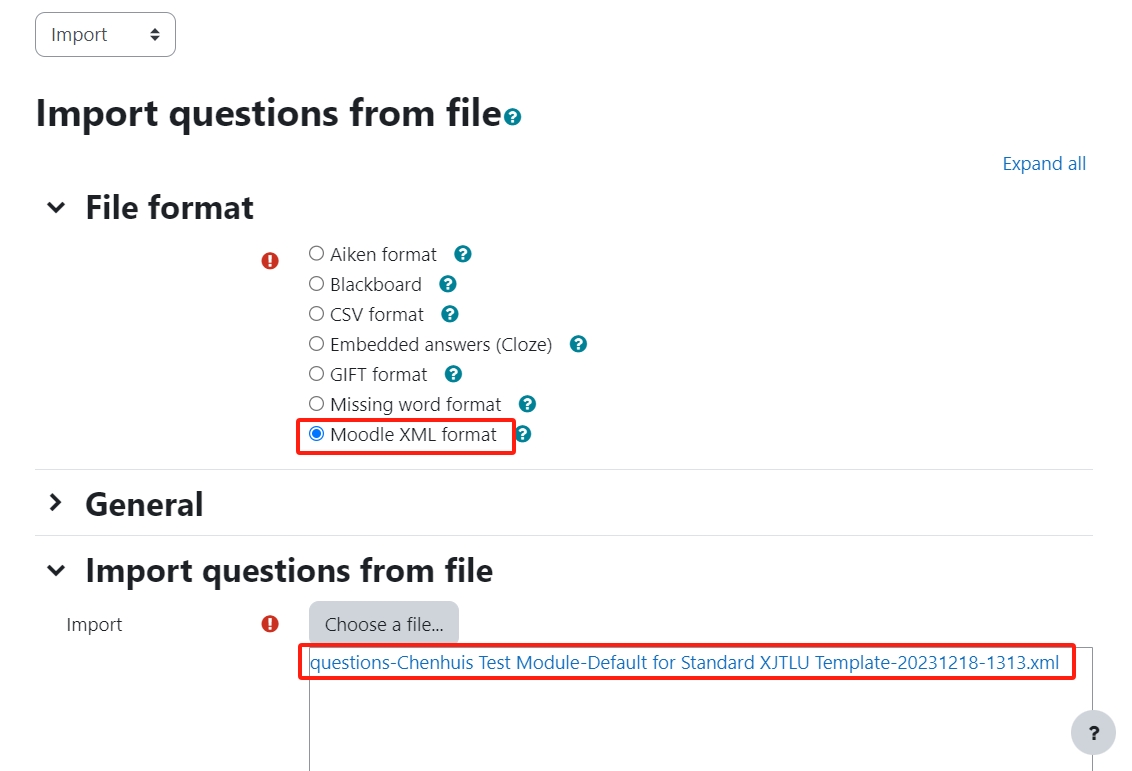
Click Import.
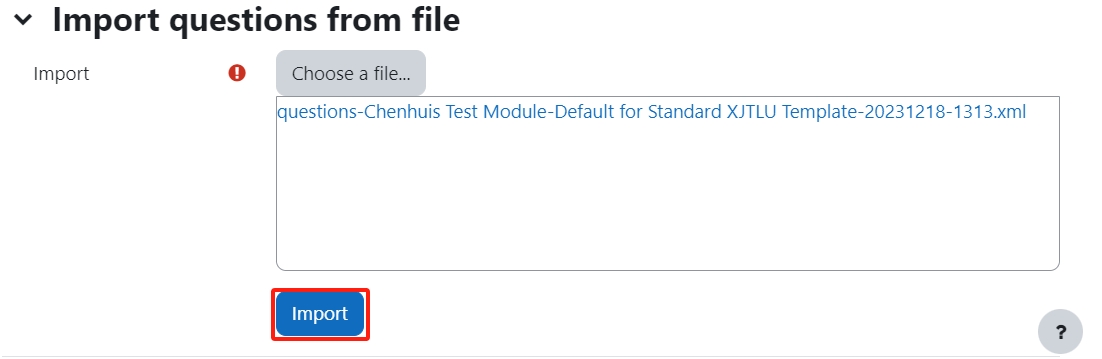
You’ll see your imported questions listed. Scroll down to the bottom of the page and click continue.
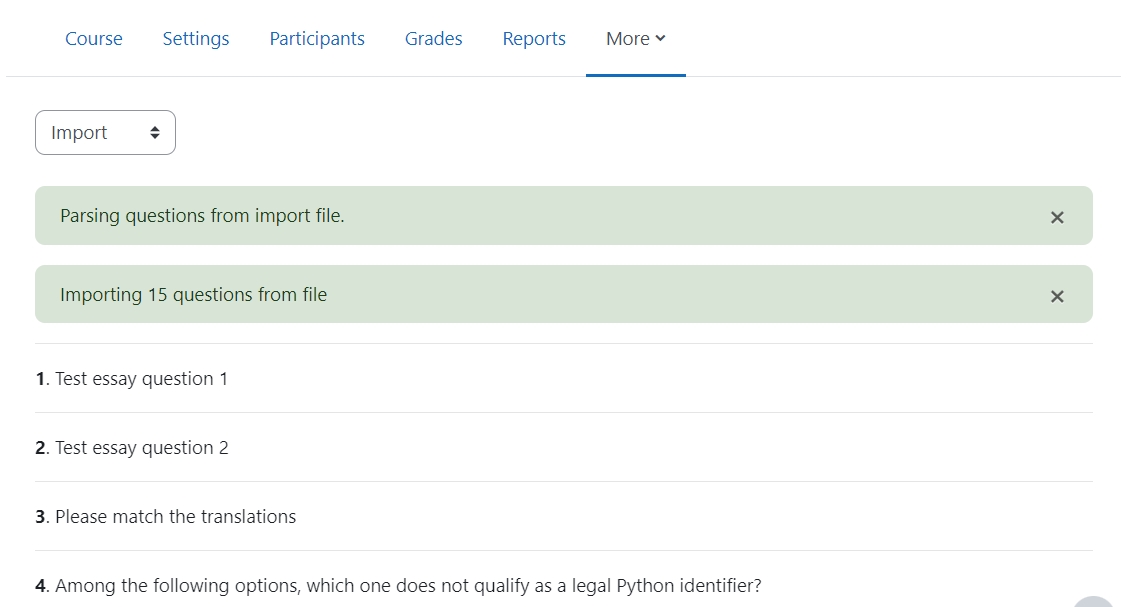
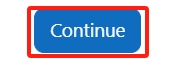
Step 8: Completing the process
You’ve now successfully moved questions from your previous module in AY24/25 to the new module in AY25/26.

Tips:
Please note if you have a lot of questions, it may take a while to process.