Double-marking Assignment - Extend the individual submission deadline
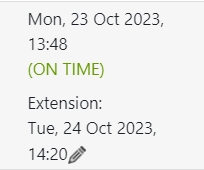
An example of the extension
Overview:
This guide will show you how to give students extension to edit the submission and resubmit after the deadline or the submission is finalized.
What to know:
You have to enable individual extension in the Double-marking Assignment setting when you want to use this function:
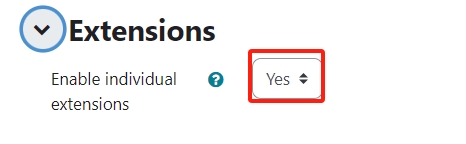
Table of Contents
Step 1: Open and view the Double-marking Assignment submission
On the Double-marking Assignment page, if you enabled "extension" setting, you will be able to see “new extension” button for each student after the deadline:
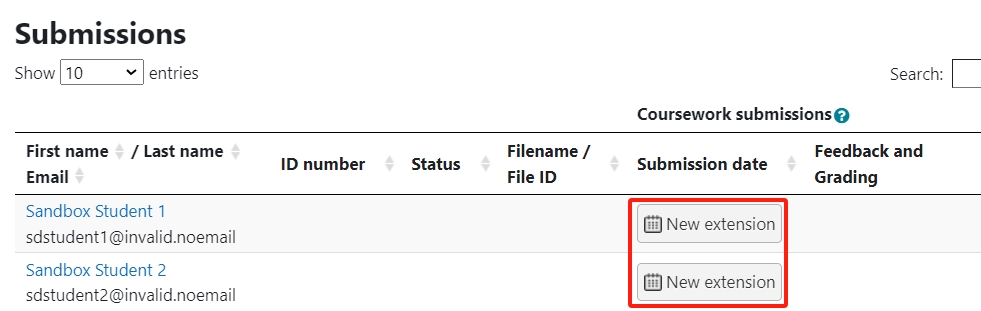
Find the student’s information arrow, and then change the date and time for the new extension, then click "save" button:
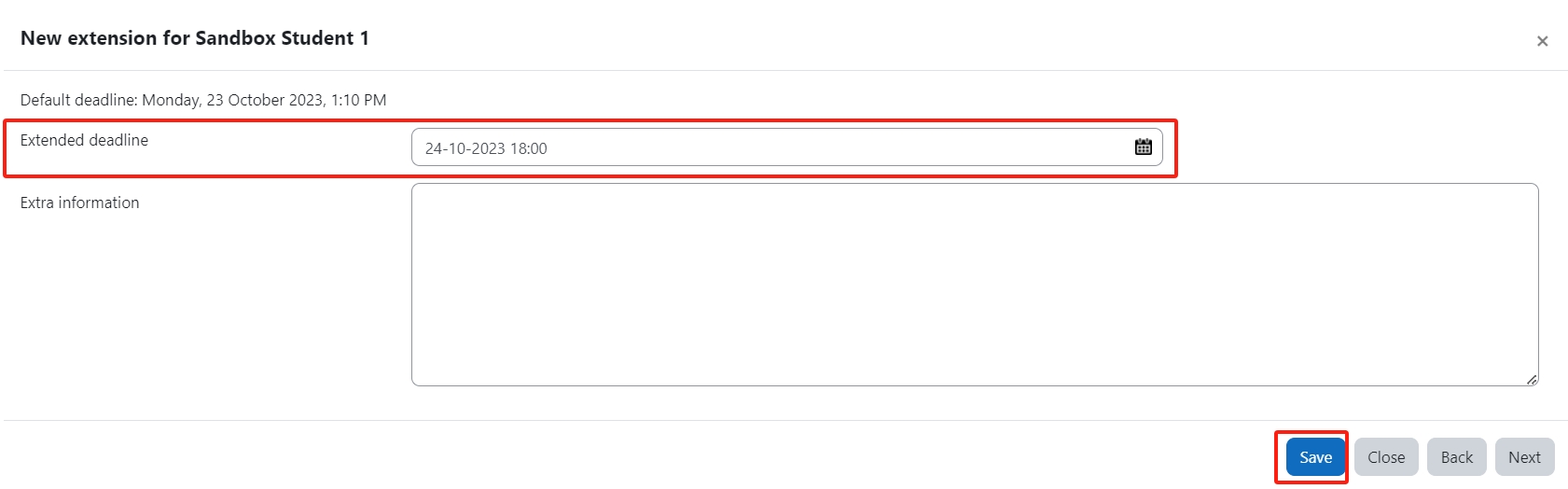
Now you will see that the student’s submission deadline is extended to a new date. You can always click the pencil shape icon to make changes:
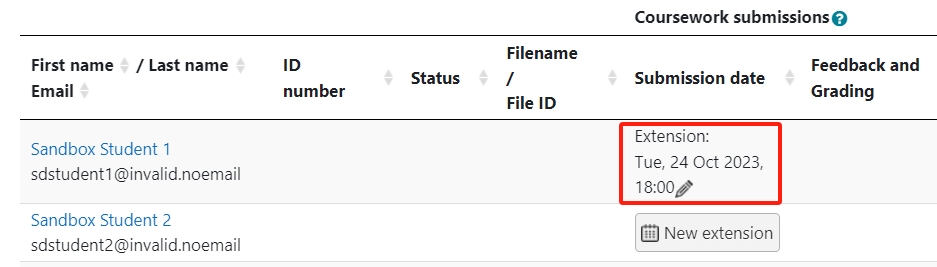
- If the student hasn't made any submission, they will be able to submit now after the teacher gave him extension.
- But if the student has already made submission, and he just want to make updates, teachers will have to do one more step. Please go to Step 2 as below.
Step 2: Unfinalise the submission
Click the “Unfinalise” link for this student’s submission, that is under the submitted files:
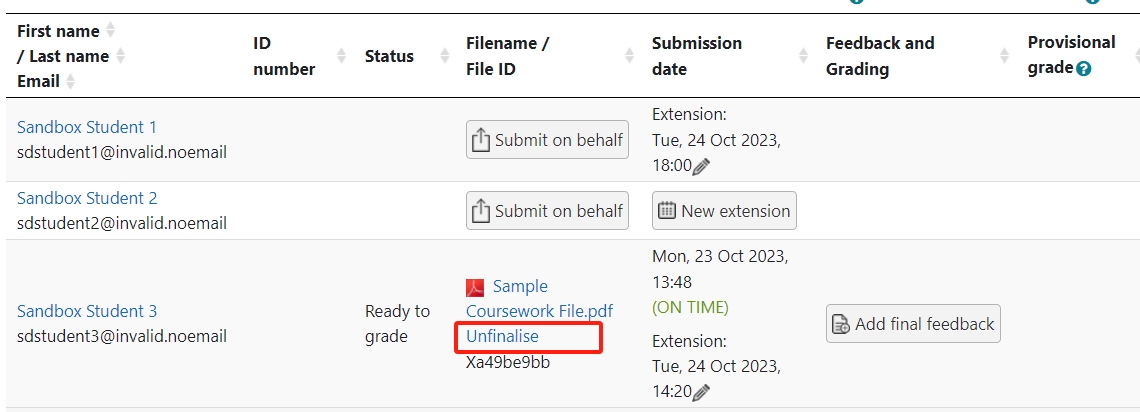
Now, you can inform the student to edit the submission or resubmit before the new deadline.
Step 3: The change of submission status
Before the new extension expire, the student’s assignment status will be “Submitted”, that means this student will be able to edit his or her submission. But after the new extension expired, the Status will automatically be changed to “Ready to grade” (show as above screenshot in step 2) and students will not be able to edit their submissions.
