Double-marking Assignment - Use grading sheet
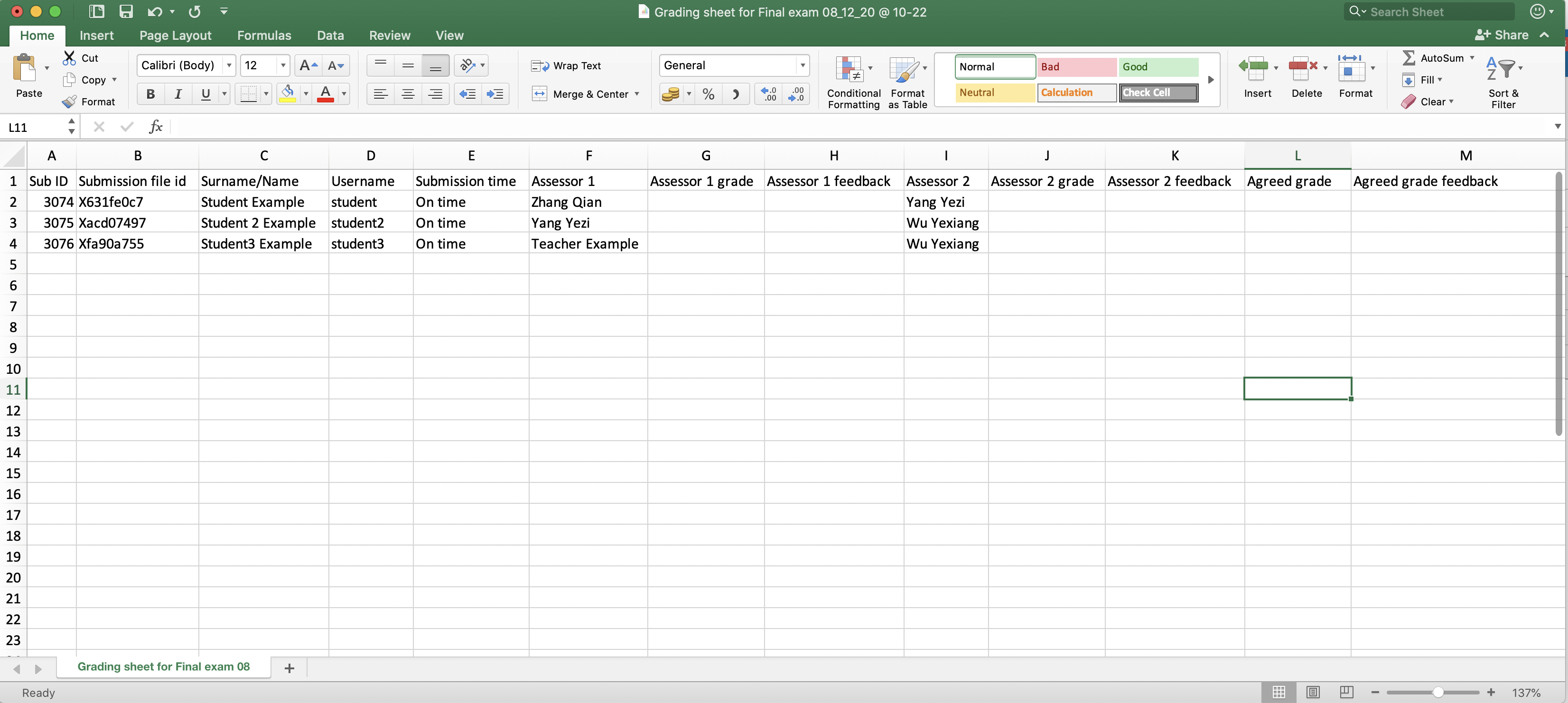
An example of the Double-marking Assignment grading sheet
Overview:
This guide will show you how to use the grading sheet to grade the students. Grading sheet can be used as offline marking.
What to know:
- The grading sheet of Double-marking Assignment has a unique format, please do not change the format when adding the grades and feedback.
- Only module leaders will have permission to download and upload the whole grading sheet.
Table of Contents
Step 1: Open and view the Double-marking Assignment submission
At the top of the Double-marking Assignment page, teachers and module leaders will be able to see the summary form. However, teachers will only be able to see the allocated students’ status but not all the submissions. Only module leader can see the information of the whole activity.
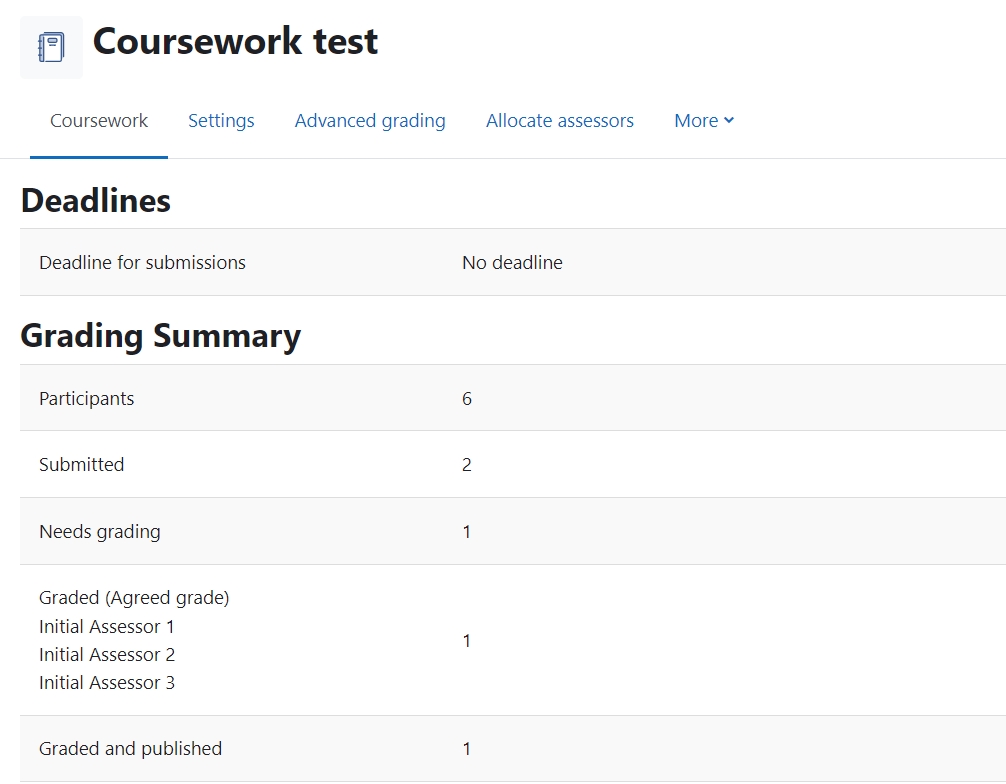
Step 2: Export grading sheet
1. On the drop down menu of " Grading action ", please click " Export grading sheet " and save the grading sheet to your own computer:
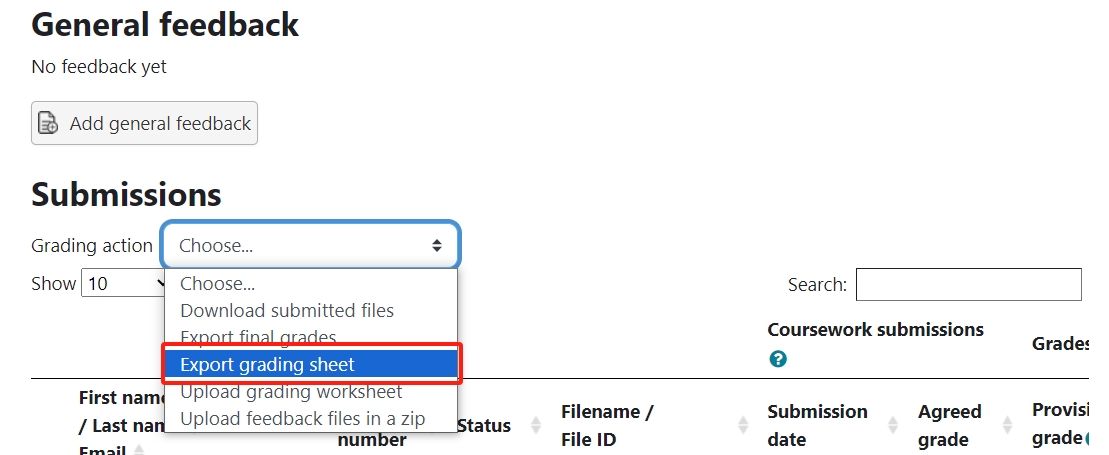
2. Now, you can open the grading sheet with Microsoft Excel, and start to updating the grades and feedback. ( Please do not change the format of the sheet) .
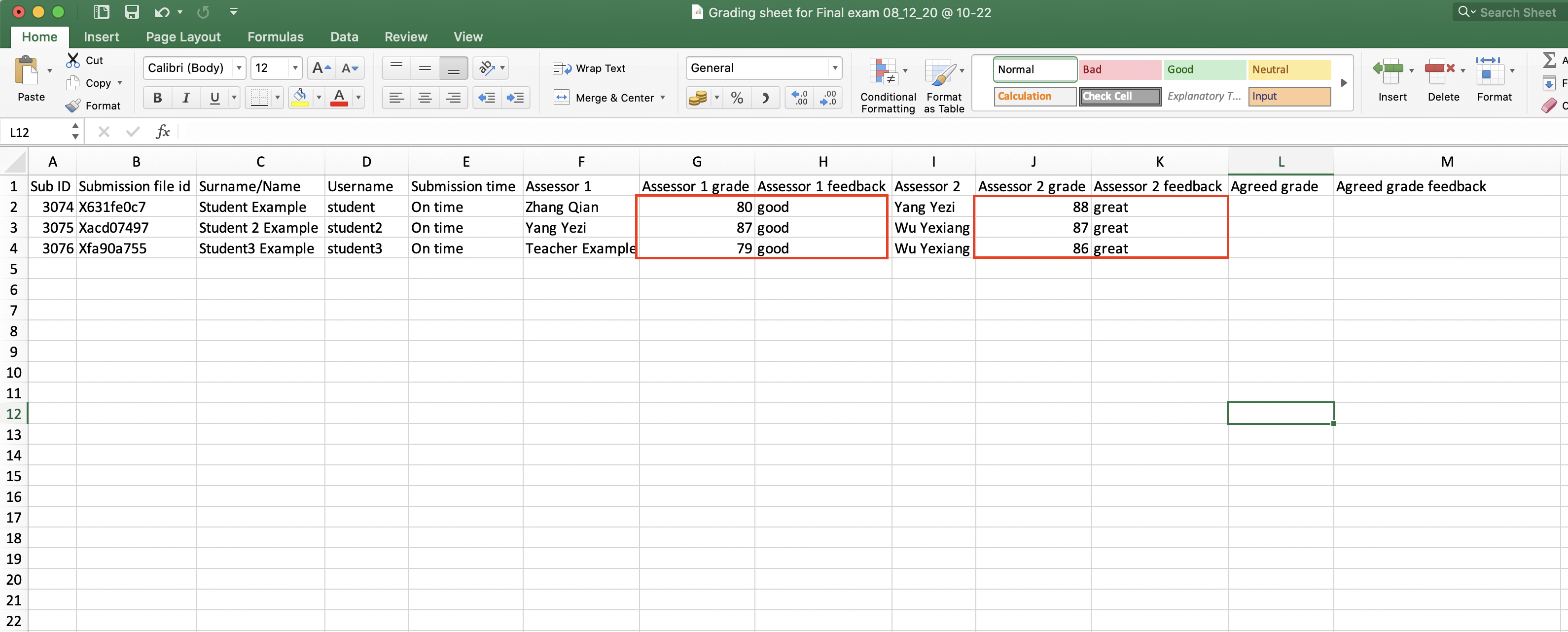
Step 3: Upload grading worksheet
After the marking is finished, you can upload the sheet back to the Double-marking Assignment activity by click " Upload grade sheet ":
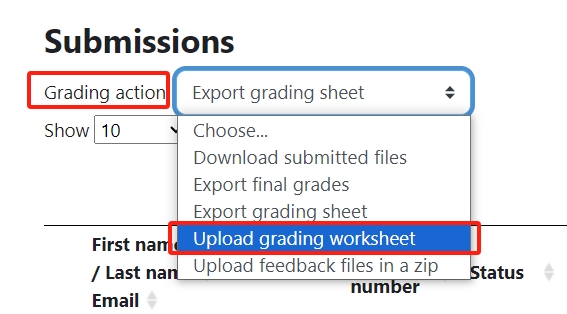
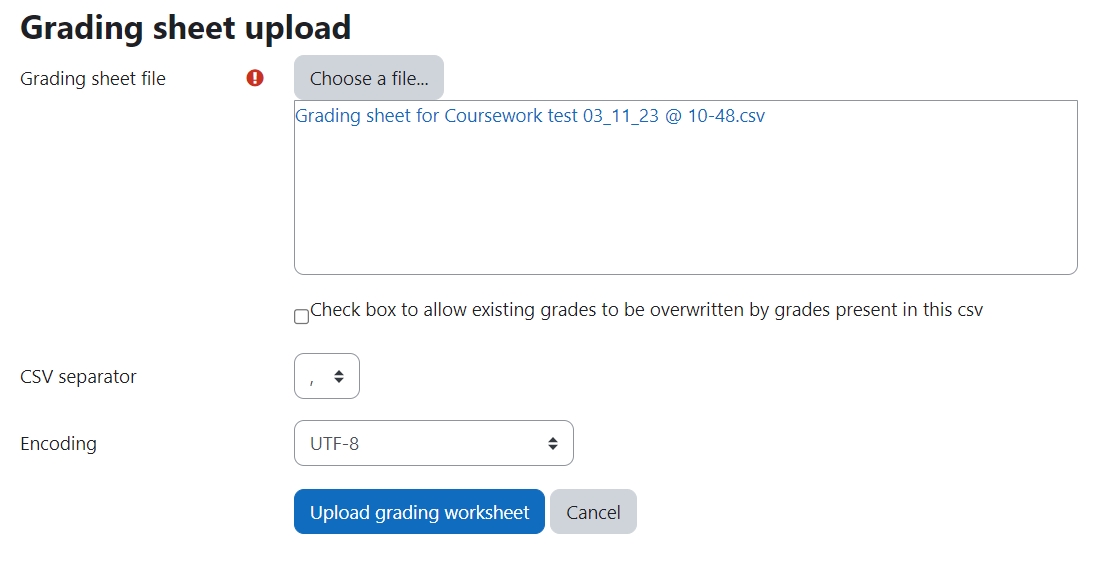
Tips:
The agreed grade may not be updated together with the initial assessors grade at the same time:
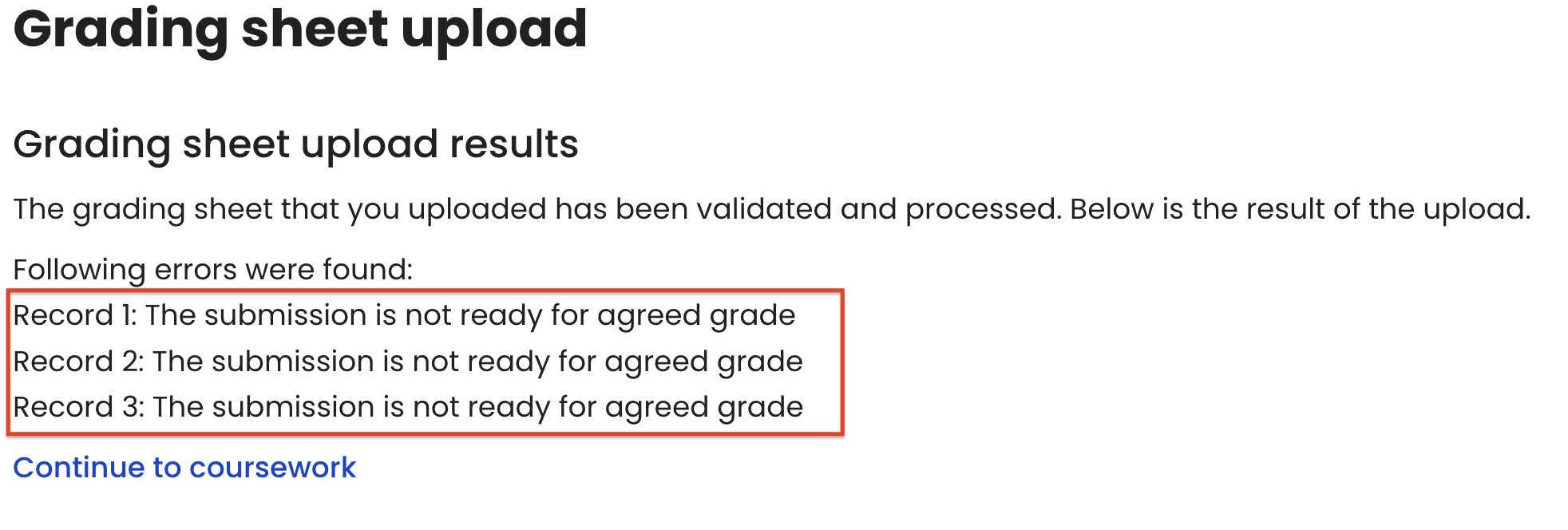
Please upload twice if you want to use the grade sheet for the whole grading process. For example, we can upload the sheet with the assessors grades only (leave the agreed grade as blank) for the first time. After all the initial assessors' grades are uploaded, you can start to upload the sheet with both initial grade and final grade for the second time.