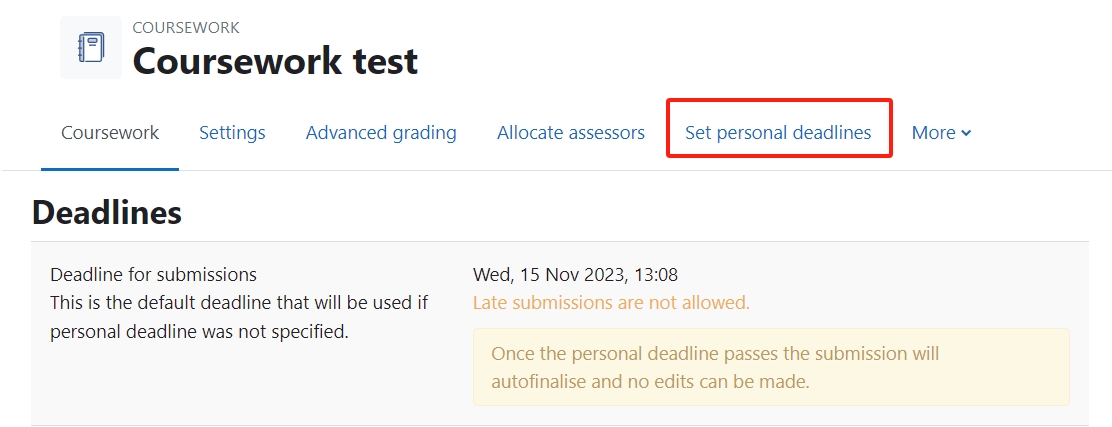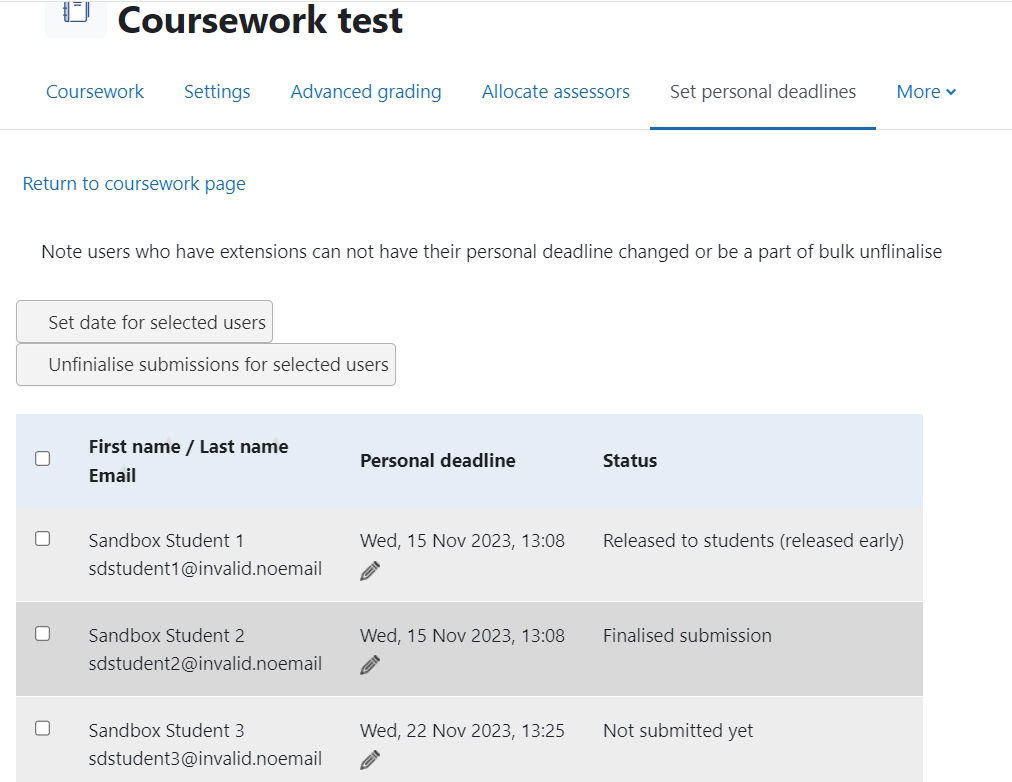Double-marking Assignment - Use personal deadlines
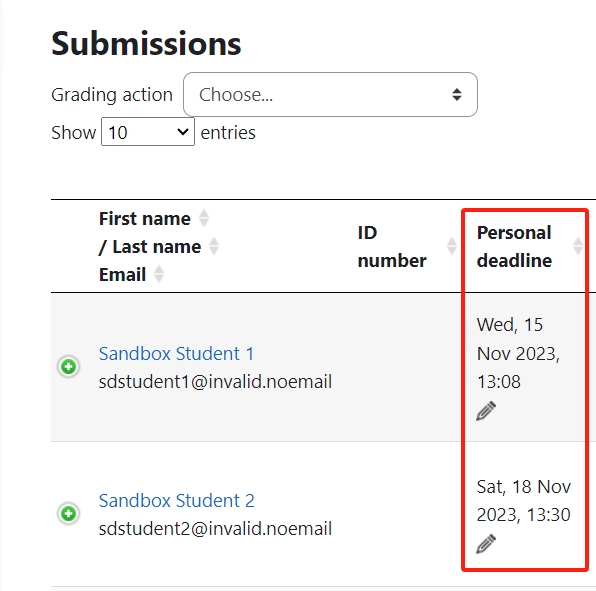
An example of personal deadline
Overview:
This guide will show you how to set personal deadlines for the Double-marking Assignment activity.
What to know:
Only module leaders or whom has the permission can set the personal deadlines.
Table of Contents
Step 1: Find the Double-marking Assignment activity
Please go to your module page, and enable the Edit mode, and then find the Double-marking Assignment activity you want to change the setting:

Step 2: Open the editing page
Click the “edit”->”Edit settings”
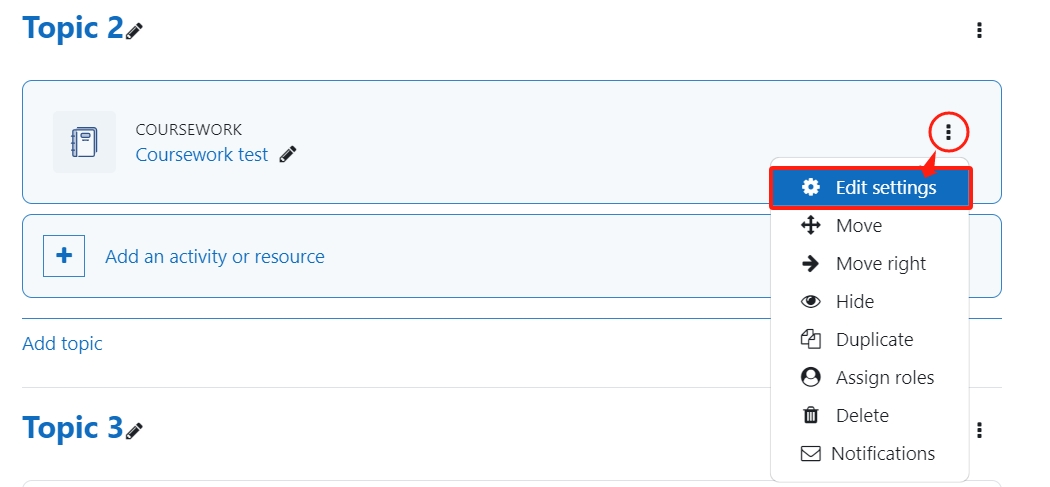
Step 3: Change the setting
In the Availability section, please set “ use the personal deadline ” to be “Yes”.
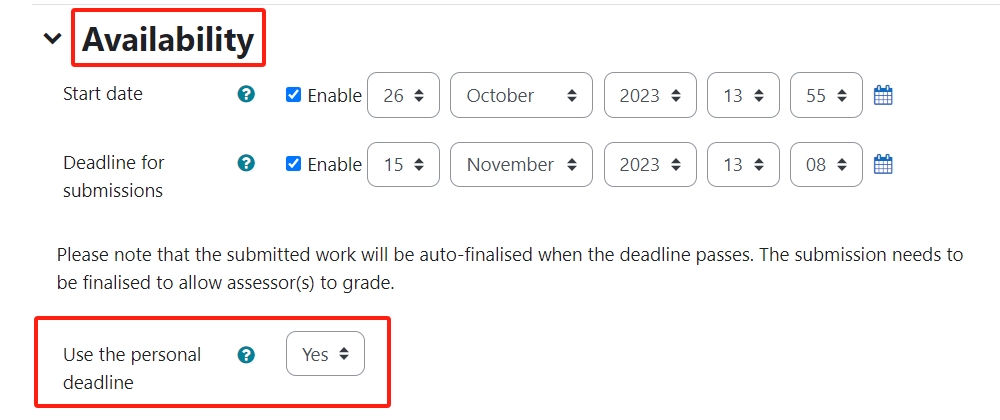
Please save the settings. Now, we can start to set the different deadlines for the students.

Step 4: Edit the personal deadline
On the Double-marking Assignment page, you will see a column named “ Personal deadline ” and you can click the pencil icon to change every student’s personal deadline:
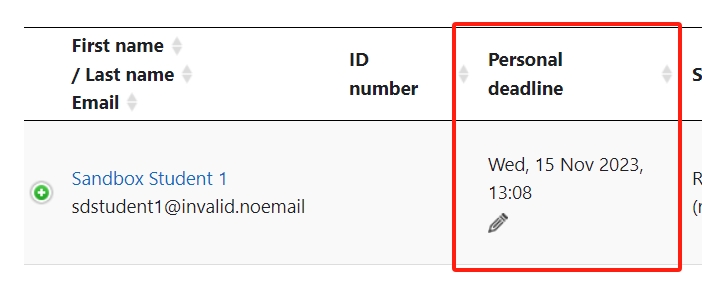
In the edit box, please change the time and date as the new deadline for this student:
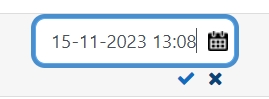 Please remember to click Check mark after you finish.
Please remember to click Check mark after you finish.
Tips:
You can also change the deadlines by: