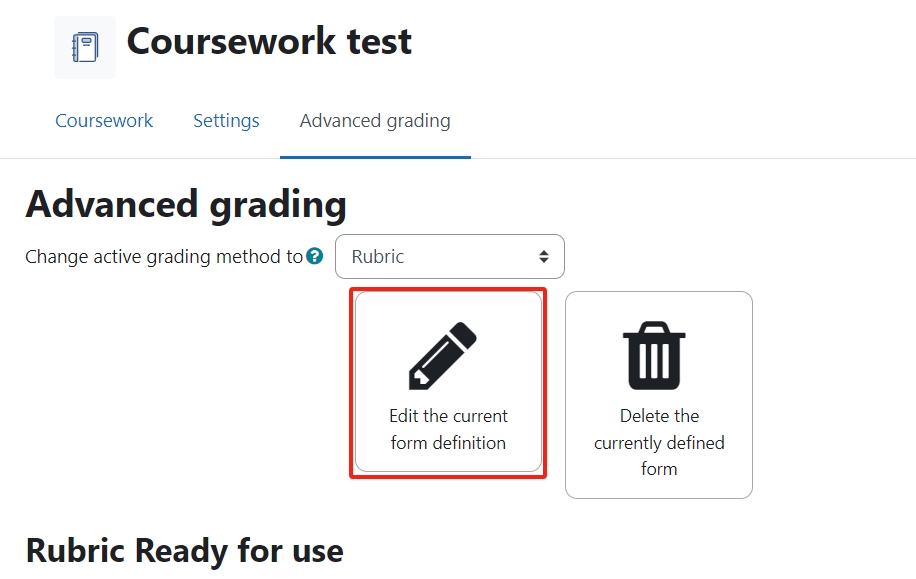Double-marking Assignment - Submission marking process
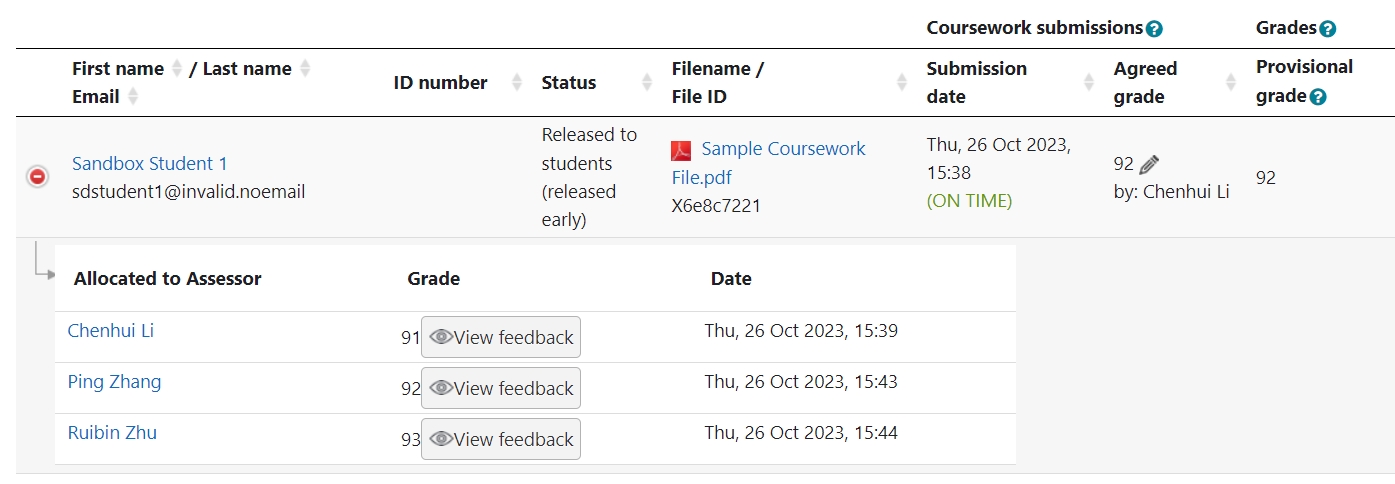
An example of the Double-marking Assignment activity
Overview:
This guide will show you the marking process on Double-marking Assignment activity.
What to know:
Teachers (assessors 1 to assessor 3) and module leaders will mark the submission at different stage. Basically, assessors will mark first, and module leaders will give a final grade and comment after all the assessors have finalized the grading (it will be a little different if you are using automatic agreed grade).
Table of Contents
Step 1: Open and view the Double-marking Assignment submission
At the top of the Double-marking Assignment page, teachers and module leaders will be able to see the summary form. However, teachers will only be able to see the allocated students’ status. Module leader will see all students’ information.
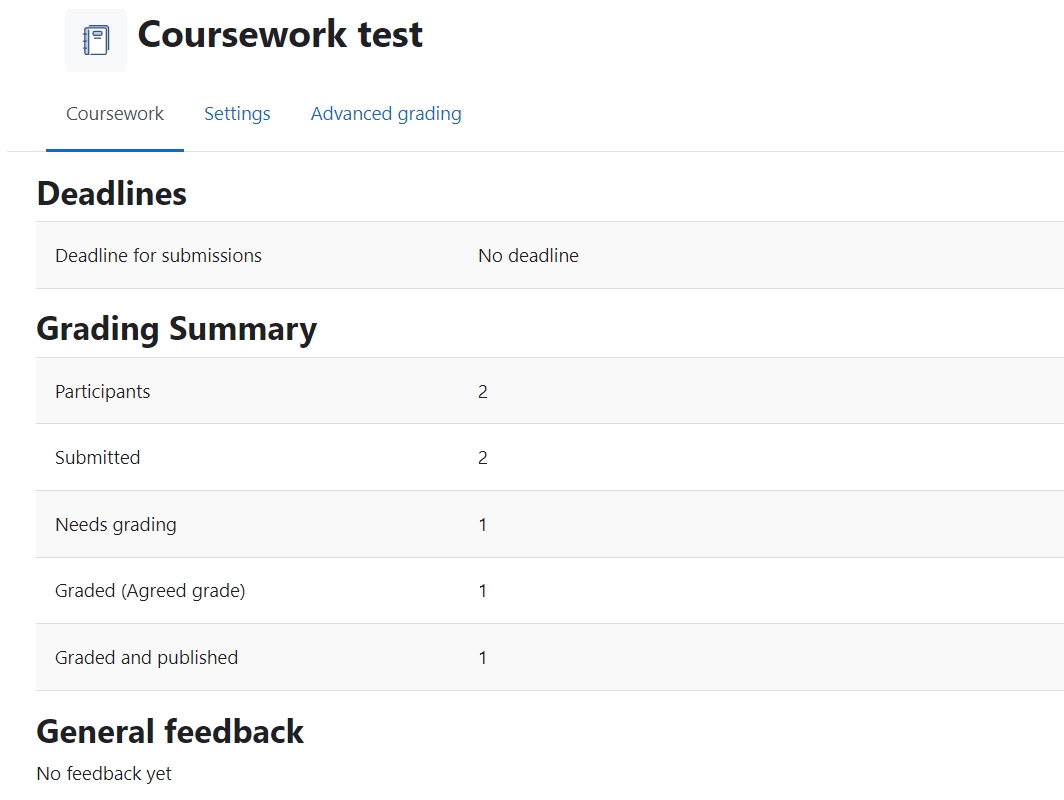
Step 2: Download the submissions
In order to mark the students, teachers will need to download the submissions to review.
- Download submissions one by one : you can click the file name to download each file into your computer.
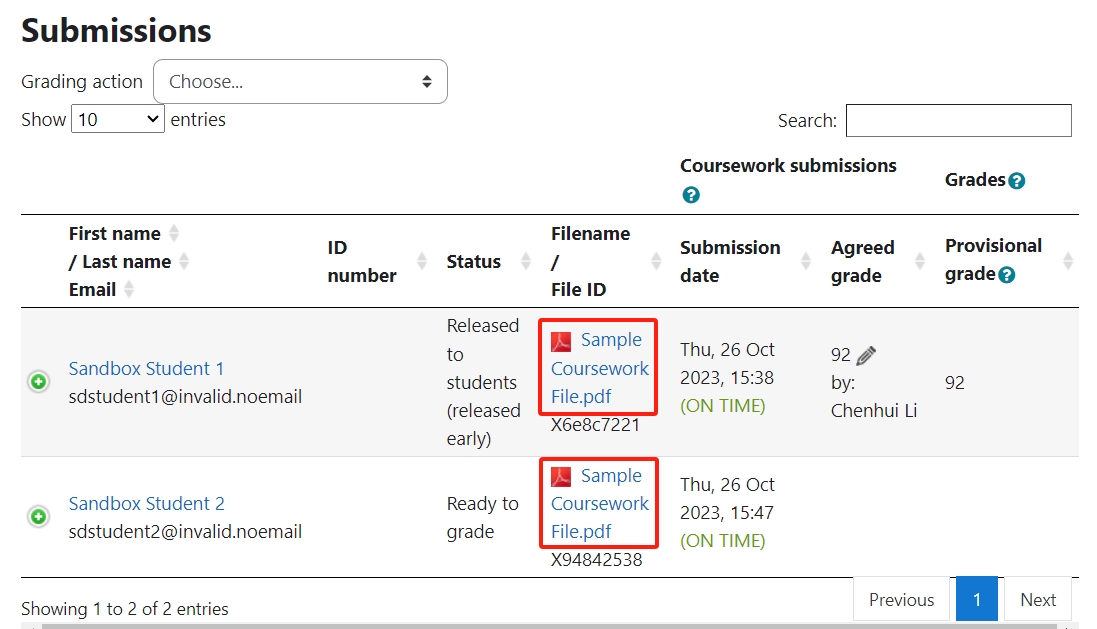
- Download submission all together: you can click " download submitted files " to download all the submissions into a zip file. Each student files will be saved in a folder.
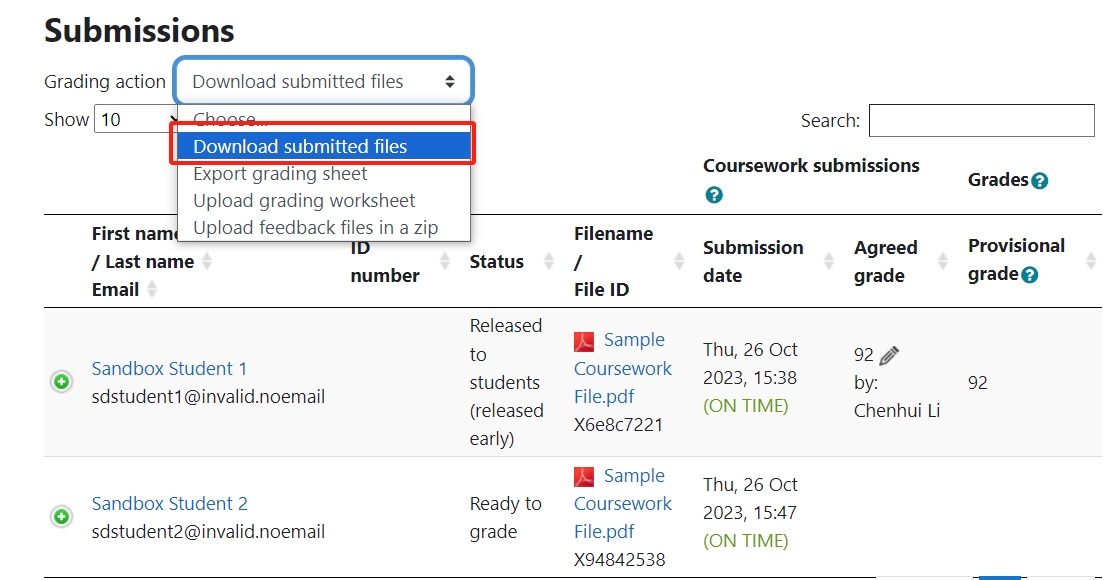
Step 3: Online Marking Process
Things you need to know before starting marking on the Double-marking Assignment activity:
- As the screenshot below shows, module leader will be able to see all the students’ Double-marking Assignment. Teachers will only see the students’ submissions that are assigned to them (Click to see How to allocate assessors ).
- The submission needs to be finalized to allow assessor(s) grade. If the submission is not finalized, the teacher won’t see the “ New feedback ” button for marking.
- Assessor 2 can start to mark any time and doesn’t need to wait for assessor 1 to finish.
- The module leader needs to input the final feedback by clicking the “ Add final feedback ” link. (Module leader role can be assigned to the teacher depends on the needs in the department. )
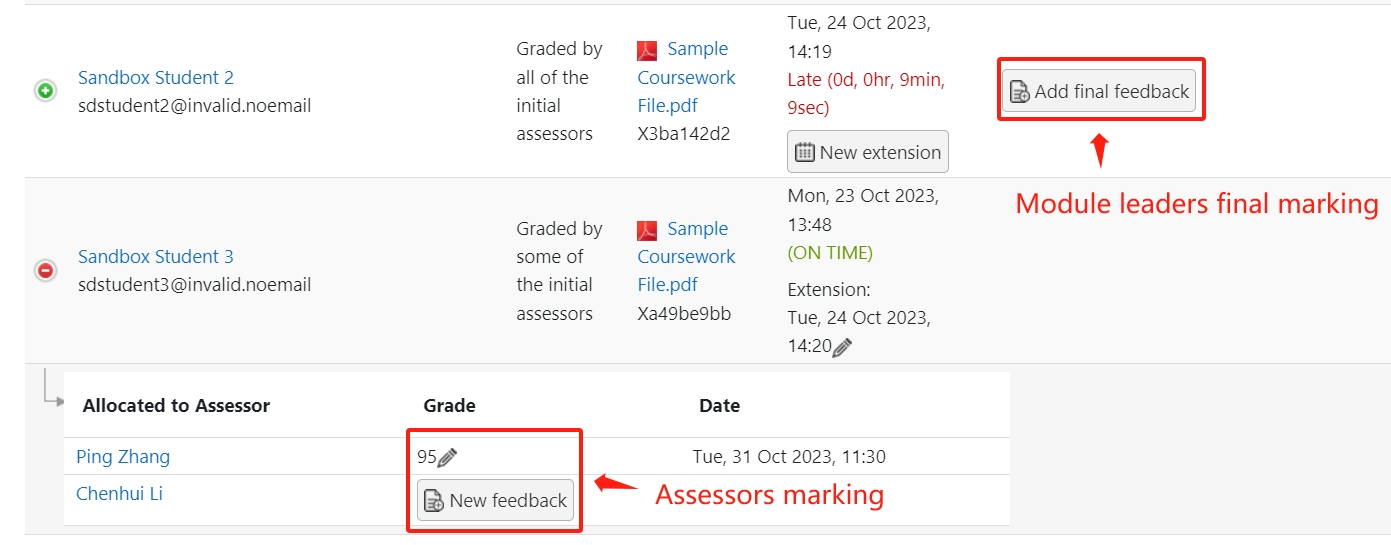
Step 4: Offline Marking Process
The offline marking process should be done under the control of module leaders. Teacher role or assessors will not have the permission to do it on LM Core. The following is the instruction for module leaders who will support to do the off-line marking.
- Download the grading sheet:

- Fill in the markings and comments on the spreadsheet:
- Upload the spreadsheet:
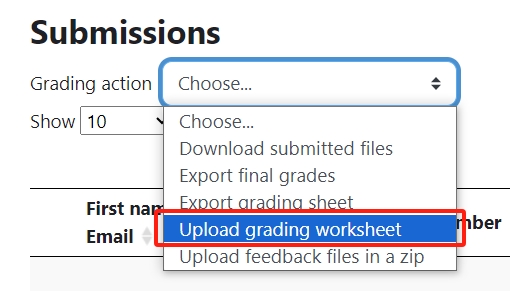
Step 5: Advanced Marking methods
As the same as the Assignment activity, you can use other marking methods such as Rubric, Marking guides, and Checklist to mark the students.The setting is available under "Grade" category of the Double-marking Assignment setting:
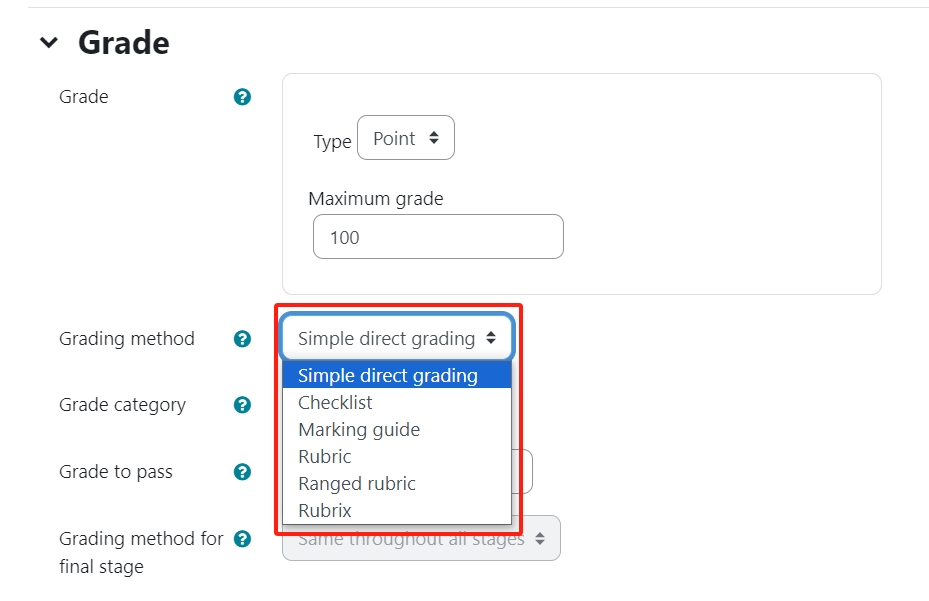
After setting the grading method, please define and save the advanced grading.
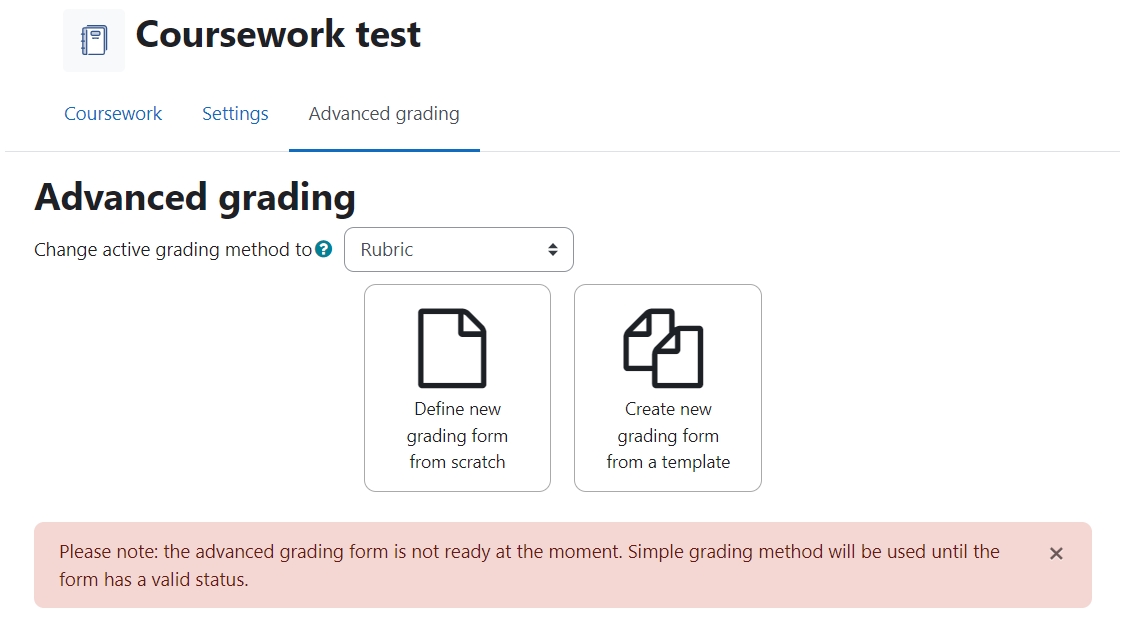
If you want to make changes, you can always come back to change the setting before marking started: