How to download and migrate module content from modules in AY22/23 to new module areas in AY23/24

Adding files to a new module area
Overview:
This guide will show you how to manually download and migrate the module content from the previous module in AY22/23 to the new module area in AY23/24
Here is the link to the archive AY22/23 system: https://core-archive22-23.xjtlu.edu.cn.
What to know:
You need to first enable "Download module content" function in the course level before the downloading process. Please view the guide Download module content. The download and migration process can be completed in a few simple steps, and and will enable you to quickly get started setting up your new module area for AY23/24.
Table of Contents
- Step 1: Access the previous module area in AY22/23
- Step 2: Enable download function
- Step 3: Download the module content
- Step 4: Click Download
- Step 5: Locate the Downloaded ZIP File
- Step 6: Unzip the ZIP File
- Step 7: Access the Learning Mall Core AY23-24
- Step 8: Uploading Files To Your Learning Mall Core Module Area
Step 1: Access the previous module area in AY22/23
Access your previous AY22/23 module area. Then click the cogwheel button at the upper right corner and hit "Edit settings".
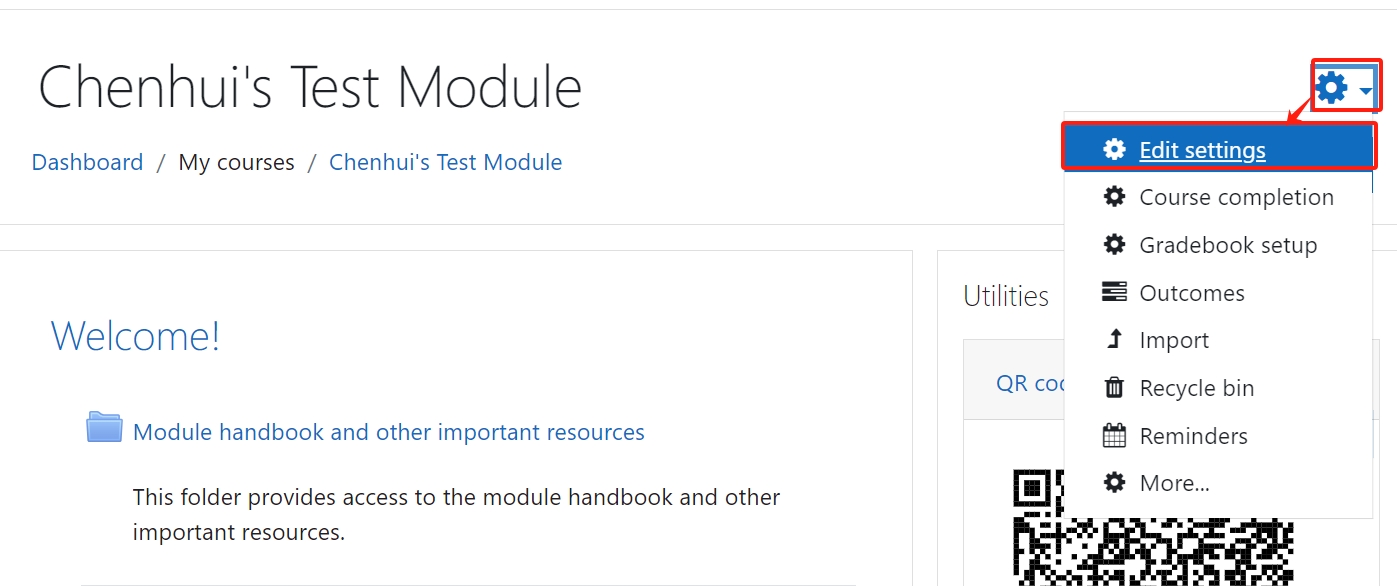
Step 2: Enable download function
In the Edit course settings page, Open the dropdown list of "Enable download course content" and choose "Yes". Then save changes.
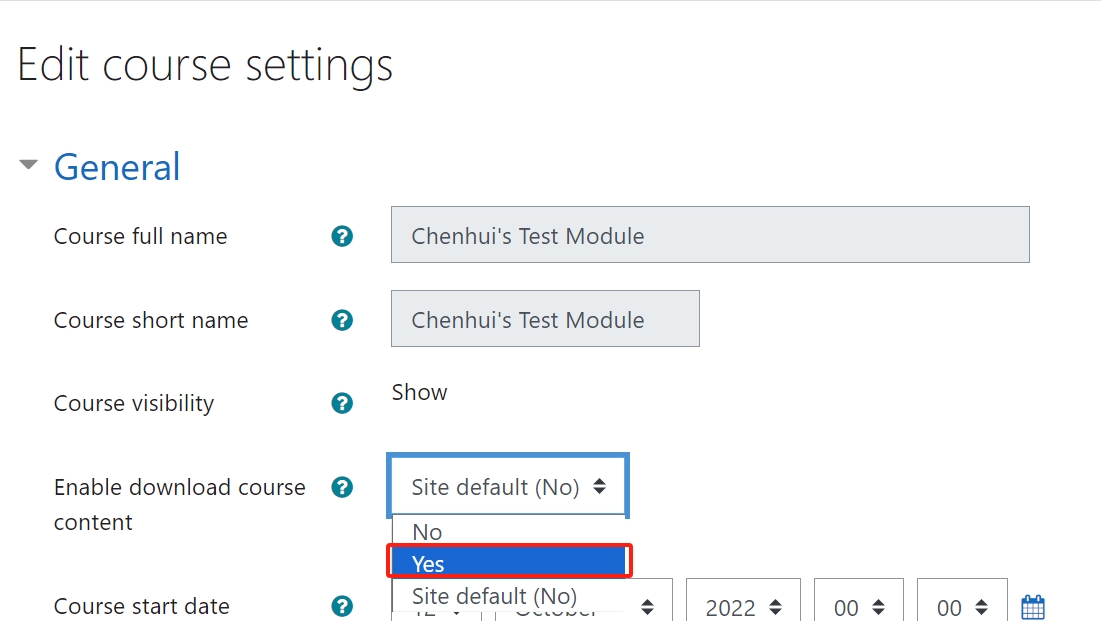
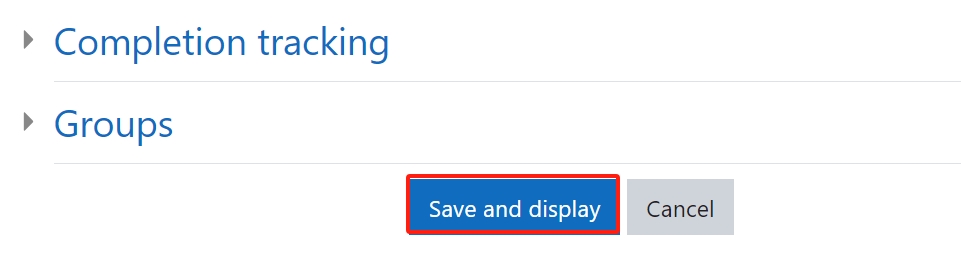
Step 3: Download the module content
Click the cogwheel button at the upper right corner and hit "Download module content".

Step 4: Click Download
In the pop up window, click Download button to proceed.

Step 5: Locate the Downloaded ZIP File
You should now find a ZIP file containing all of your module files and folders has been saved to the Downloads folder on your computer.
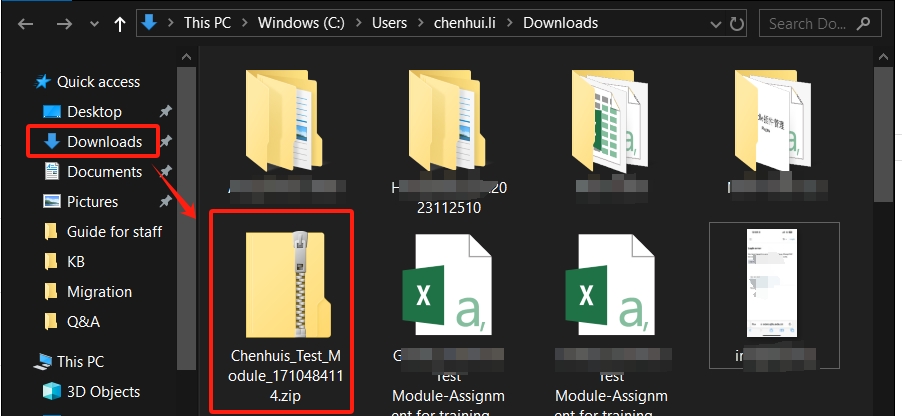
Step 6: Unzip the ZIP File
Unzip the downloaded file.
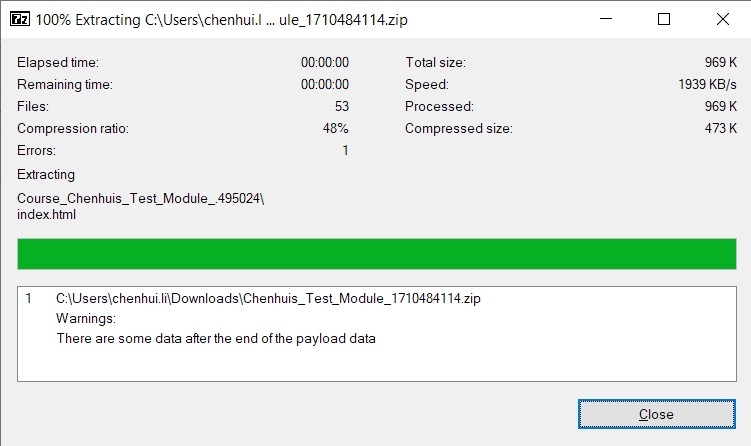
After unzipping the ZIP file, will find all of your files and folders listed.
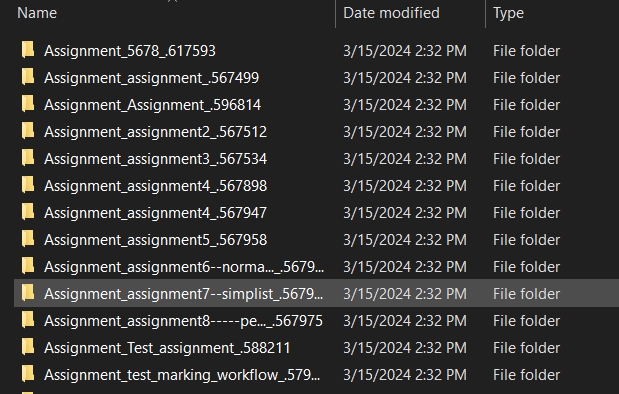
Step 7: Access the Learning Mall Core AY23-24
Next, within your new Learning Mall Core module area, navigate to the top right hand-corner of the page and enable the 'Edit mode' button.
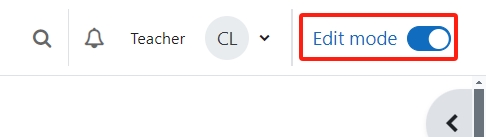
Step 8: Uploading Files To Your Learning Mall Core Module Area
You can now simply drag-and-drop the files and folders from your unzipped folder into the relevant section of your Learning Mall Core module area. Note that multiple files can be dragged and dropped simultaneously i.e. there is now need to drag-and-drop files one at a time).

Once complete, your files will be available to view within your module area.

Tips: Please note that there is an upload file size limit of 100MB and the speed of the upload may vary depending on the size of your file.