How to download and migrate H5P Content Bank from modules in AY22/23 to new module areas in AY23/24

Uploaded H5P activities in the module area
Overview:
This guide will show you how to manually download and migrate the H5P content bank from the previous module in AY22/23 to the new module area in AY23/24.
Here is the link to the archive AY22/23 system: https://core-archive22-23.xjtlu.edu.cn/
What to know:
The download and migration process can be completed in a few simple steps, enabling you to quickly start setting up your new module area for AY23/24.
Table of Contents
Step 1: Access the previous module area in AY22/23
Access your previous AY22/23 module area. Then click Content bank in the navigation bar.
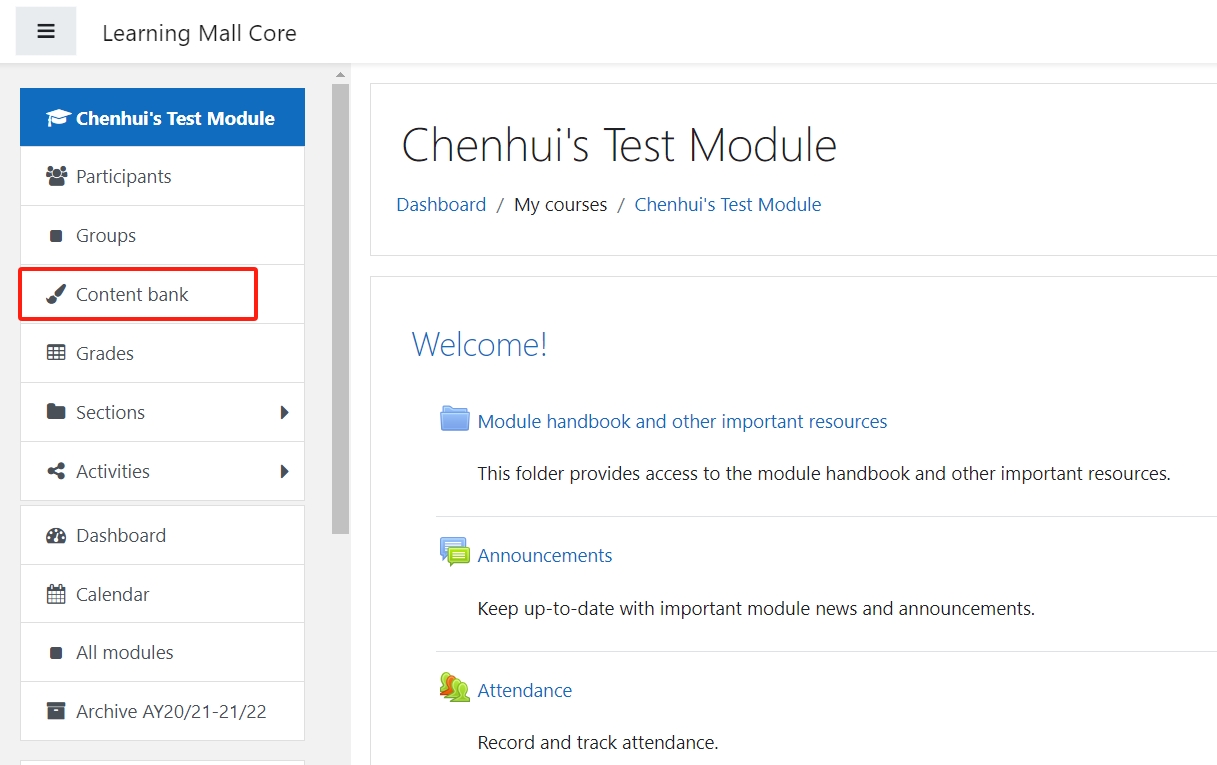
Step 2: Access the Content bank
Next, you can view all the H5P functions in the Content bank.
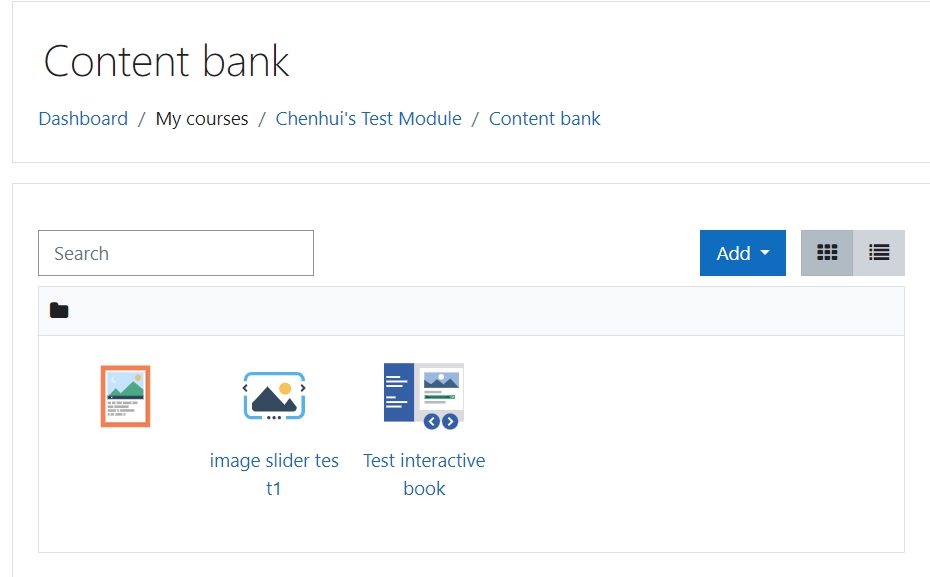
Choose the function to be downloaded and click the name to open it.
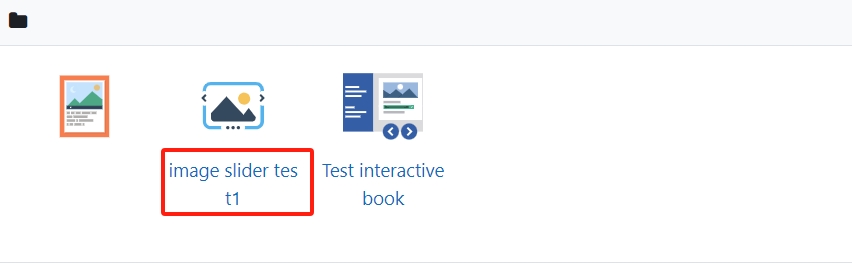
Step 3: Download the H5P function
Hit the cogwheel button and click the Download option.
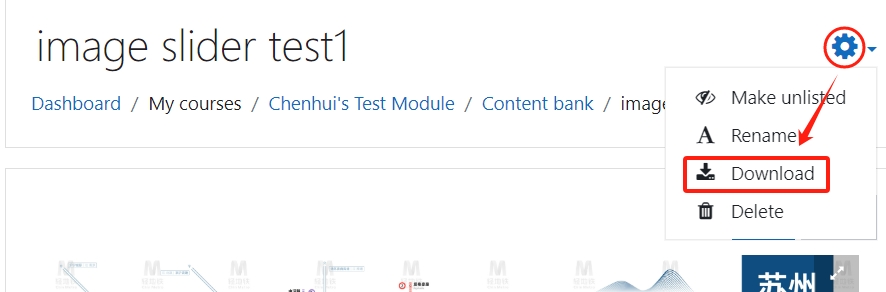
Step 4: Locate the downloaded H5P file
You should now find an H5P file saved to the Downloads folder on your computer.
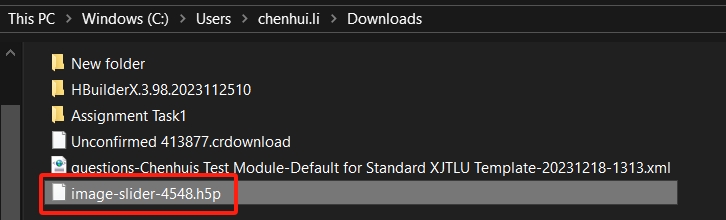
Step 5: Access the new module in AY23/24
Access your new module area for the new academic year AY23/24 and click the Content bank at the course-level menu.

Step 6: Access the Content bank in the new module
Next, click the Upload button in the content bank of your new module.
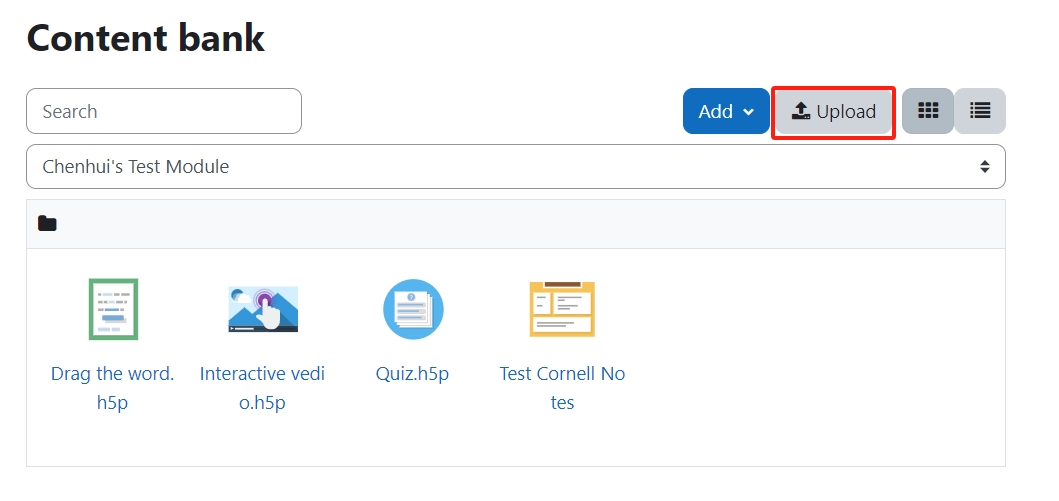
Step 7: Uploading H5P files to the Content bank
You can now simply drag-and-drop the downloaded H5P file into the pop-up dialogue. Note that multiple files can not be dragged and dropped simultaneously. You only can upload one file at a time. Then click Save Changes.
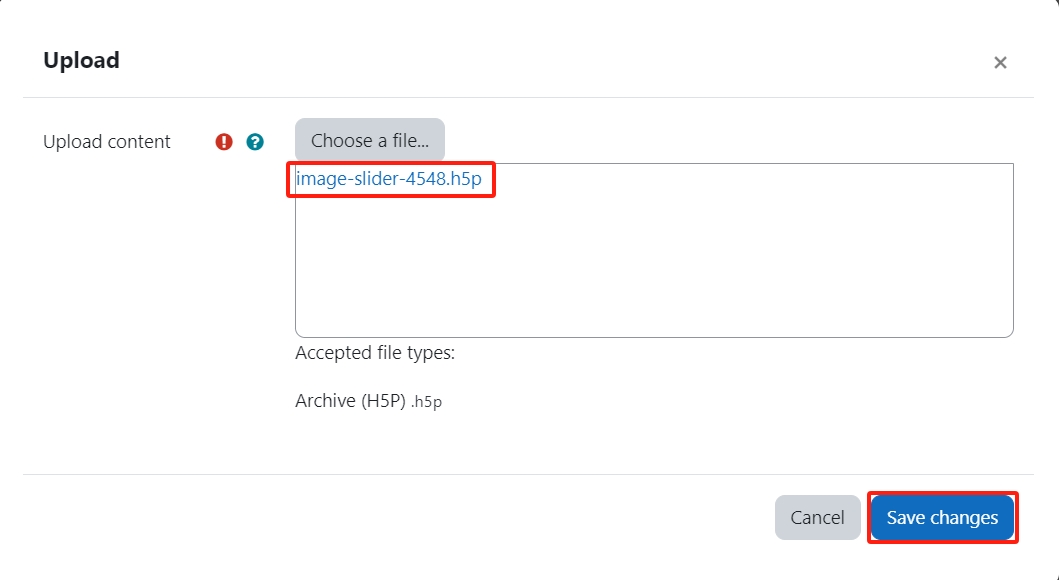
Once complete, please click Content bank folder to view all the H5P functions listed, including the uploaded file.

Tips: Please note that the migration process for H5P file can only be processed one function at a time. There is no bulk migration for H5P content migration.