Locking and Unlocking student submissions
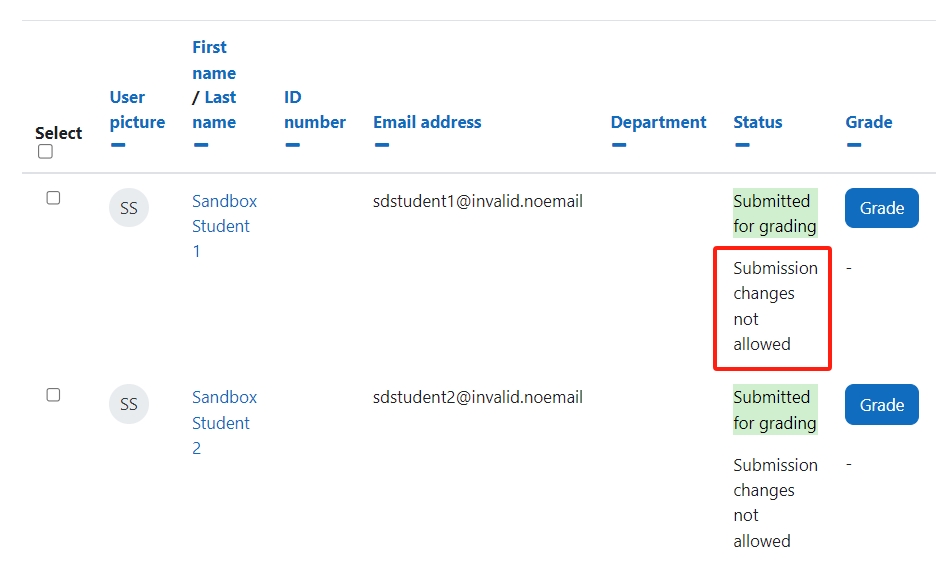
An example of locked submissions
Overview:
This guide will show you how to lock and unlock student submissions within the Assignment activity.
What to know:
The lock and unlock feature affords the user greater control over student submissions within the assignment activity.
Table of Contents
Step 1: Assignment activity
Go to your Assignment activity on your module page
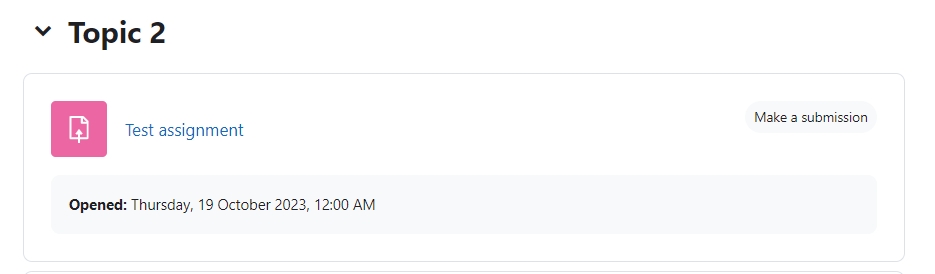
Step 2: View submissions
Click on the 'View all submissions' button
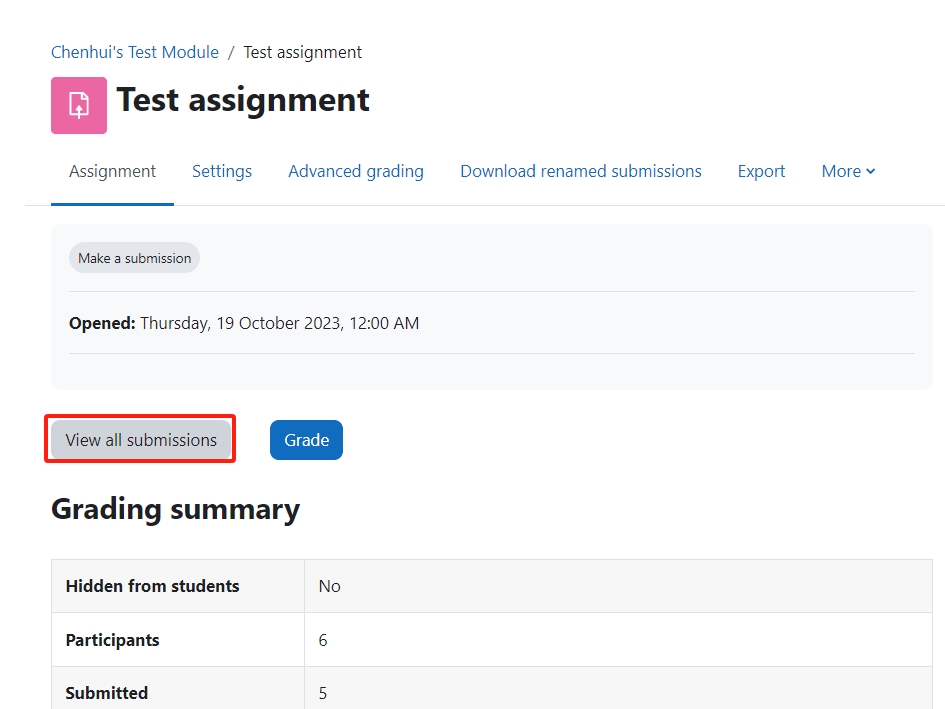
Step 3: The submission page
You will now go to the page where student submissions are viewable.
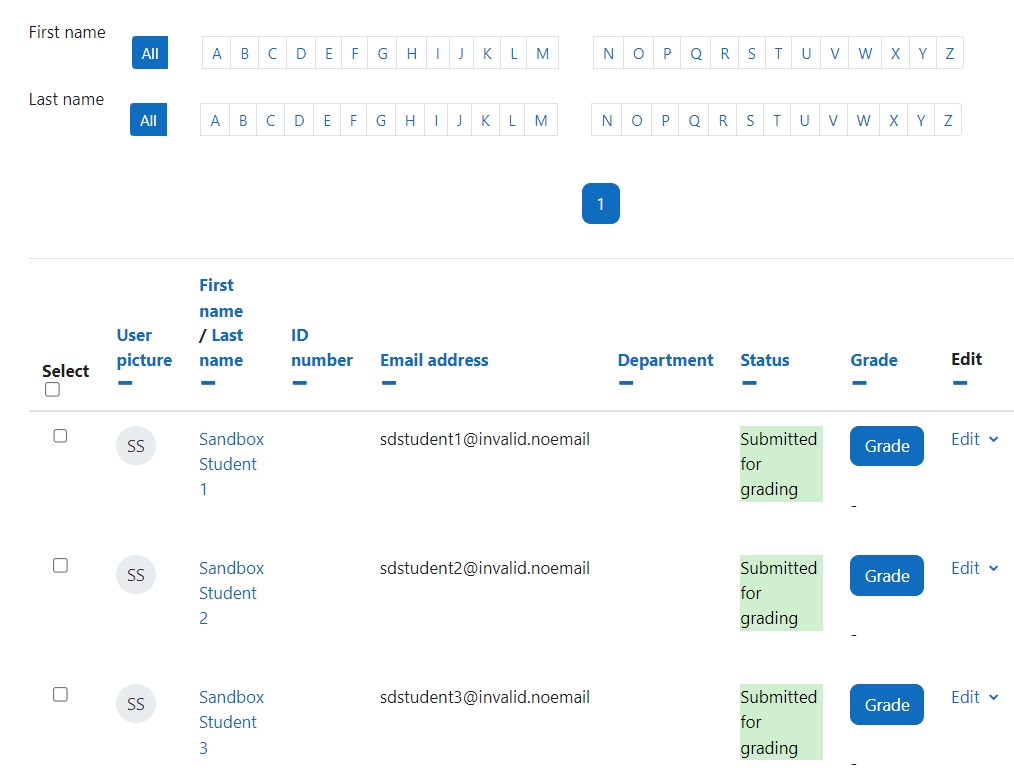
Step 4: Selecting the submission(s)
Click select at left of the page to select all of the submissions on the current page or you can select specific students.
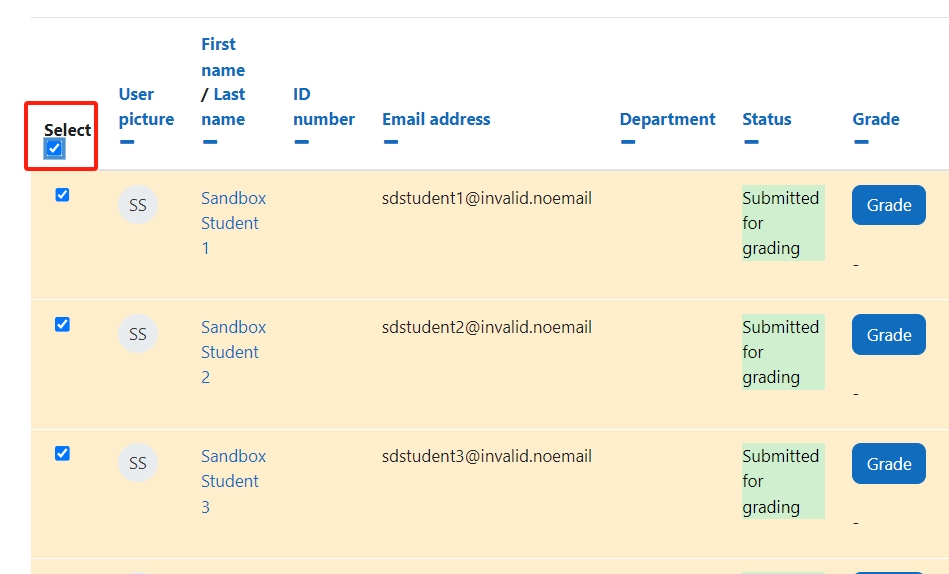
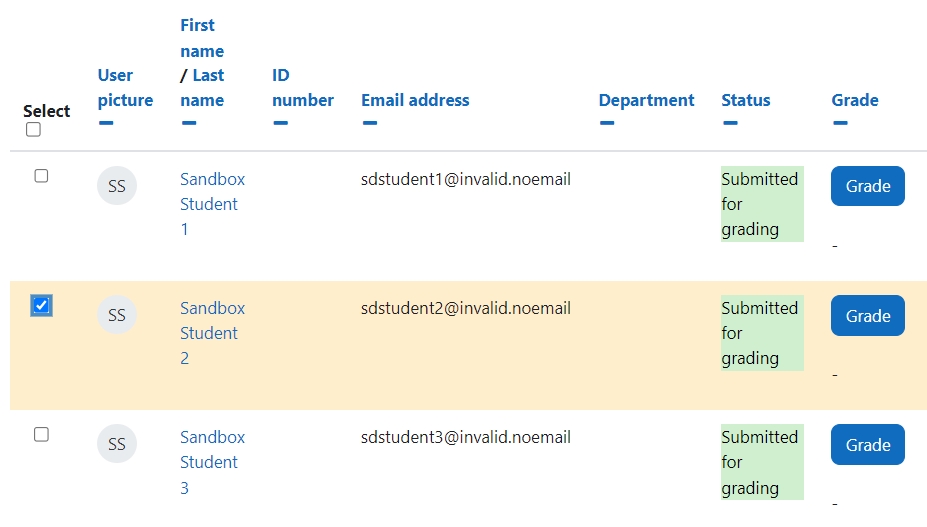
Step 5: Locking submissions
At the bottom of the page, you will see 'With selected...'
- Click 'Lock submissions' within the dropdown menu.
- Select 'Go' button to lock all the specified submissions.
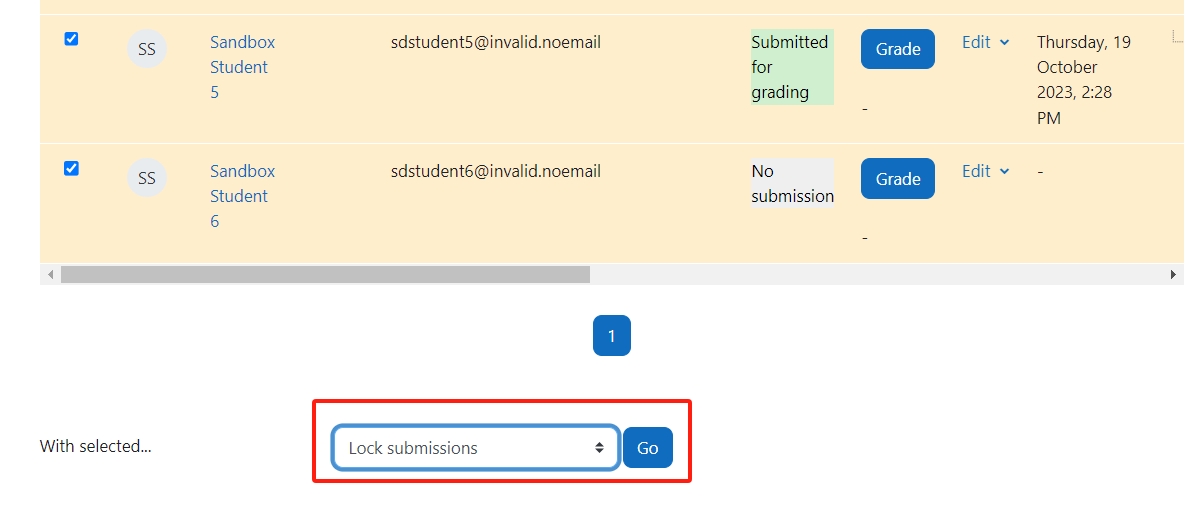
Step 6: Submissions locked
You’ll now see ‘Submission changes not allowed’ in the status of all the selections that you locked. Therefore students will no longer be able to update or amend their submissions.
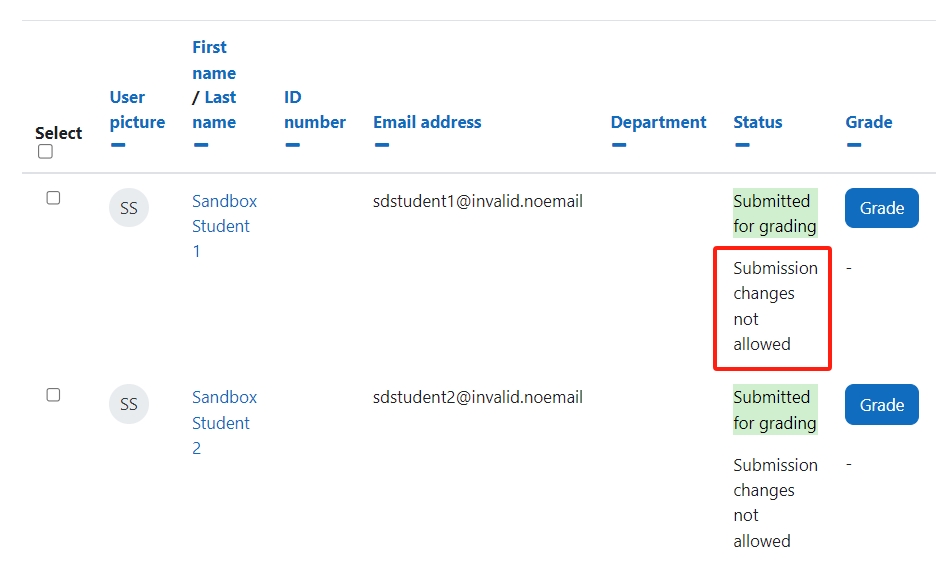
Step 5: Unlocking submissions - select submissions
To unlock a submission(s), select the submissions that you wish to unlock by ticking the tick box or to select all submissions on the column 'Select'.

Step 5: Unlocked submissions
Now go down to the bottom of the page,
- 'With selected...', click 'Unlock submissions' in the drop-down menu.
- Click on the 'Go' button. and now all of the selected submissions will now be unlocked.
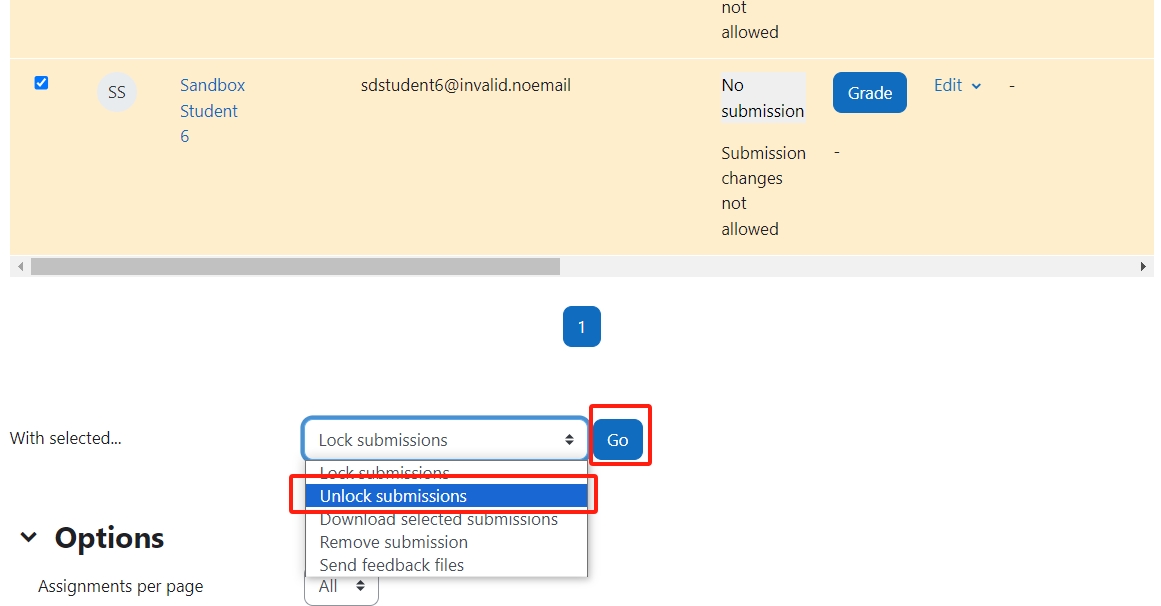
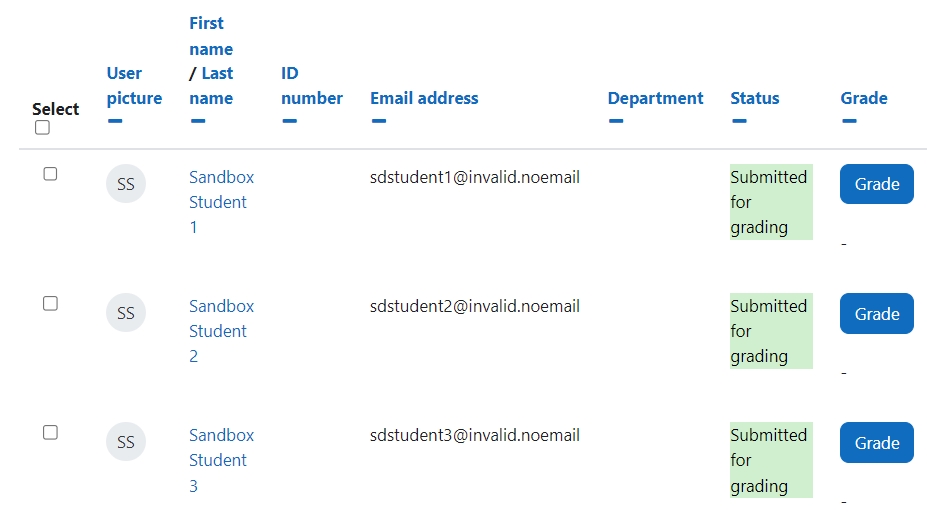 '
'