How to enable Checkbox feature in Assignment
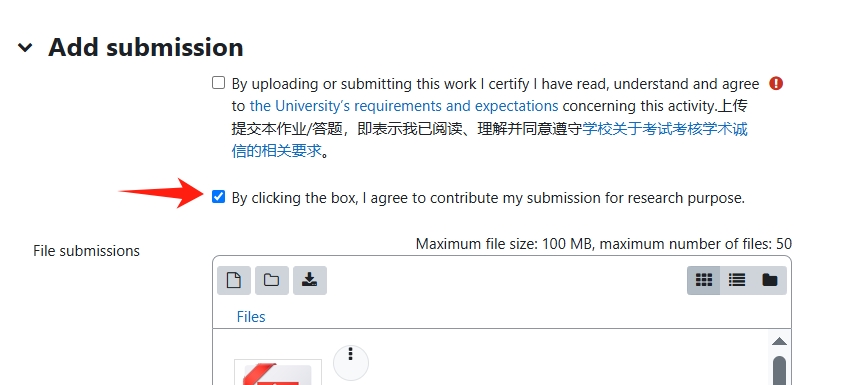
An example of students' submission interface
Overview:
This guide will show you how to set up the checkbox to ask for the permission of students submissions for research purpose.
What to know:
The Checkbox feature is only available in Assignment activity where students are required to upload their submissions.
Table of Contents
Step 1: Creating the Assignment
When setting up the assignment activity, proceed to the "Settings" tab in the newly created assignment activity. It is crucial to enable this setting while establishing the new dropbox.
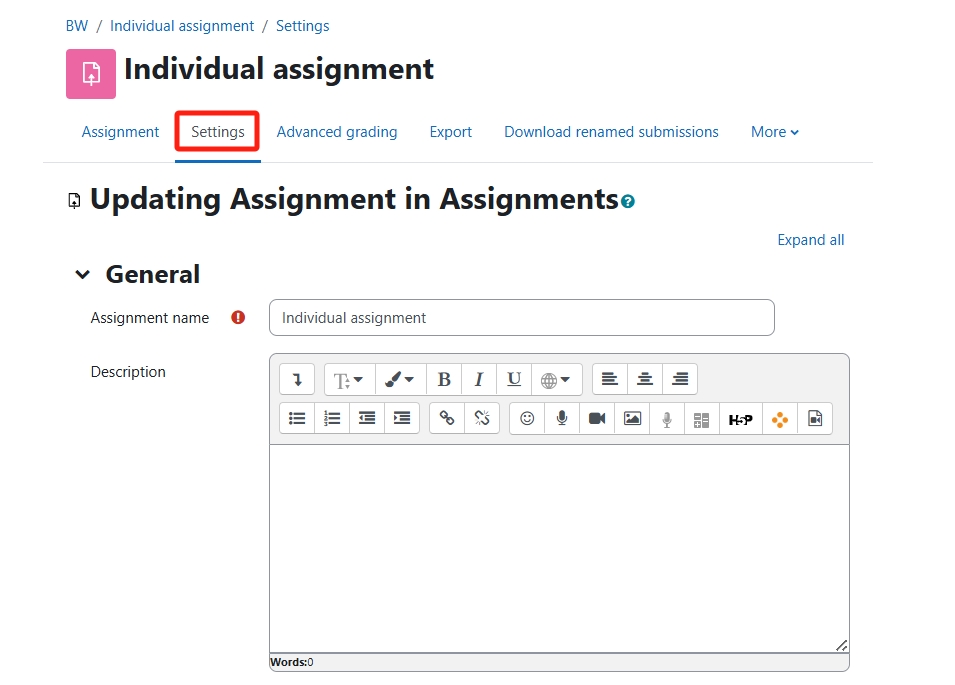
Step 2: Enable the submission agreement
In the Submission types section, check the "Submission agreement" to expand the box for entering the agreement text.
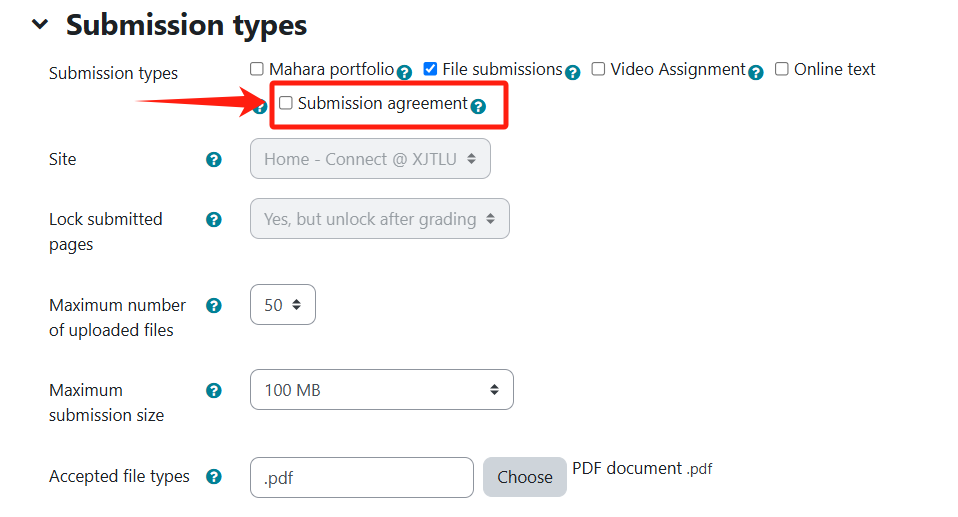
Step 3: Modify the agreement text
You have the flexibility to modify the agreement text within the expanded box. This text will be visible to students at the time of their submissions. The following is provided as an example.
Ensure to save the changes after setting up other configurations for the dropbox.
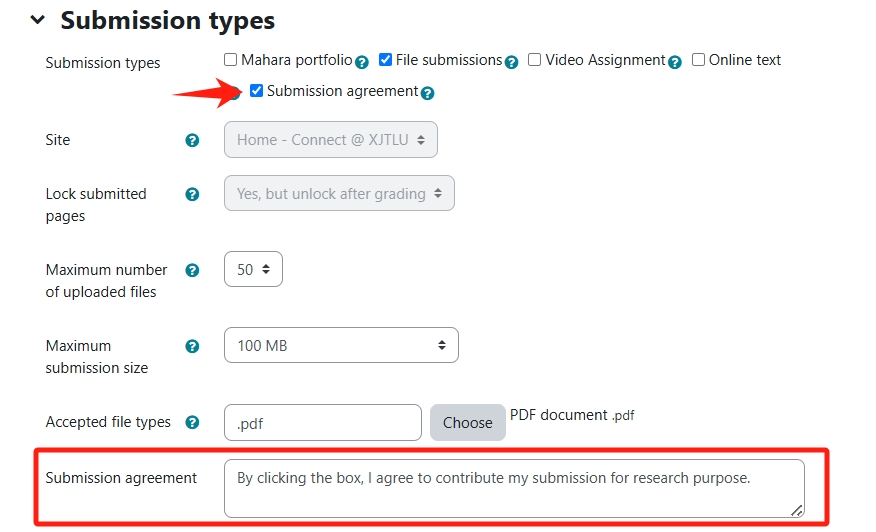
Step 4: Students' interface during submission
Students will have the option to consent to contributing their submissions by checking the box that you have customised. Once they
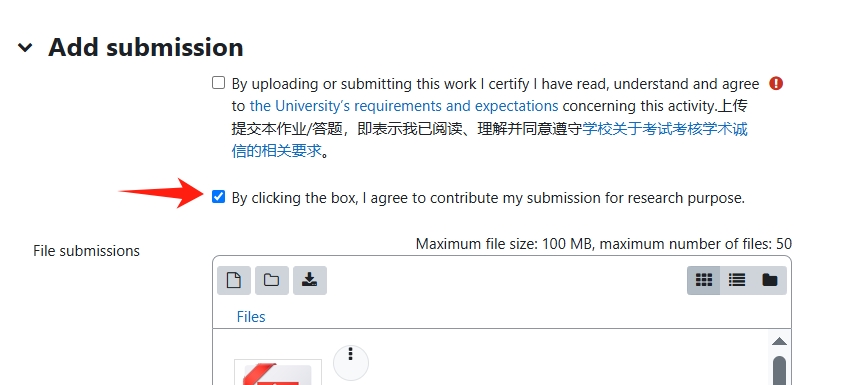
Next steps:
Now that you have finished establishing the checkbox feature in the Assignment activity, you will be able to see the list of students who have agreed to contribute their submissions. The functionality to export the list of students who have agreed is currently in development. Please reach out to Learningmall@xjtlu.edu.cn to assist you in downloading the list.