Download selected submissions

An example of downloading selected student submissions
Overview:
This guide will show you how to download a selected submission within the Assignment activity.
What to know:
The downloading of submissions within a group will provide the user with the flexibility to filter out submissions by specific groups within their module, if they have groups setup and applied within
Table of Contents
Go to your Assignment activity on your module page
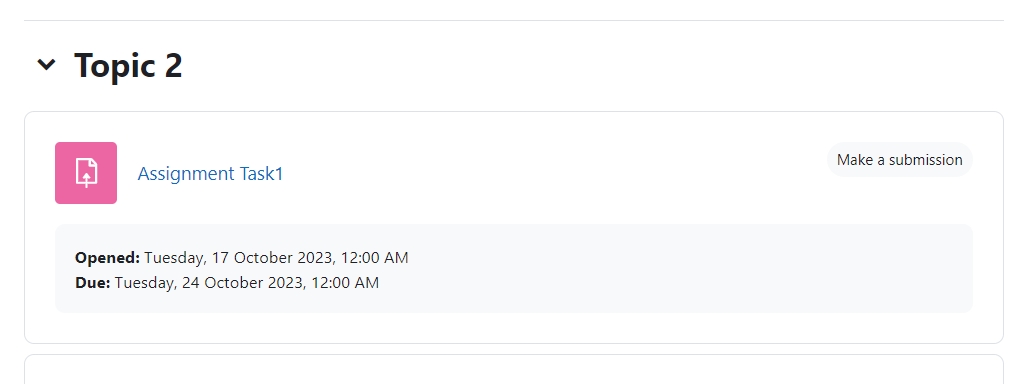
Click on the ’View all submissions’ button
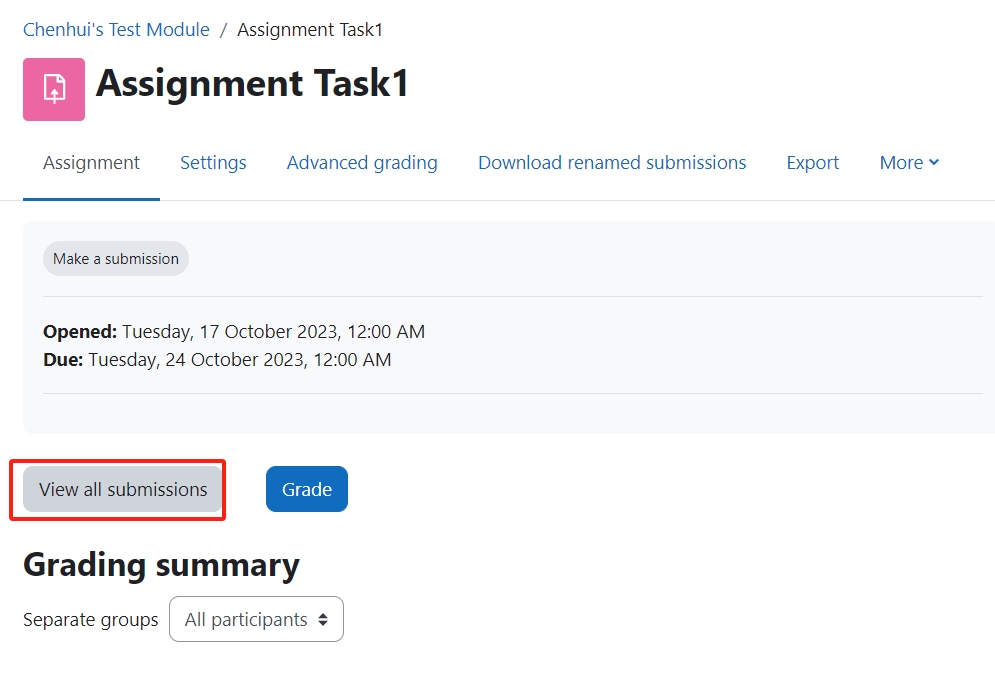
You will see the submissions that have been submitted by the students.
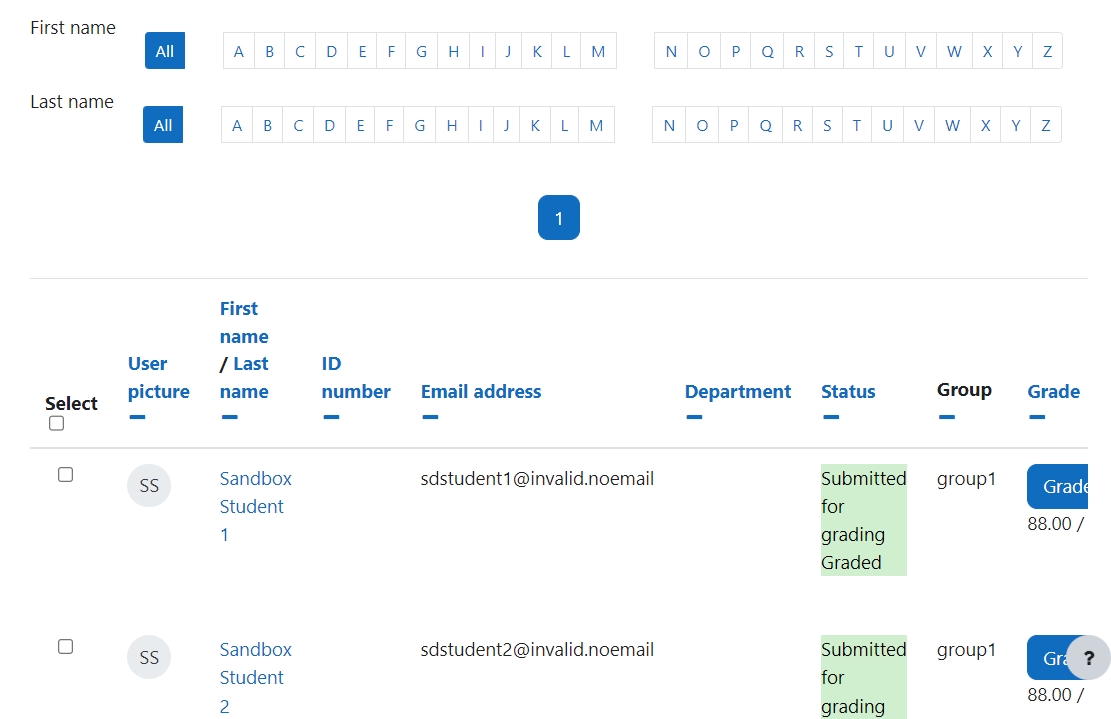
You can select a specific submission by simple clicking on the ’select’ tick box next to the students name.

Now go down to the ’With selected’ drop-down menu click on the ’Download selected submissions’ and then click ’Go’ you will now download the submission.
