Quiz - download all responses

An example of downloadable responses
Overview:
This guide will show you how to download all the responses in the Quiz activity in a PDF file.
What to know:
It is possible to download all the responses in the Quiz activity in a PDF file for moderation or document-keeping purposes. To do that, please follow the steps below.
Table of Contents
Step 1: Open the Quiz activity and click "Archive"
Open your Quiz activity, click the "Results" tab, and then choose "Archive". You will then see all the responses listed on the page. Please note it may take a few minutes to display all the responses if there are many of them in your Quiz activity.
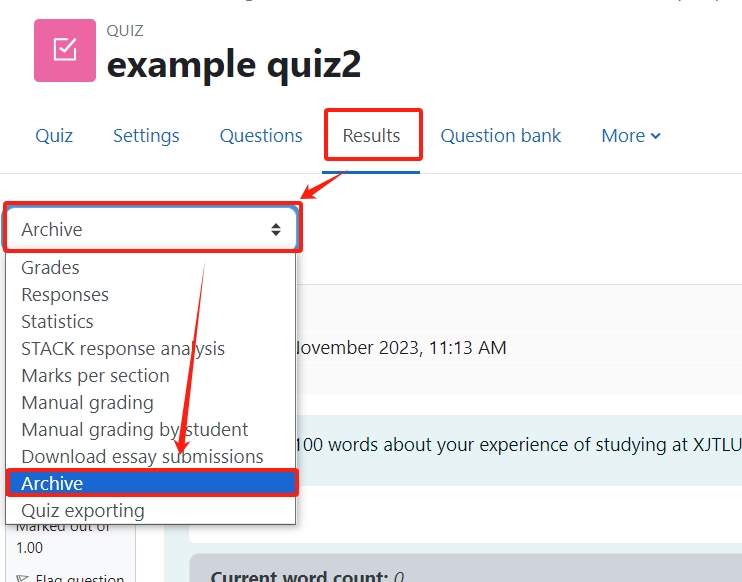
Step 2: Use the "print" function of your browser.
Right-click the mouse. Choose the "print" function of your browser and choose "save".
Please note, some browsers may not support this function or can only save one page of the contents displayed in your window. Try to use a different browser to open and save the page if that happens.
