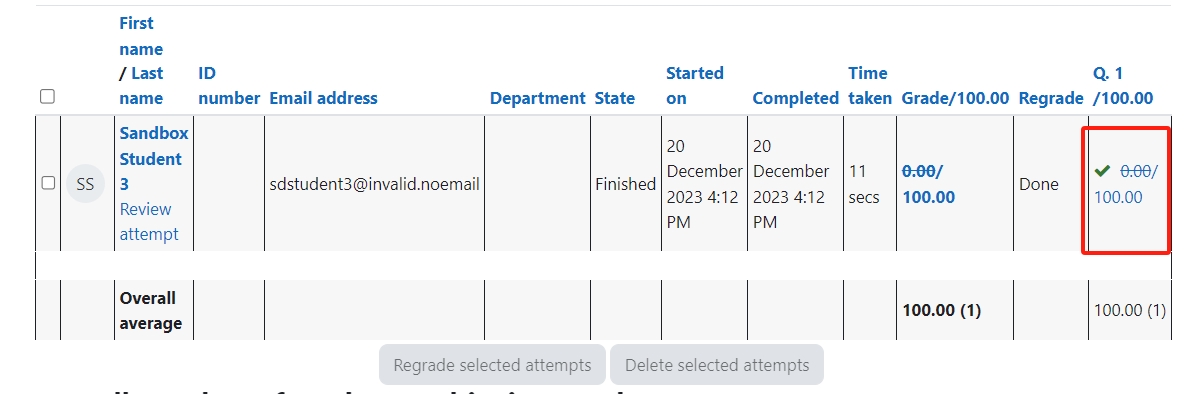Update Wrong Score for the Questions after the Quiz exam
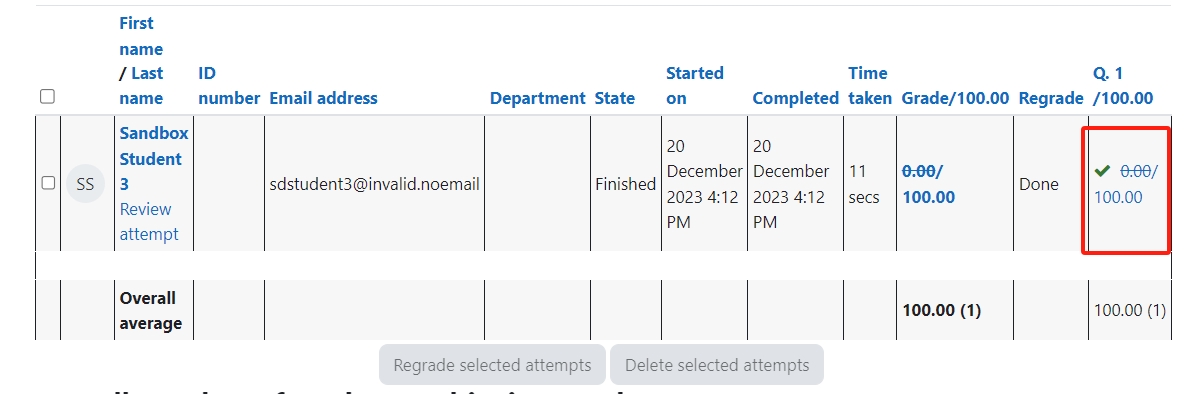
An example of updating questions
Overview:
This guide will show you how to bulk update students' grades after the quiz is closed, especially when it is caused by the wrong question.
What to know:
It can only be used to bulk recalculate the students' grades if you have a coincidence of wrong questions, such as in the following situations:
- The correct answer to the question was set to the wrong option (Set grade none to the wrong option, grade 100% to the correct one)
- There is more than one correct answer to the question (Set grade 100% to the correct options)
- One of the questions is wrong, and you want to give a full mark to all (Set grade 100% to all options)
Table of Contents
Step 1: Go to the Quiz
Click the quiz you want to change.
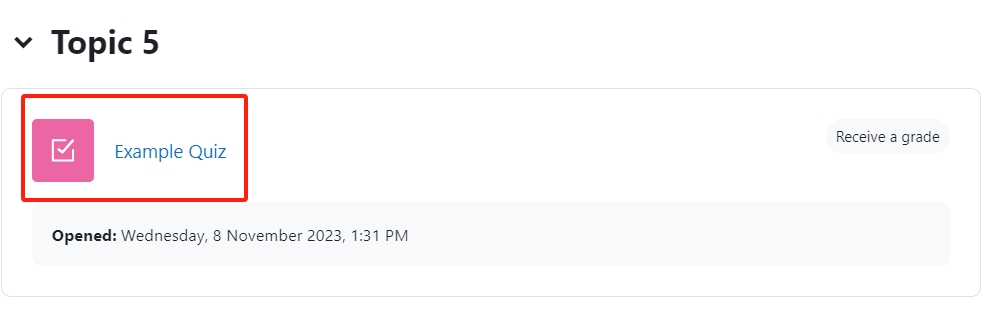
Step 2: Find the questions
- Click the "Questions" tab on the menu.
- Find the question you want to make a change, click the "Edit" icon:
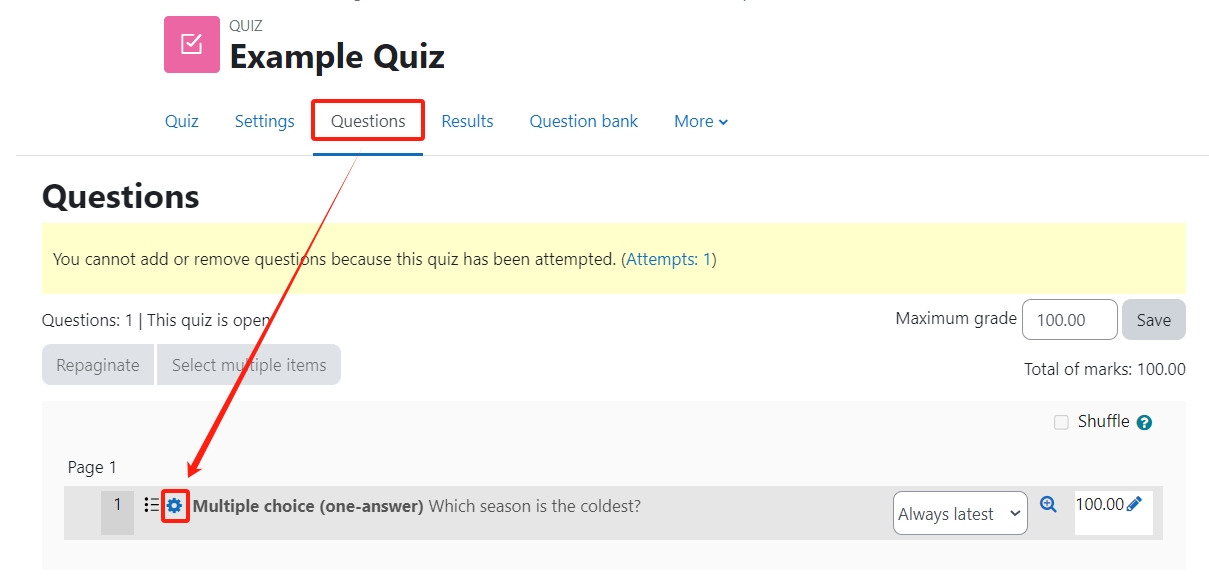
Step 3: Edit the question grade
Edit the grade for each choice as you want.
Important: You can't change between "Multiple Choice" and "One answer only". That will cause errors.

Click to save the change.
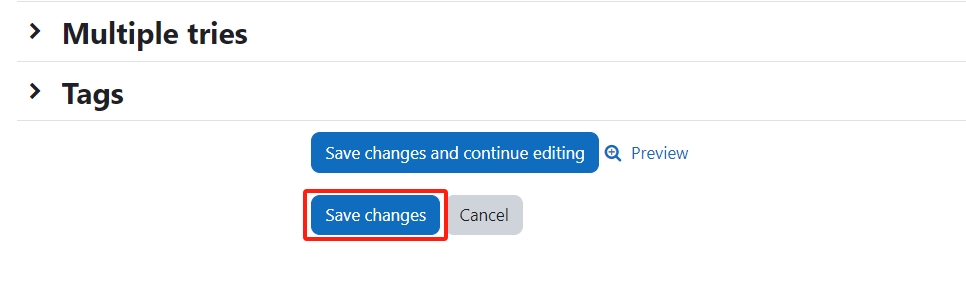
Step 4: Click "Regrade All"
1. Go to the "Results" tab.
2. Click the "Regrade all" button which is above the attempts table:
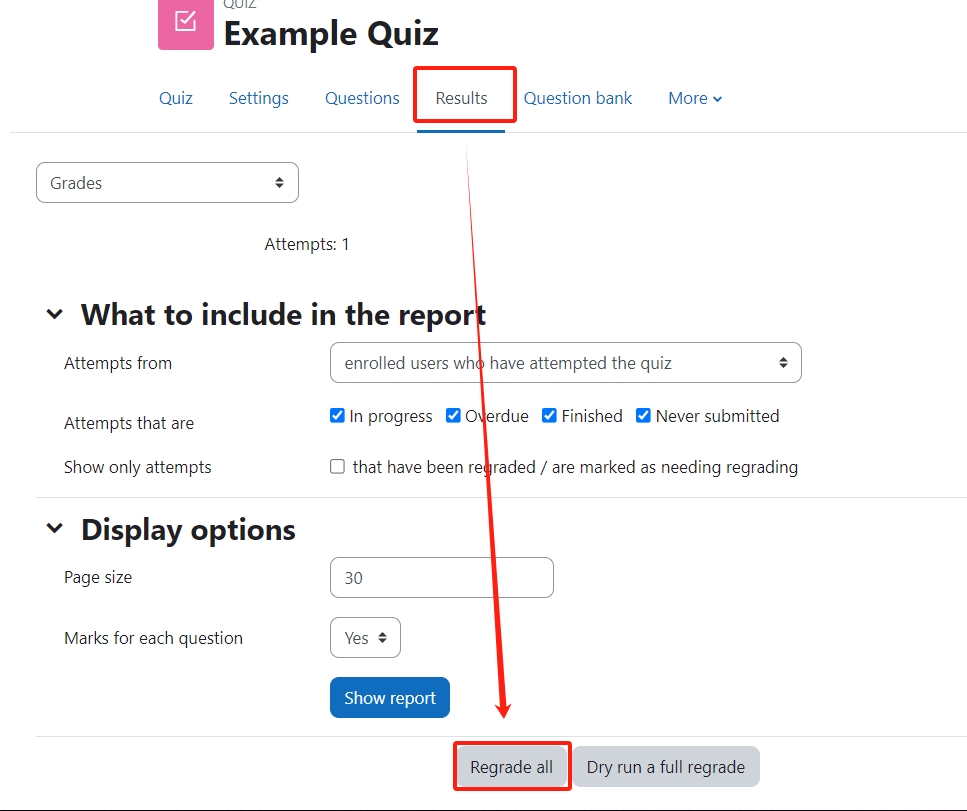
Now you can see the students' grade is changed: