Quiz - Manual grading
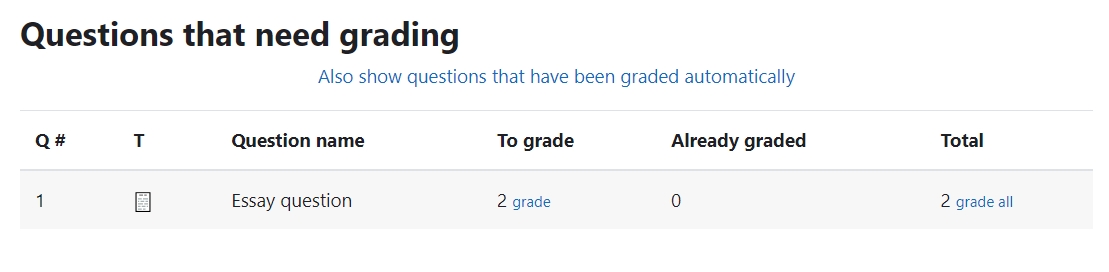
An example of the manual grading function
Overview:
This guide will show you how to use the manual grading function. It is a quick grading function for text-based question types. With the "Manual marking" method, you can mark the quiz based on different questions.
Table of Contents
Step 1: Access the Quiz activity
In your module area/course, click the link of the Quiz activity.
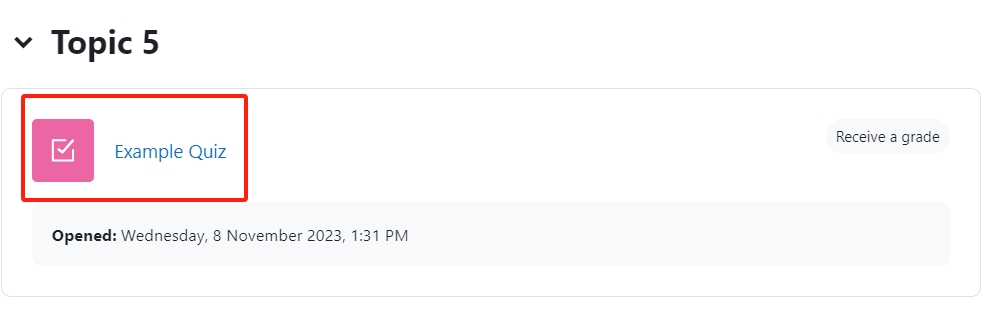
Step 2: Locate "Manual grading"
- Click the "Results" tab.
- Choose the "Manual grading" link in the dropdown menu.
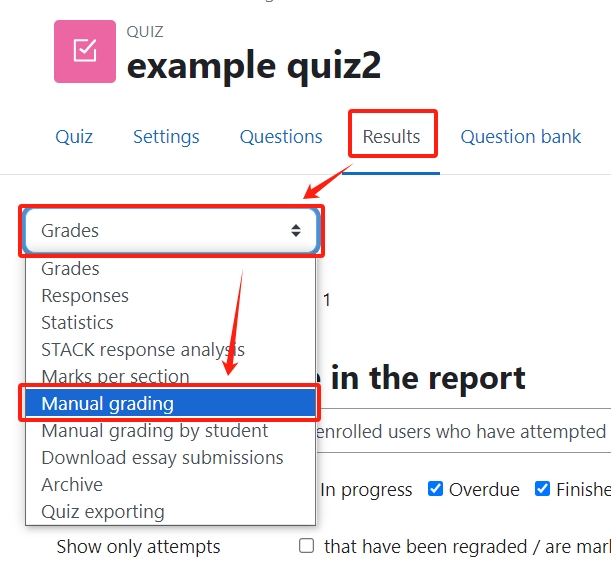
Step 3: Click the blue links to go to the grading interface
Click on the blue links.
The table is organized with different questions, but not students. You can start marking one question for all the students by using this method.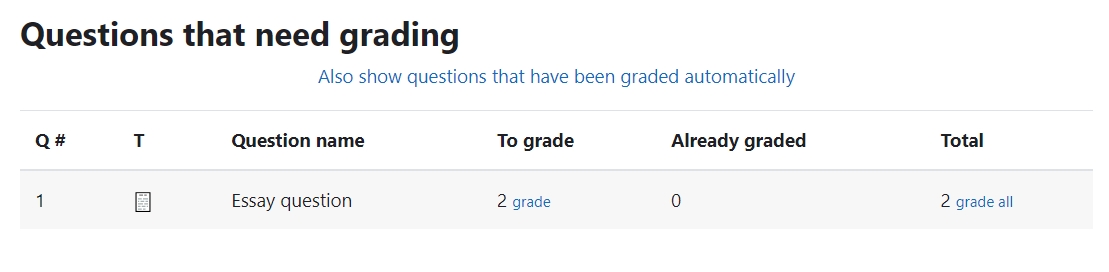
Step 4: Change the display settings
After making the changes, click "Change options"
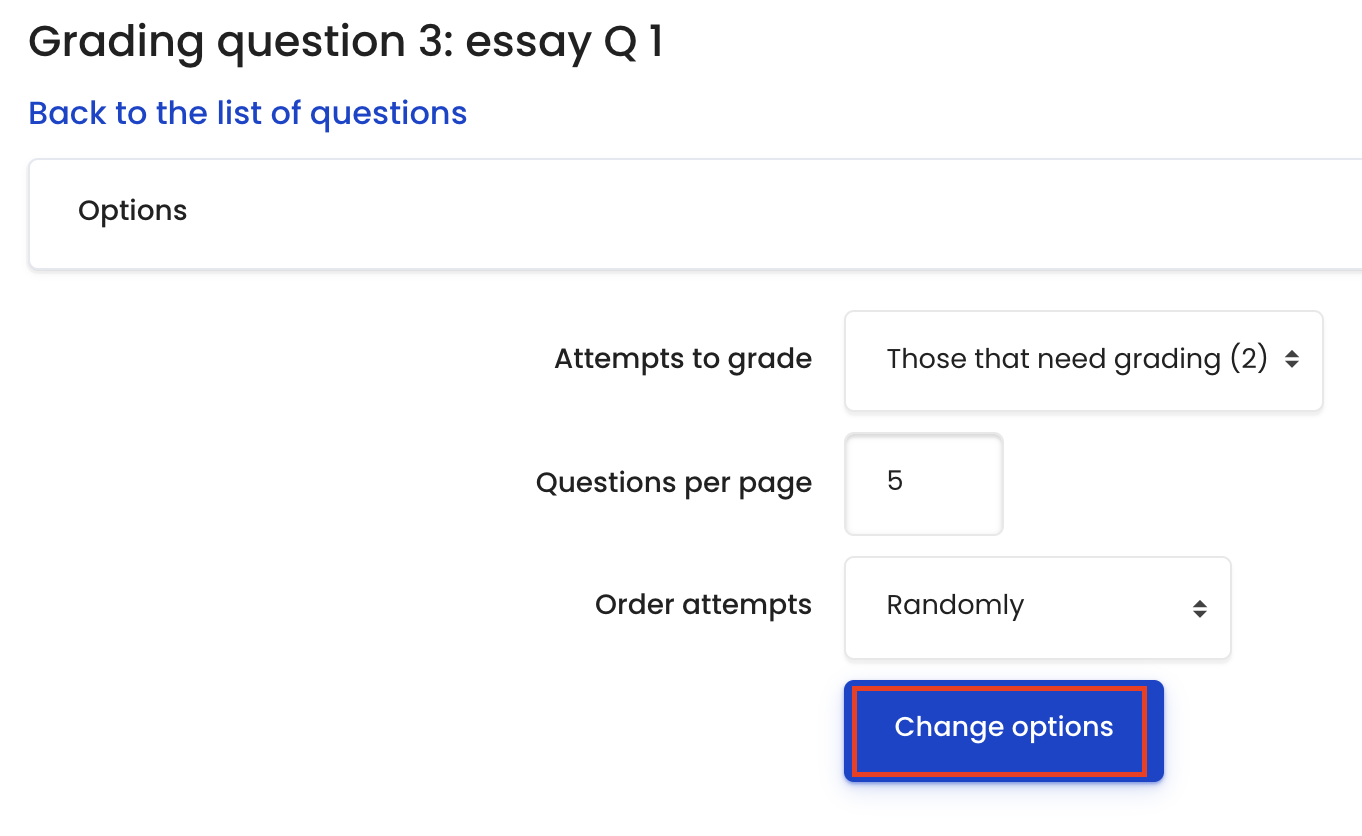
Step 5: Input comments and marks
Put in your comments (optional) and marks, then click "Save and show next".
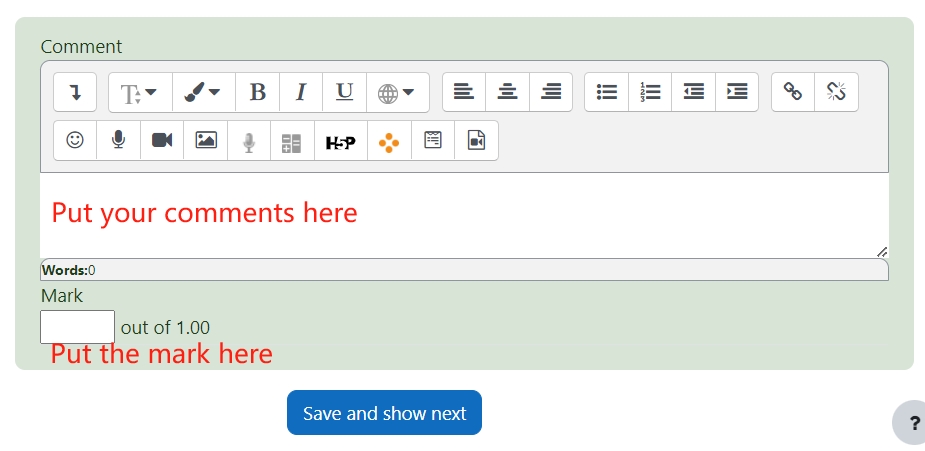
It will be very useful when:
- Different teachers need to mark different questions.
- Marking the randomized questions. The system will let you know how many and who are the students taking each specific question from the question bank.
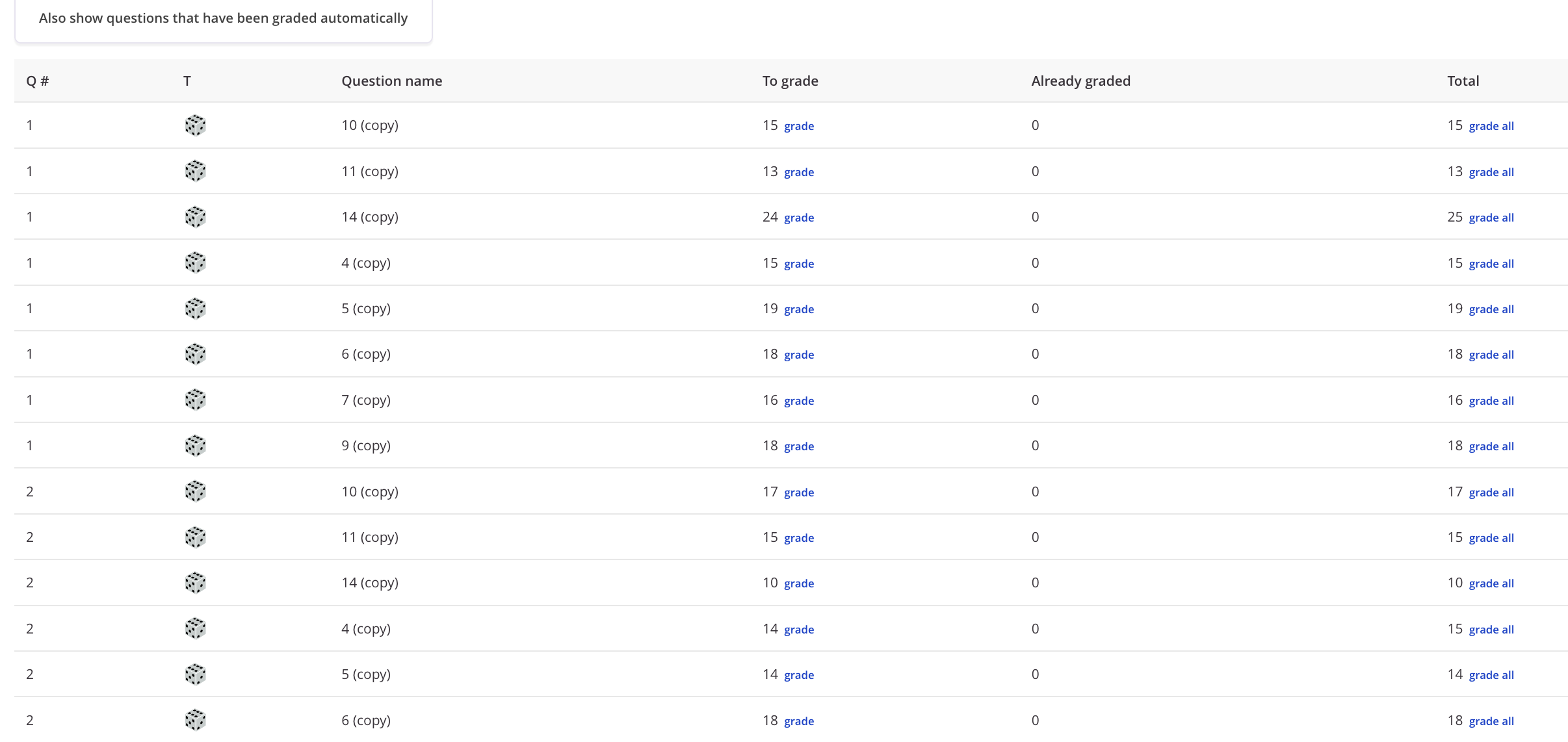
![]() Creative Commons License
Creative Commons License
Except for third party materials and unless otherwise stated, content on this site is made available under Creative Commons licenses.