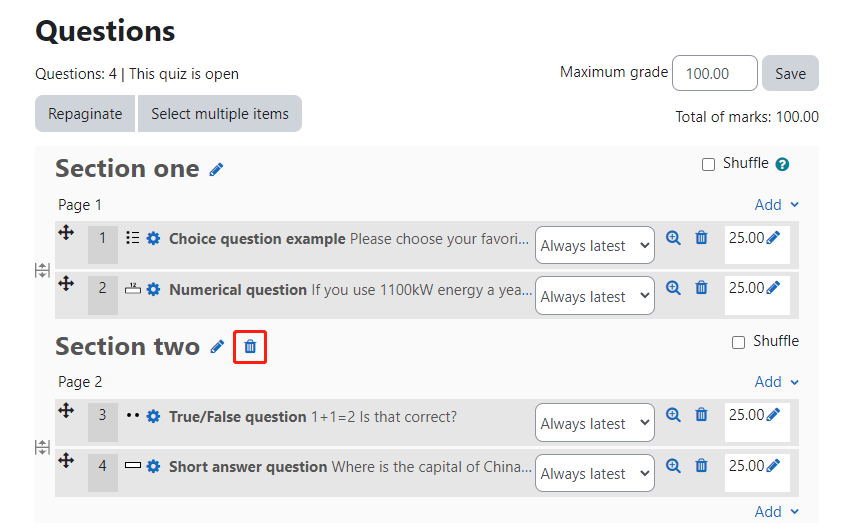Quiz - Separate questions in sections
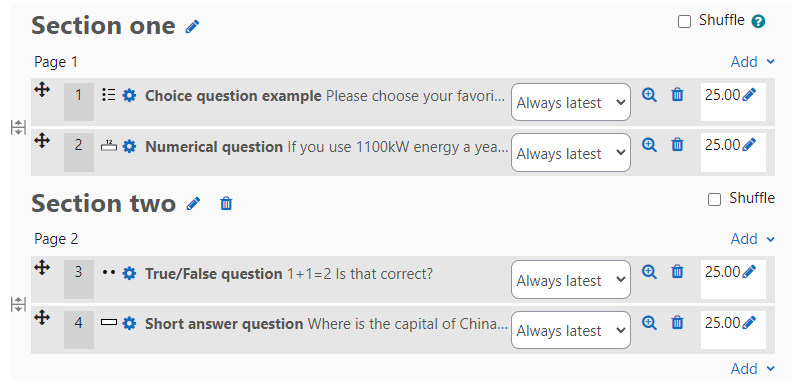
An example of questions separated in sections
Overview:
This guide will show you how to separate questions into sections within the Quiz activity.
What to know:
Separating questions into sections will allow you to display different headings within the Quiz activity and apply different shuffling options in different sections. For example, you can set the questions in Section 1 to be shuffled and Section 2 not to be shuffled.
Table of Contents
Step 1: Access the Quiz activity
In your module area/course, click the link of the Quiz activity.
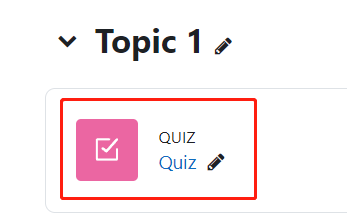
Note: If an appropriate Quiz activity doesn’t exist in your module area/course, please see Add a quiz for details of how to create one.
Step 2: Edit quiz
- Click the ’Questions’ tab.
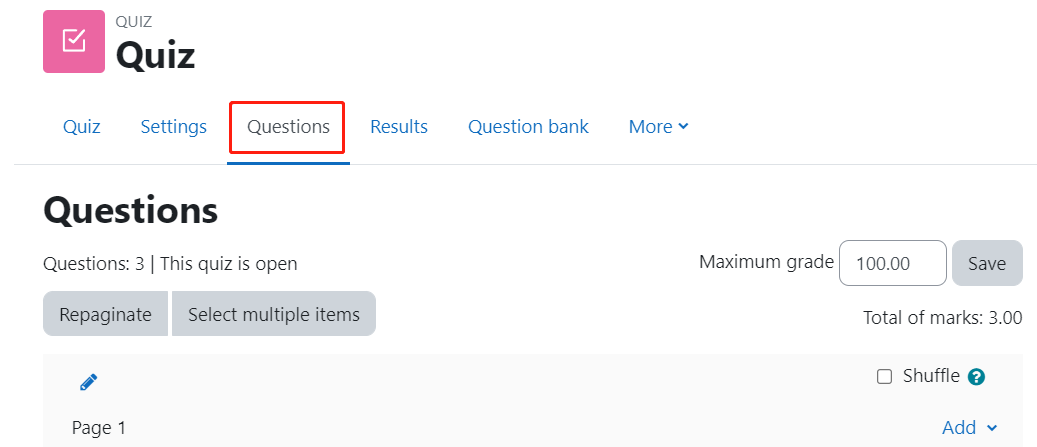
Step 3: Add a new section heading
Click the 'Pen' icon at the left of a page and add a section name.
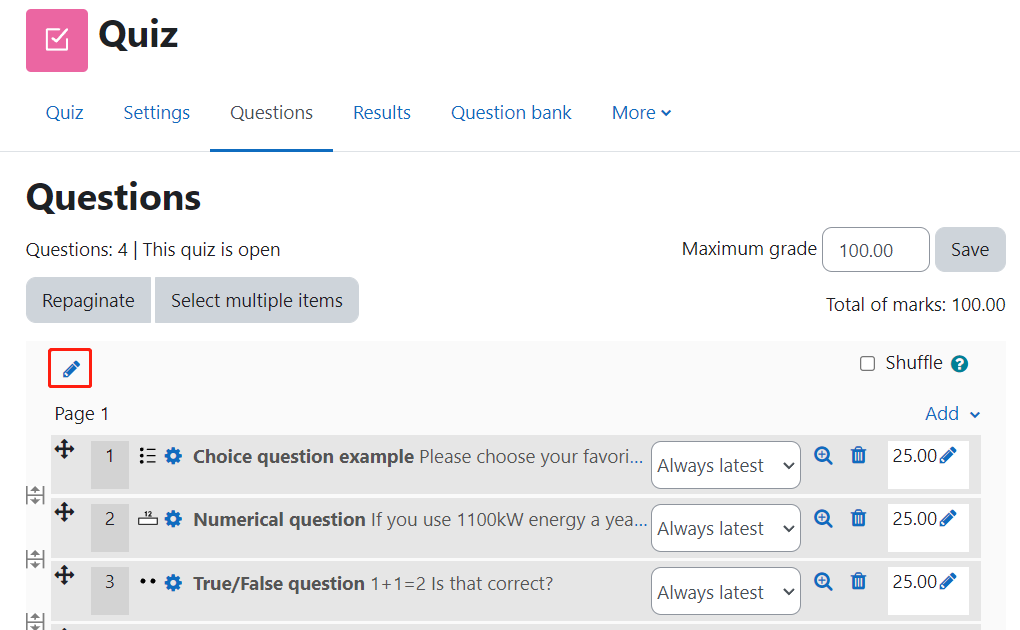
Step 4: Click 'Page break' icon to create a new section
Click the 'Page break' icon to create a new section.
Click the 'Add' button on the left, and choose 'a new section heading' to add a new heading.

Step 5: Delete a section
Click ![]() to delete a section.
to delete a section.