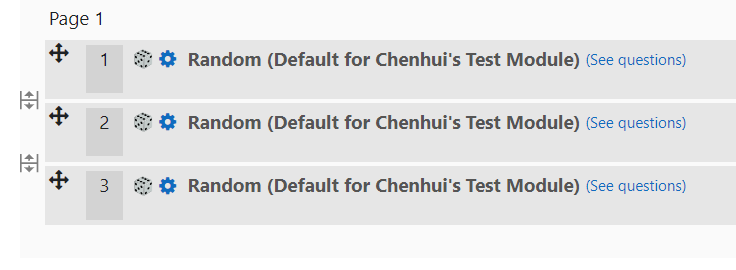Random questions
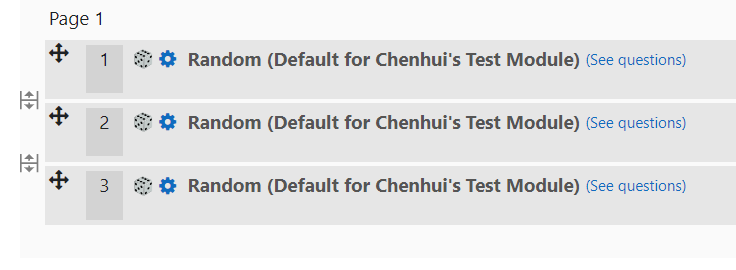
An example of random questions
Overview:
This guide will show you how to add random questions into a Quiz activity.
What to know:
Random questions will allow the Quiz activity to randomly select questions from the Question Bank in the module, which makes a big contribution to prevent students from checking answers with each other. e.g. Student A may get Question 1 and 10 from the Question Bank, while Student B may get Question 4 and Question 7 from the Question Bank, as all these questions are randomly selected by the system.
Table of Contents
Step 1: Access the Quiz activity where you want to create the question
In your module area/course, click the link of the Quiz activity where you want to create a new random question.
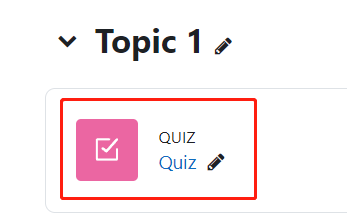
Note: If an appropriate Quiz activity doesn’t exist in your module area/course, please see Add a quiz for details on how to create one.
Step 2: Edit quiz
- Click the Questions tab on the Quiz activity’s main page.
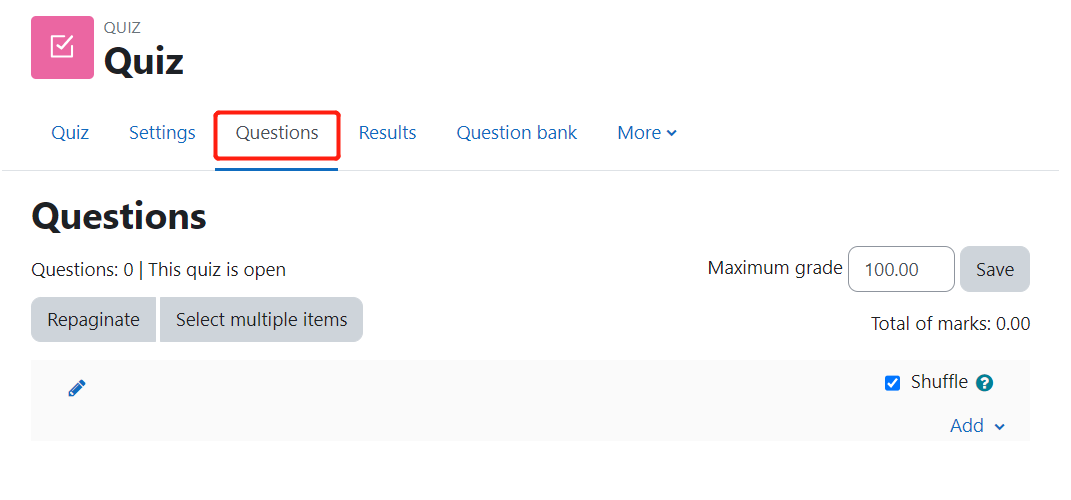
Step 3: Add a random question
- On the following page, click the ’Add’ link.
- Click the ’a random question’ link in the dropdown menu.
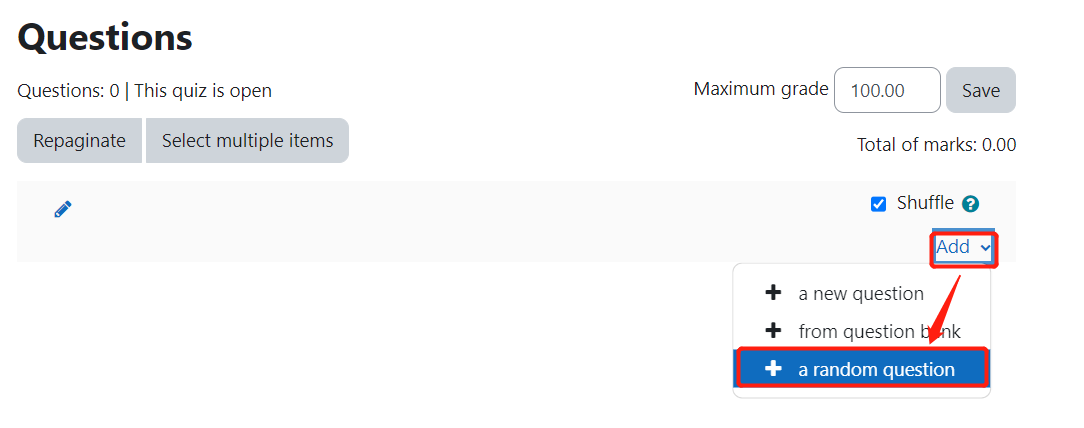
Step 4: Choose the category
In the pop-up window, choose the category where your random questions locate.
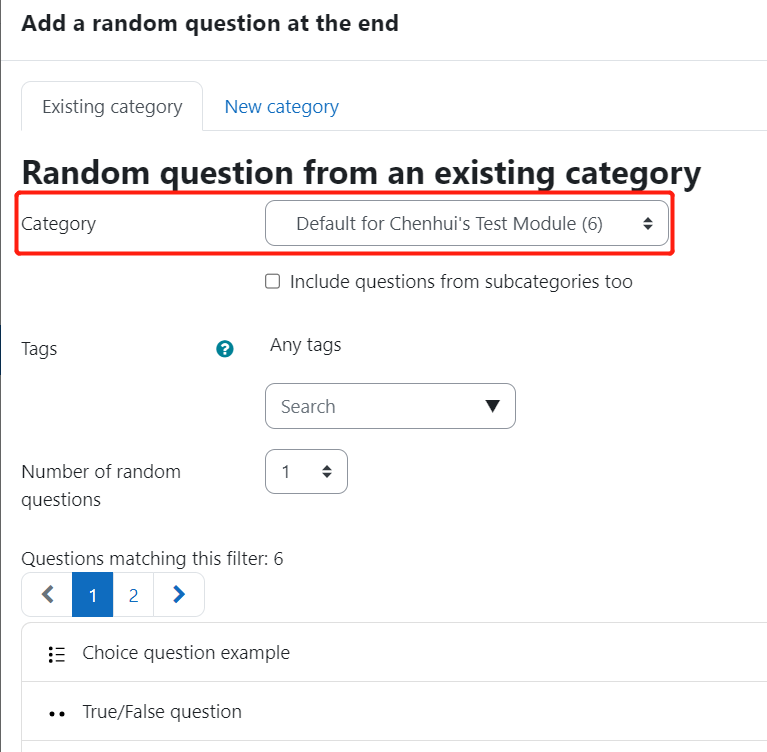
Step 5: Choose the number of random questions that need to be generated
Choose the number of random questions you want to have in the Quiz activity.
E.g. As is shown in the screenshot below, this quiz will randomly choose 3 questions from the selected category.
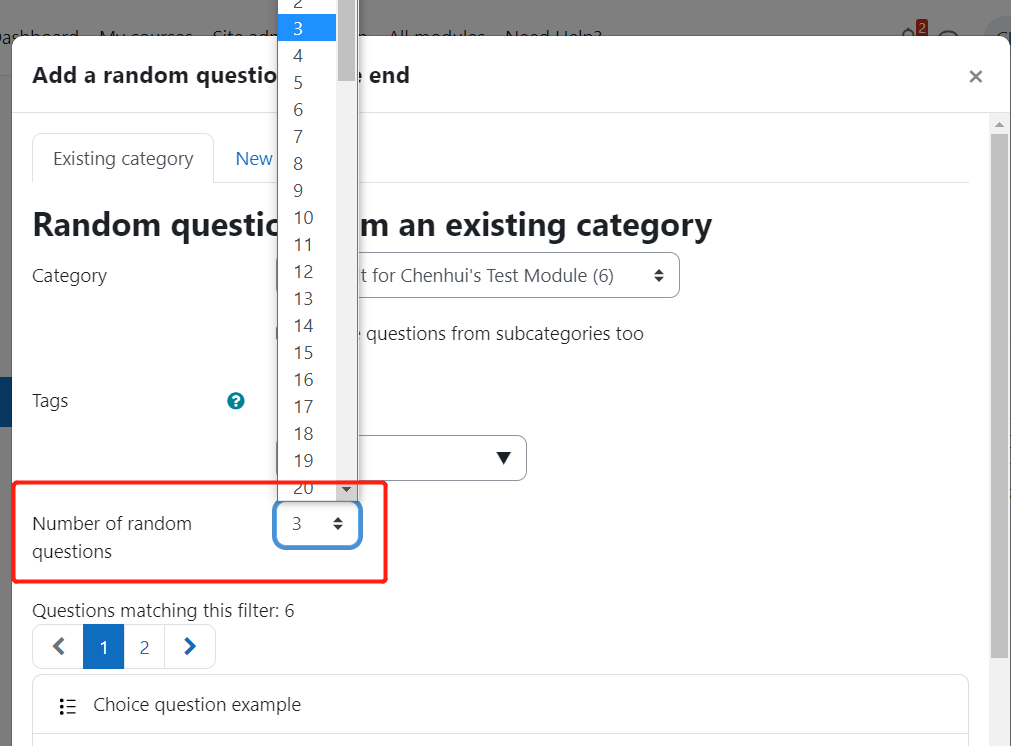
Step 6: Add random questions
Click the 'Add random question' button to add the random questions.
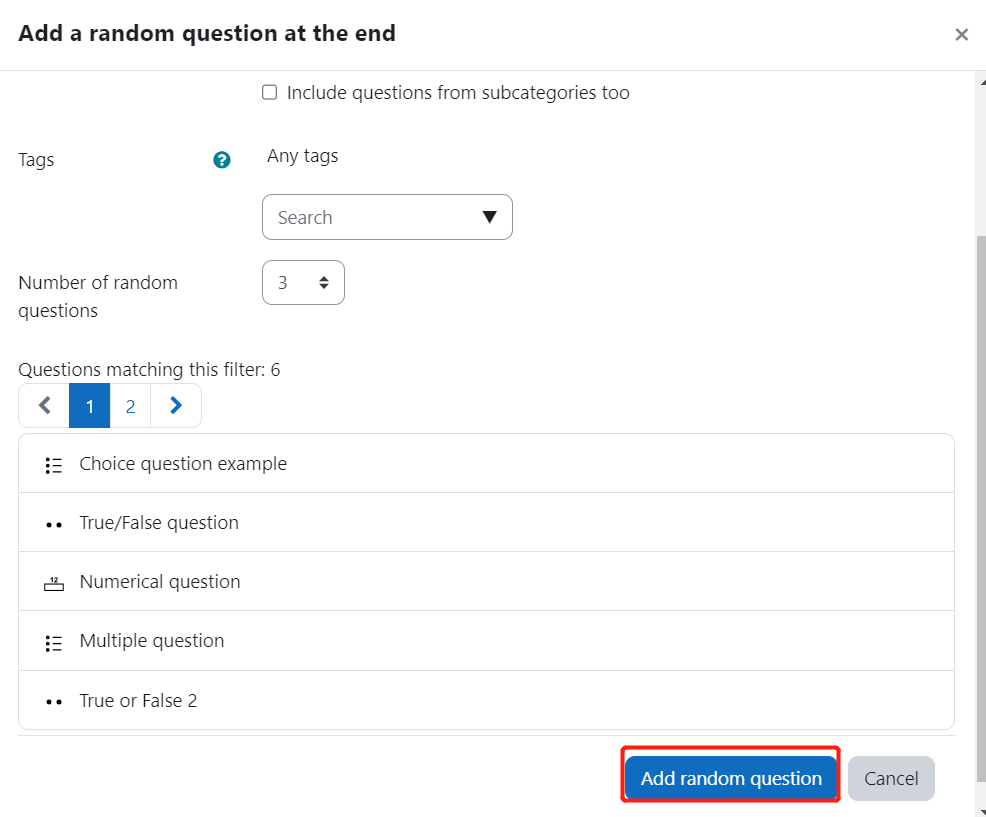
Step 7: Preview random questions
Then, the random questions are created in the question list.
To preview the random questions, click the '(See questions)' link to preview the random questions that can be potentially selected .