Reuse criteria in advanced marking (Rubric / Checklist / Marking guide)
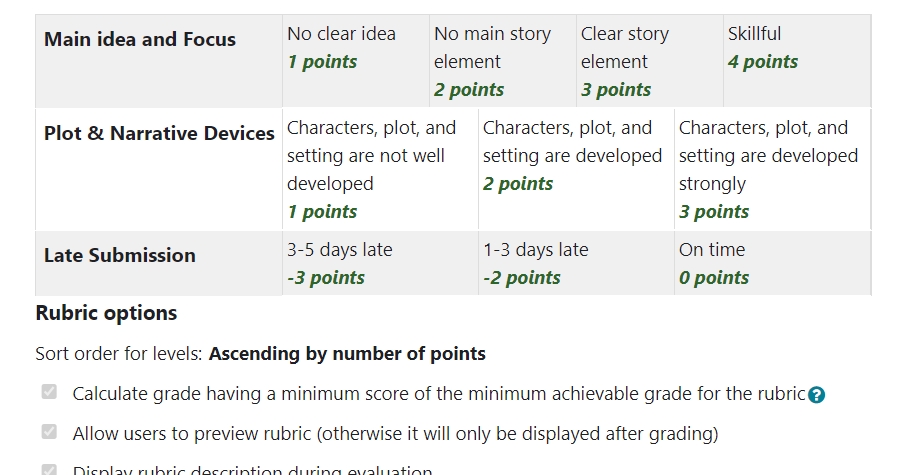
An example of Rubric marking
Overview:
This guide will show you how to make the Rubric / Checklist / Marking guide as a template, and share it in other assignment activities.
What to know:
If you want to reuse or share a Rubric/Checklist/Marking guide in different activities or across a module, you can make the original rubric as a template so that people can search it. Please be noted that the action will allow all the teachers search, see and use your template.
The guide will use rubric as an example.
Table of Contents
Step 1: Set the original rubric as a template
Go to the assignment which has Rubric created already, click 'Advanced grading' on the menu bar.
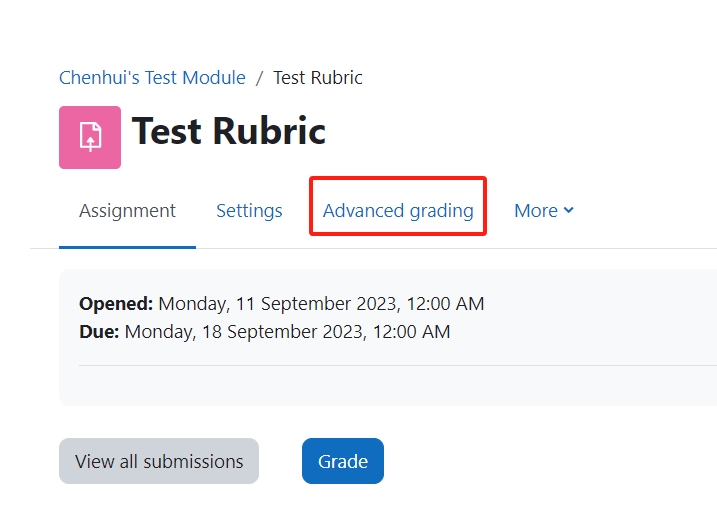
Click the 'Publish the form as a new template' button to publish the Rubric as a template.
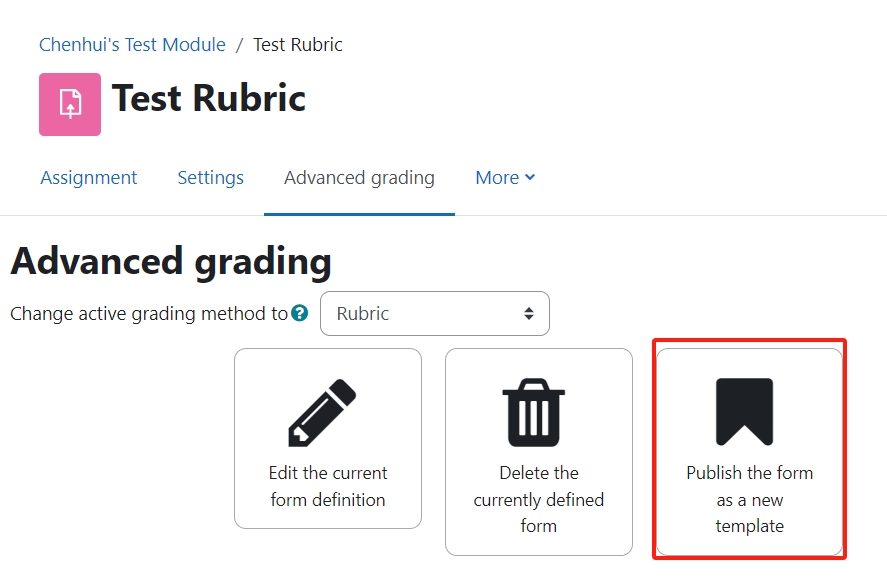
Step 2: Use the Rubric for another activity
Go to another activity that wants to reuse the existent marking criteria, click 'Advanced grading' tab.
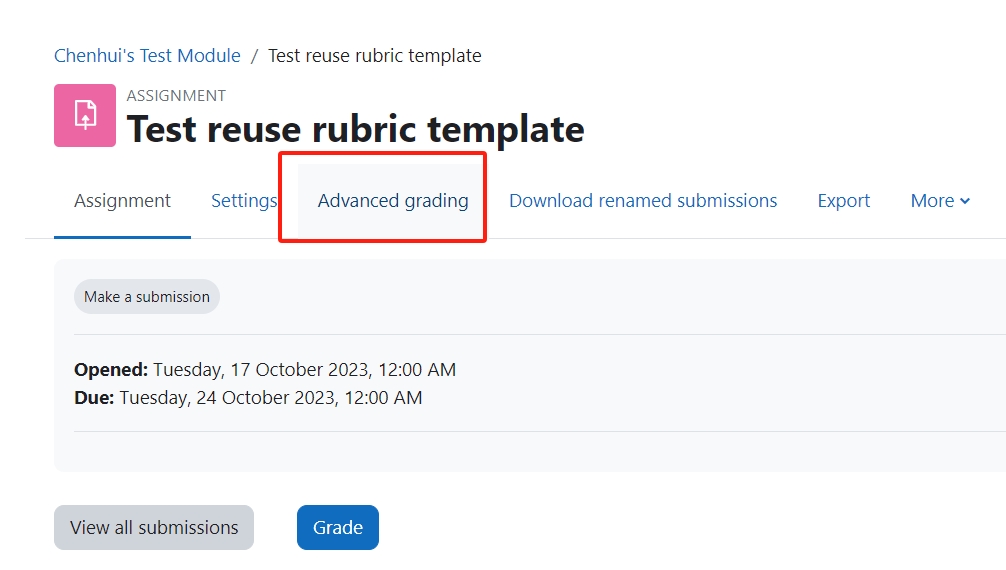
On the new page of defining a rubric, please click "Create new grading form from a template" button.

Step 3: Search the Rubric name and use it
Search the rubric template by its names:
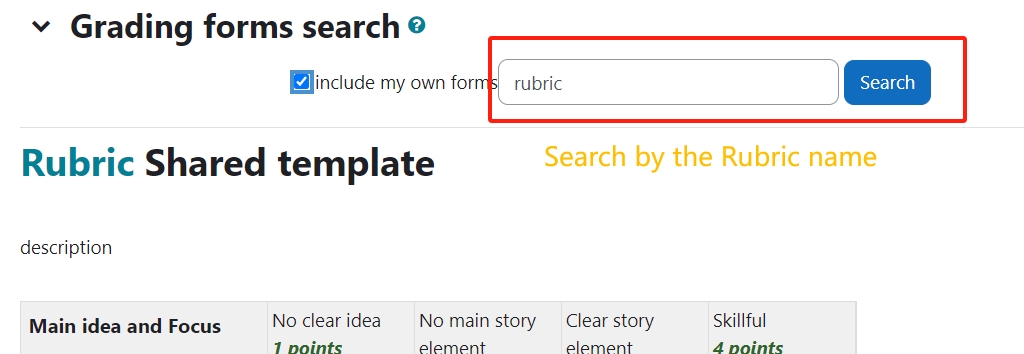
Scroll to the bottom of the rubric and click "Use this template"
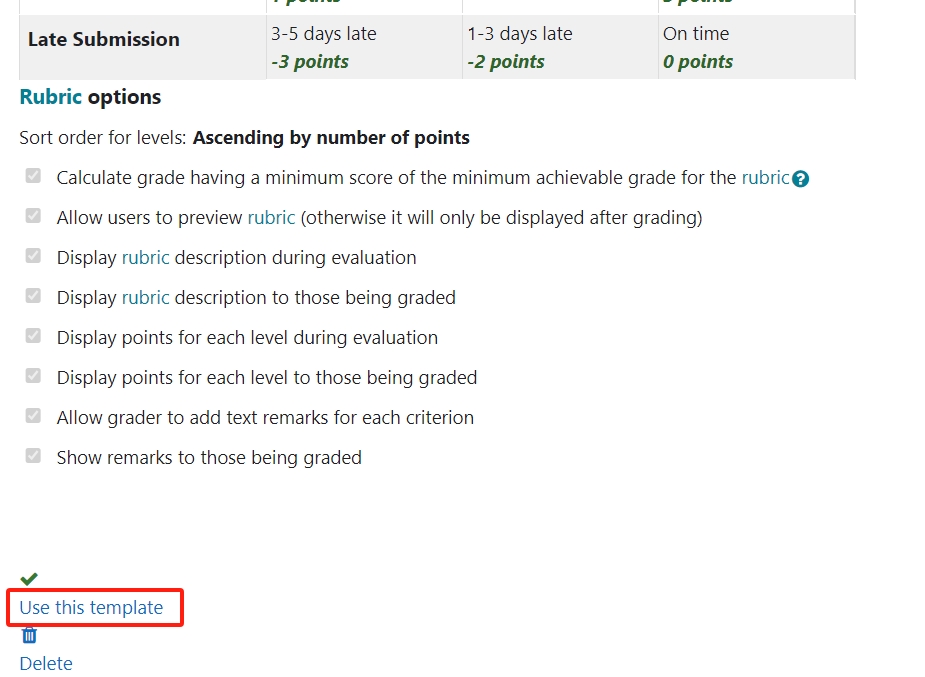
Confirm your setting:
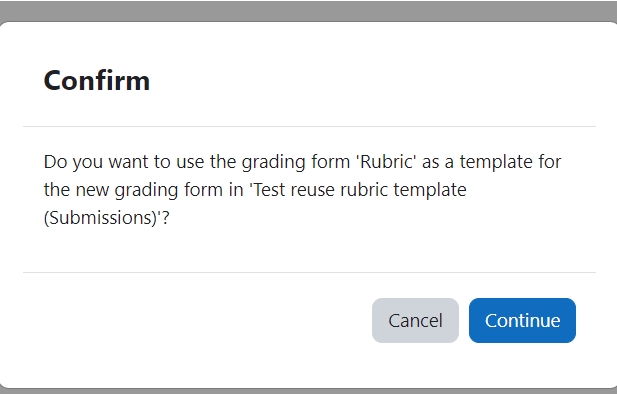
Step 4: Double check / edit the rubric
Now you will see the rubric is added to the activity. You can double check it or make some updates.
Tips:
What is the Rubric title/name?
The rubric name or title should be the one you created when you define it. If you can't remember it, you can click "Edit the current form definition" to check for details. The name can be used to search for the template.
