Self-enrollment into a module
Overview:
This guide will show you how to set up the module page so that users can be enrolled into modules themselves by an enrollment key.
What to know:
In response to many requests from Learning Mall Core users regarding students being able to audit module areas, LMC now can support student self-enrollment where the module teacher chooses to provide a key to such students. It allows users to enrol themselves through typing in an enrollment key of the module.
Table of Contents
Step 1: Open the 'Participants' tab
- Access to the course page.
- As the below screenshot shows, click "Participants" on the course-level menu.
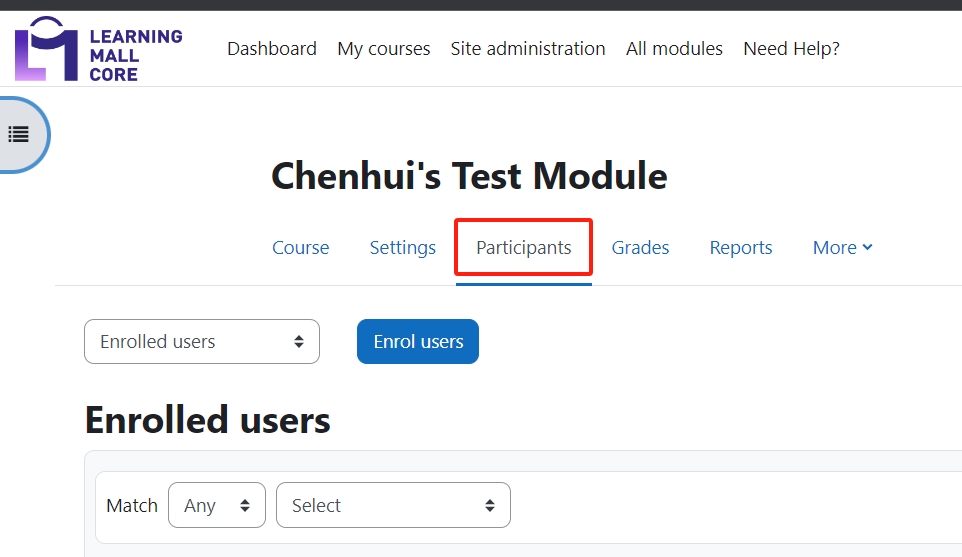
Step 2: Open 'Self enrolment'
- Click "Enrolled Users" and click the "Enrolment methods" link.
- On the new page, click "Choose" and then click "Self enrolment"
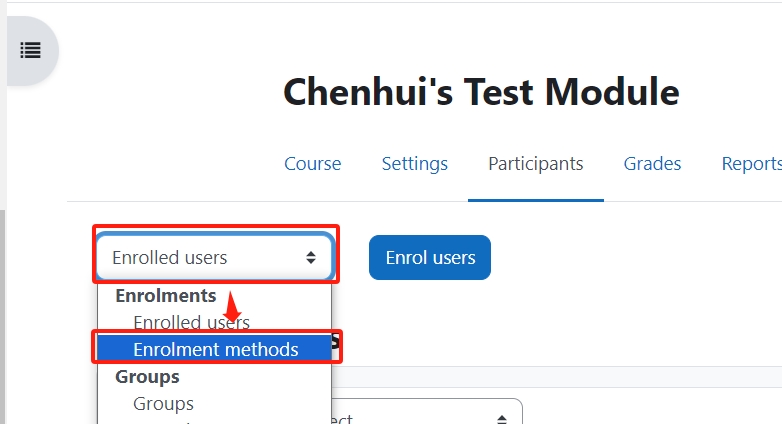
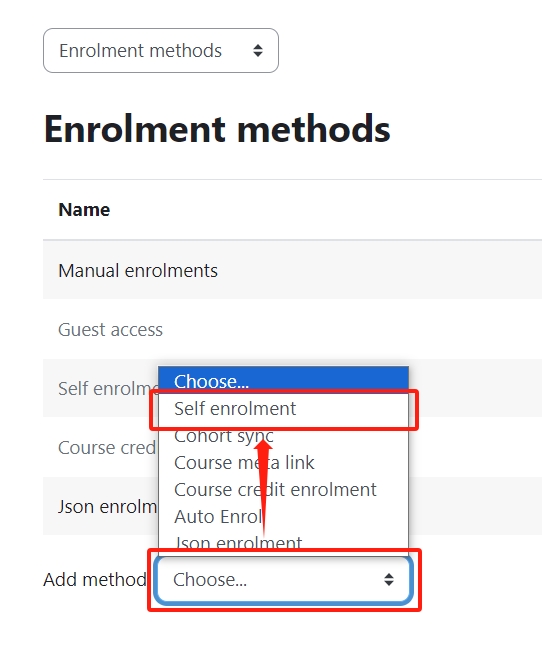
Step 3: Copy the enrollment key of the Self-enrollment method
- On the "Self enrolment" setting, you can input a "Custom instance name".
- Click on the eye icon beside the "Enrolment key" option and input a key.
- Copy the revealed key and share it with the external users. Make sure the "Default assigned role" is Guest.
- Then, click "Add method" to finish.
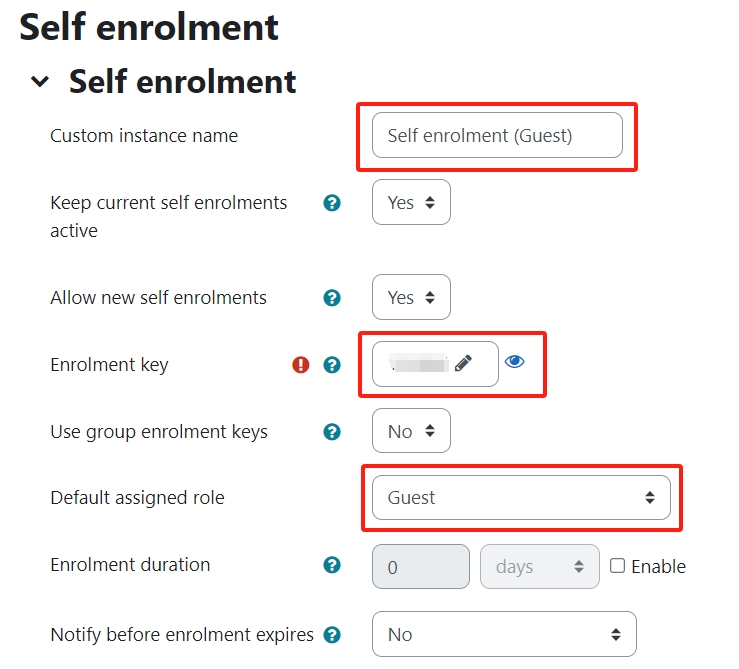

Step 4: Change self-enrollment key
If you want to change the key/password of self-enrollment, you can click the pencil icon and change the key there.
