How to import groups
Overview:
This guide will show you how to import groups from a spreadsheet (CSV).
What to know:
You can only create empty groups through this method. If you want to upload groups and group members, please check the bulk user import user guide for details.Bulk enroll students and groups
Table of Contents
Step 1: Prepare the group list spreadsheet
Create an Excel file, input "groupname" as the first column title. Input the group names in the first column from the second row. Only this column is required.
All the other columns and data showed in the screenshot is optional. Choose the file format of "Comma Separated Values (.csv)" and save the file on to your computer.
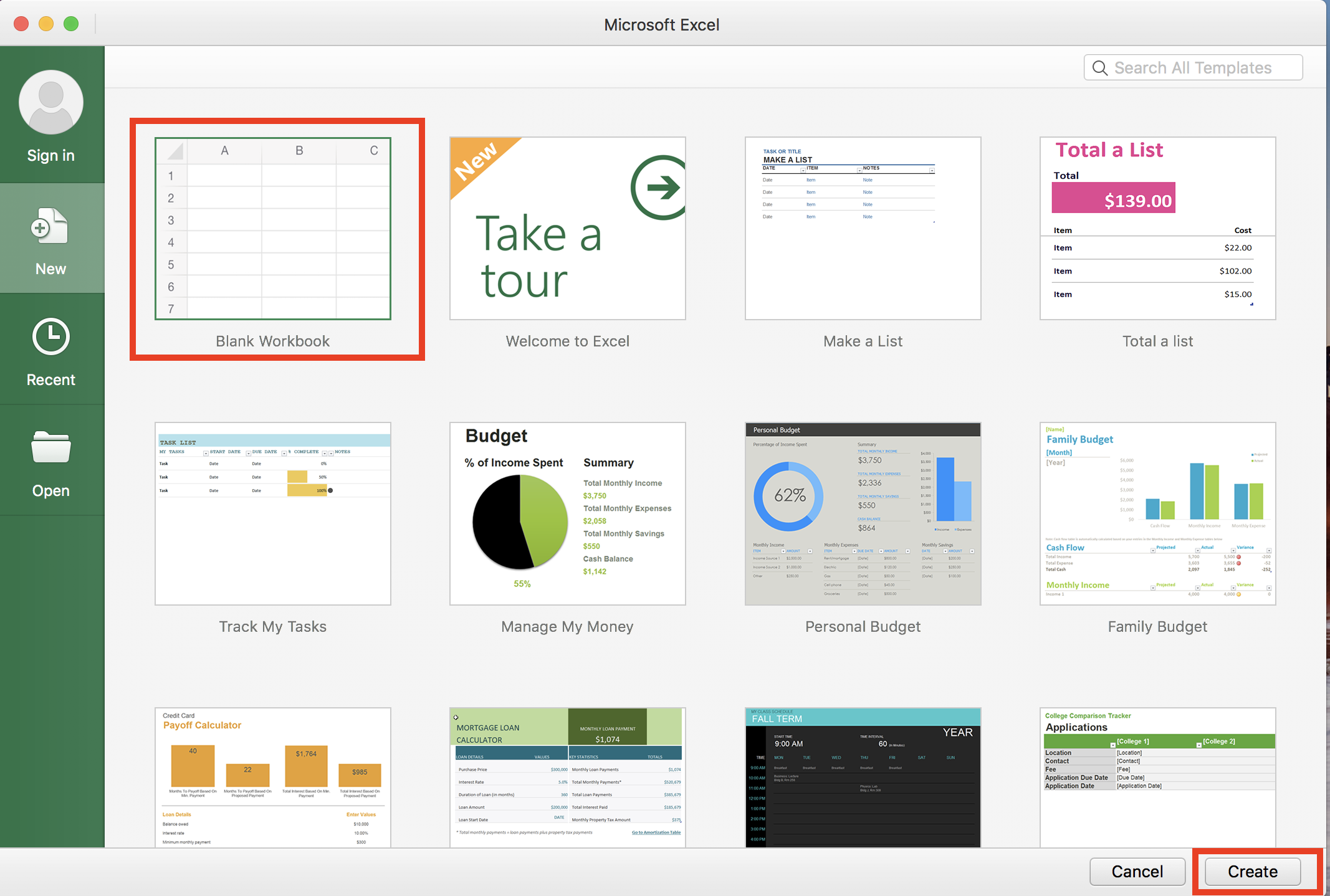
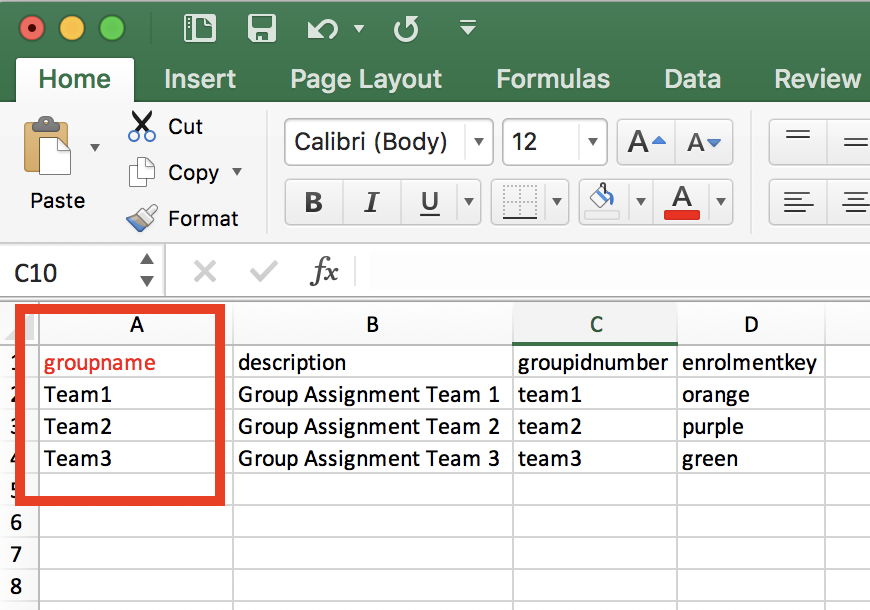
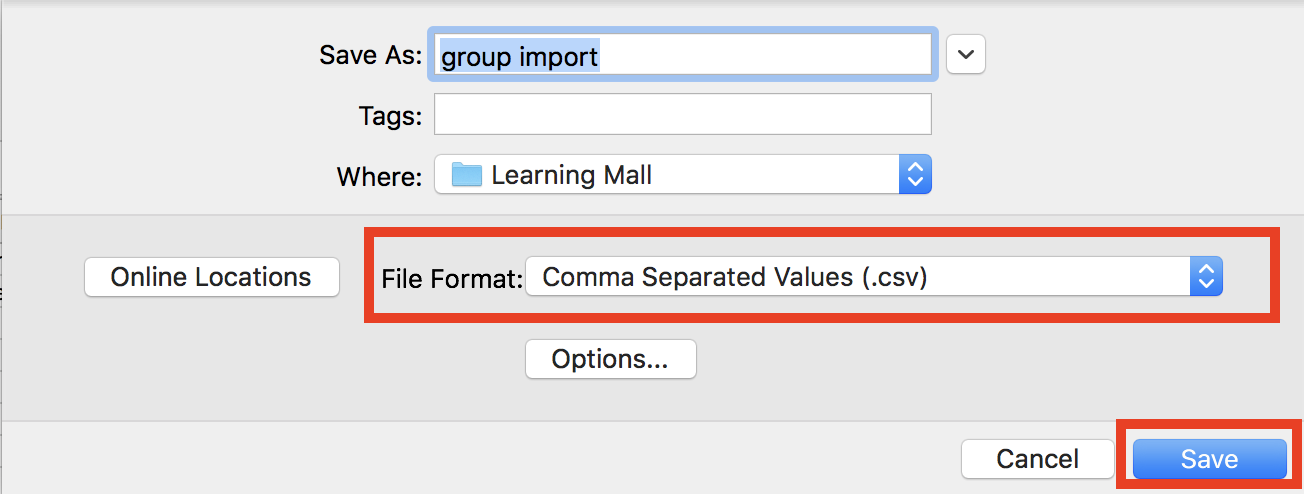
Step 2: Access to the import groups area
- Open the 'Participants' tab on the top menu.
- Choose "Groups" in the dropdown list.
- Click the "Import groups" button at the bottom of the groups page.
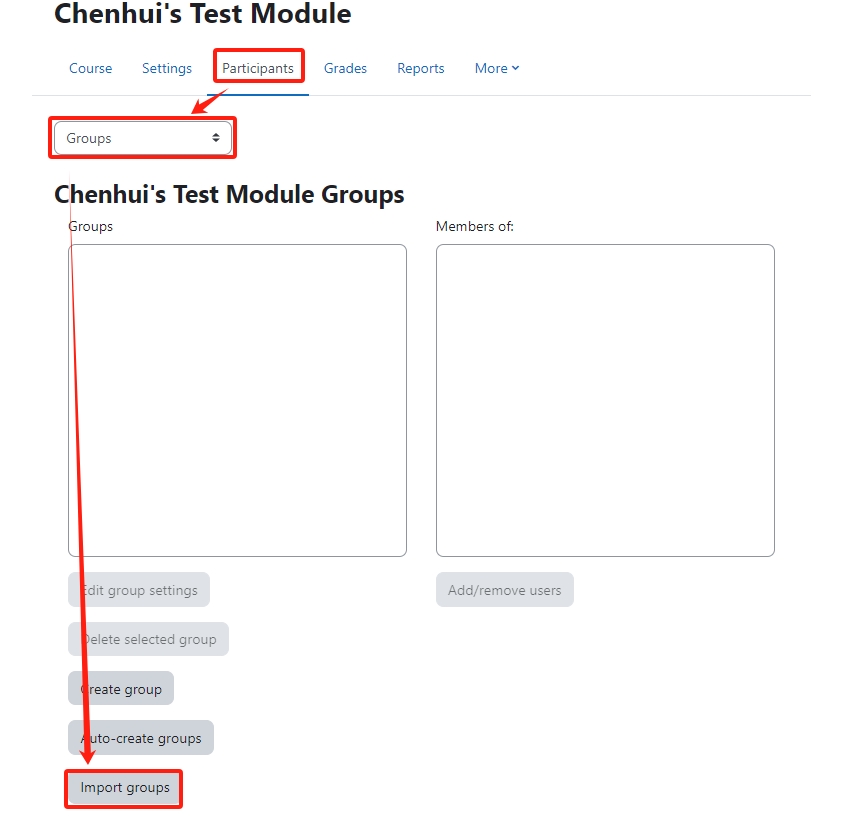
Step 3: Upload the spreadsheet
Upload the CSV file either by dragging and dropping into the box or by clicking "choose a file" and uploading from the File picker, and then click "import groups".

\