Enroll users into a module
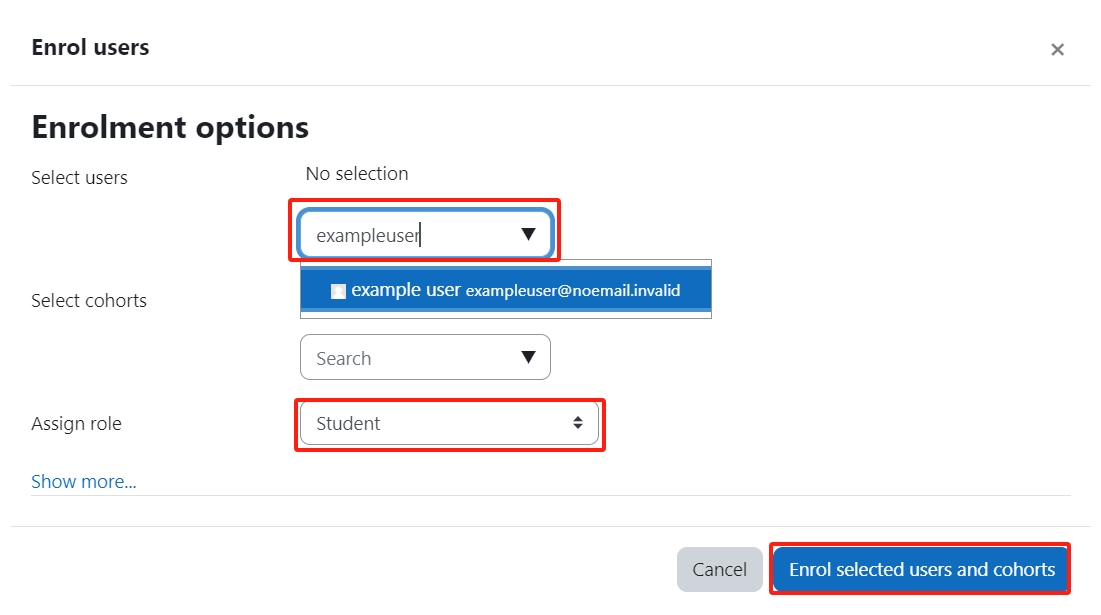
An example of enrolling users
Overview:
This guide will show you how to enroll users into a module.
What to know:
You can enroll students and teachers one by one on the Learning Mall system.
Table of Contents
Step 1: Click 'Participants' tab on the top menu bar
Click the 'Participants' tab on the top menu bar.

Step 2: Click the 'Enrol user' button
Click the 'Enrol user' button on the page.
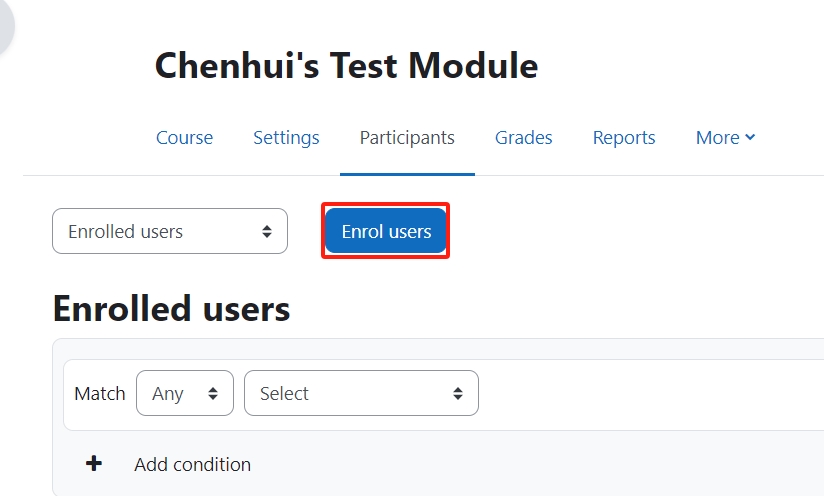
Step 3: Select a user
- In 'Select uesrs' setting, type in the user you want to add.
- In 'Assign role' setting, choose the role (e.g. teacher, student, etc.).
- Click the 'Enrollment selected users and cohorts' button to save the change.
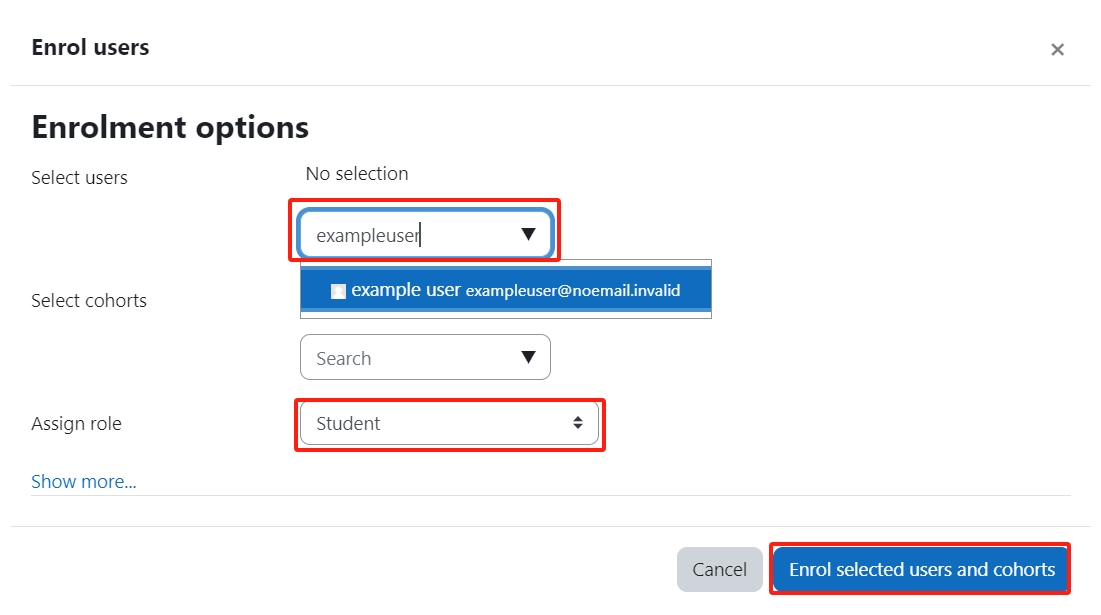
Step 4: New user display on the page
Then the new user will be displayed in the user list in this page.
