How to bulk delete existing/selected users
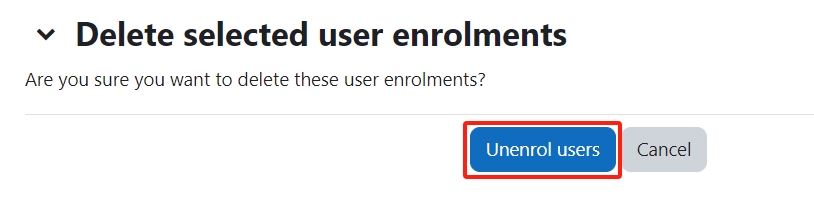
User unenrolment guide
Overview:
This guide will show you how to bulk delete existing/selected users.
What to know:
This permission is only restricted to Administrative staff within the module. Please contact the professional staff within your department to unenrol/ delete users.
Table of Contents
- Step 1: Click the 'Participants' tab on the left menu bar.
- Step 2: Display all the participants and bulk select the users you wish to delete.
- Step 3: In 'With selected users...' setting, choose 'Delete selected user enrolments'.
- Step 4: Click the 'Unenrol users' button to confirm the change.
- Step 5: Then the selected users should disappear from the user list.
Step 1: Click the 'Participants' tab on the left menu bar.
Click the 'Participants' tab on the top menu bar.

Step 2: Display all the participants and bulk select the users you wish to delete.
Display all the participants and bulk select the users you wish to delete.
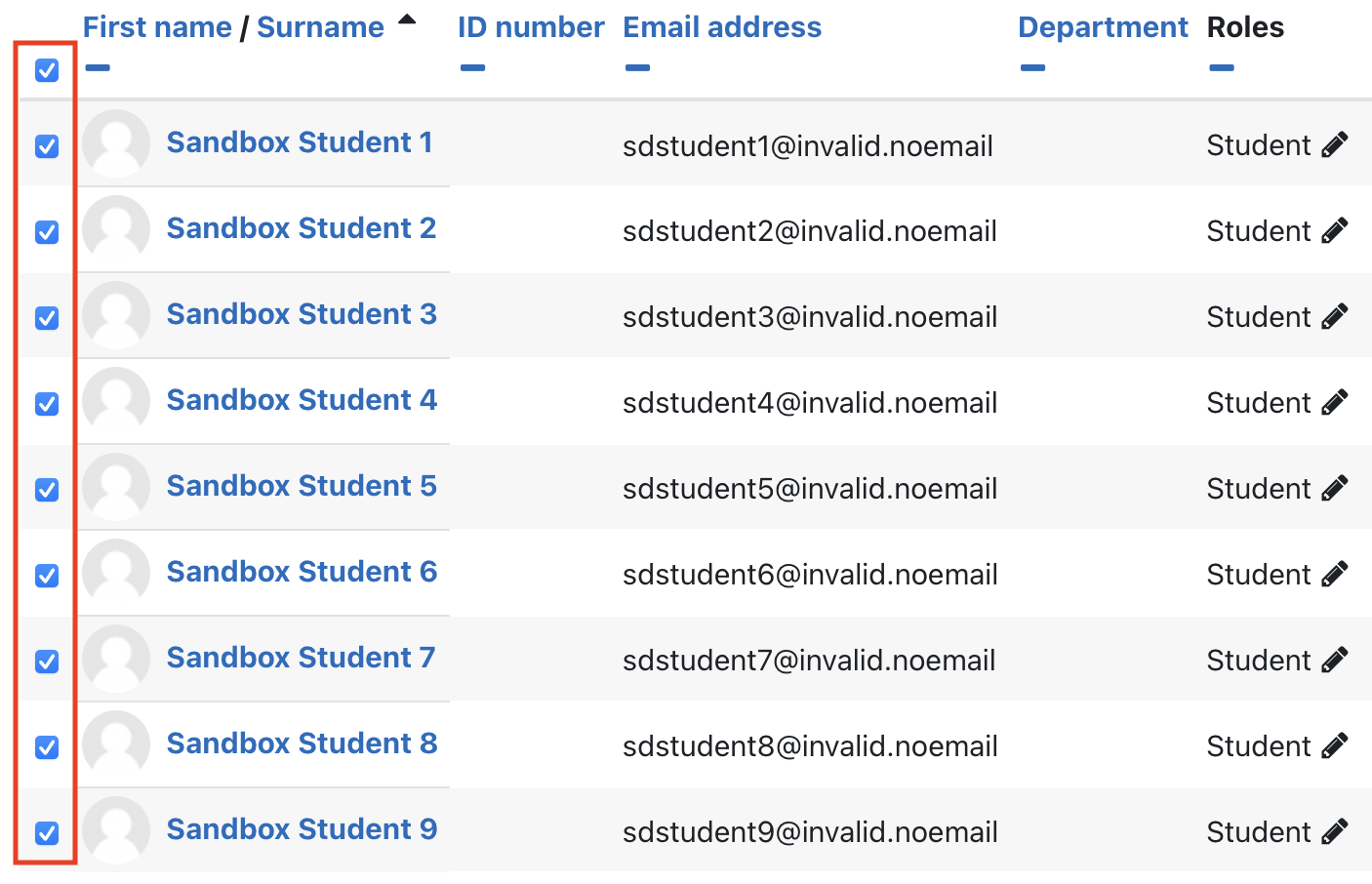
Step 3: In 'With selected users...' setting, choose 'Delete selected user enrolments'.
In 'With selected users...' setting, choose 'Delete selected user enrolments'.
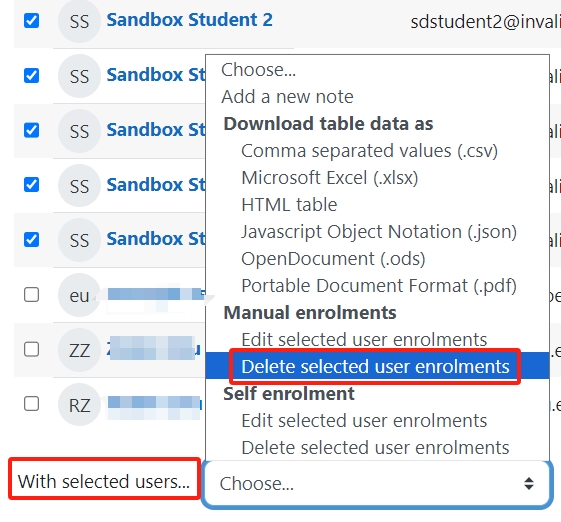
Step 4: Click the 'Unenrol users' button to confirm the change.
Click the 'Unenrol users' button to confirm the change.
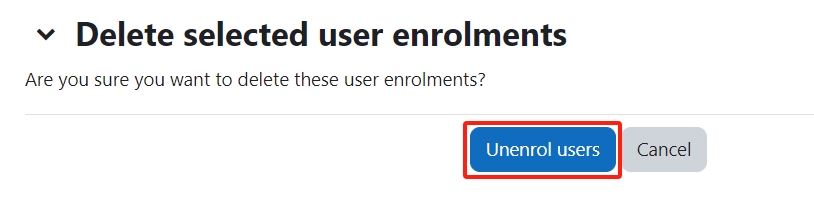
Step 5: Then the selected users should disappear from the user list.
Then the selected users should disappear from the user list.