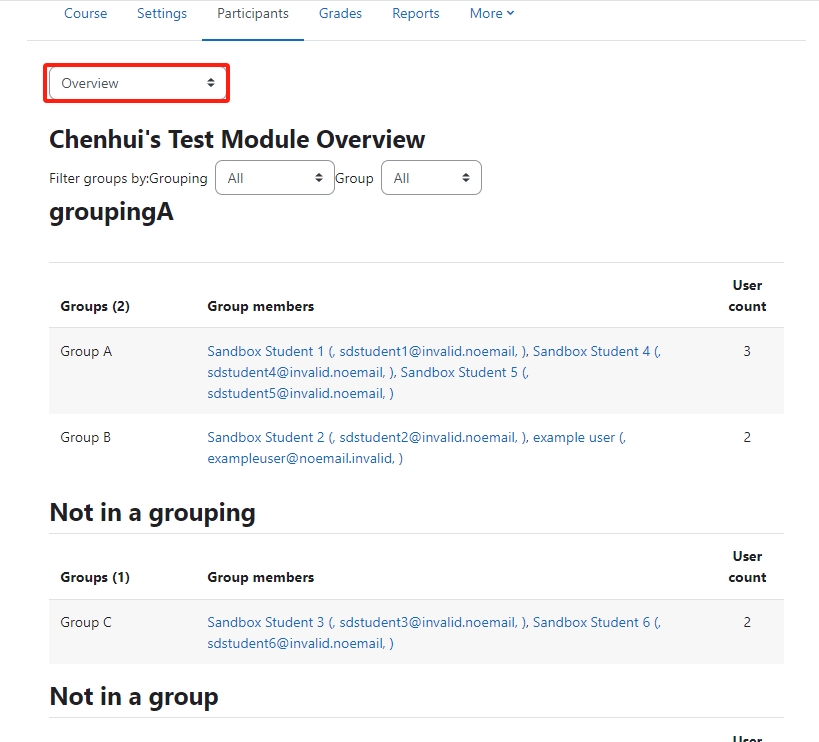How to view groups and group members
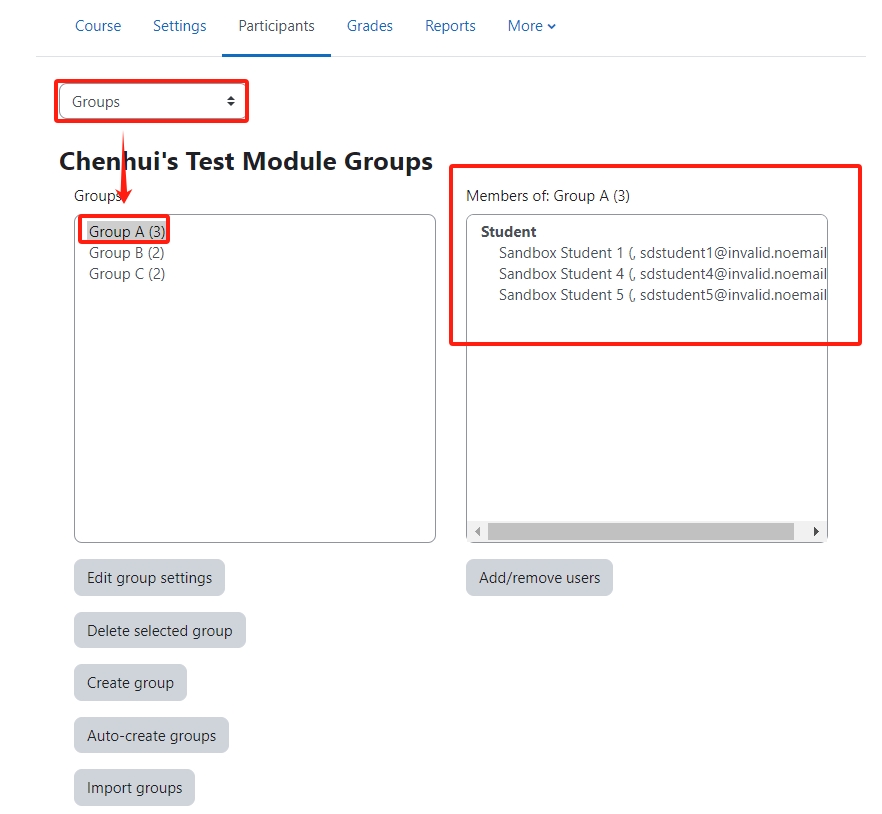
An example of the group view for teachers and administrative staff
Overview:
This guide will show you how to access to the groups area to view the groups and group members in your module area. If you are interested in creating groups, please check the user guide about how to create groups and manage group members.
What to know:
Only teachers and administrative staff can access to the groups area. Students don't have permission to access this area. If you want your students to be able to see their groups and group members, please check the user guide about how to use "group members" activity.
Table of Contents
Step 1: Click the groups menu on the left navigation block
Please access to your module area first and then click the "Participants" tab on the top menu.
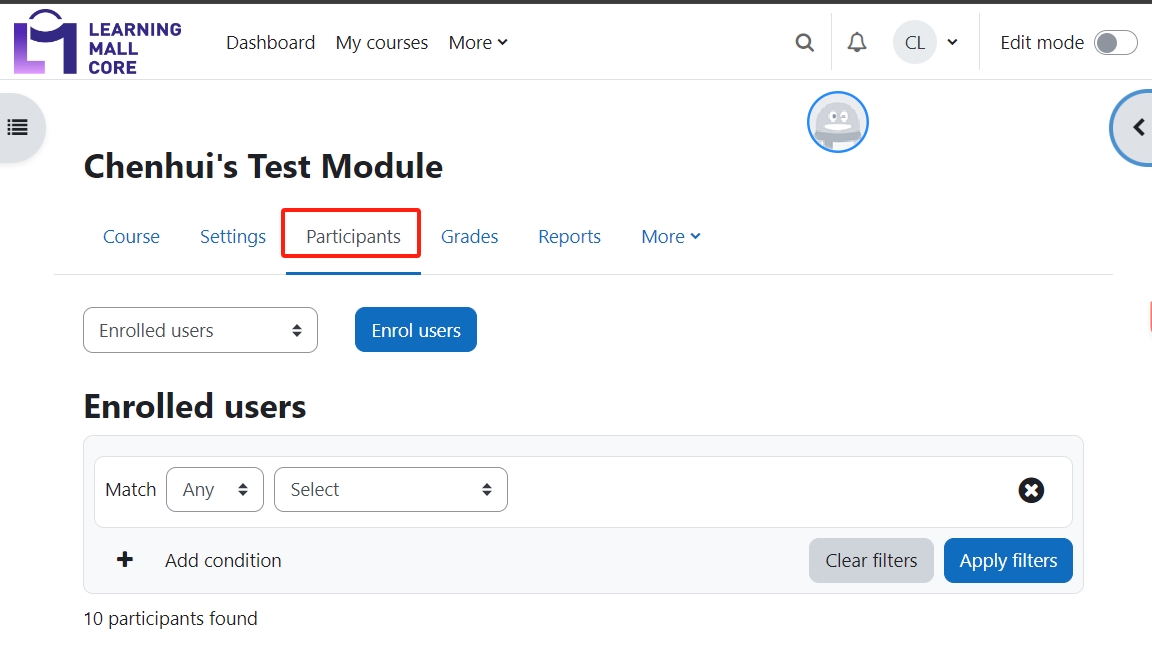
Step 2: The default groups page
Choose 'Groups' in the dropdown list. You can see the list of groups in your module under the "Groups" box. If you click on any of the group name, you will see the detailed group member list on the right hand side box.
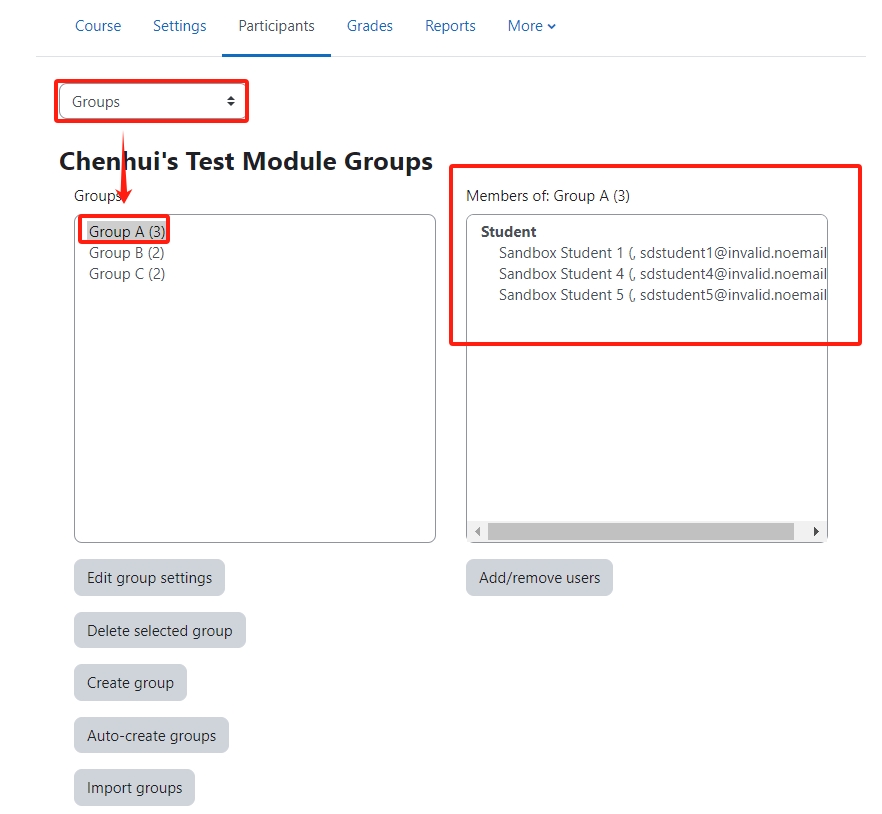
By clicking the "Add/remove users", teachers and admin will be able to add or remove the selected users from the group.
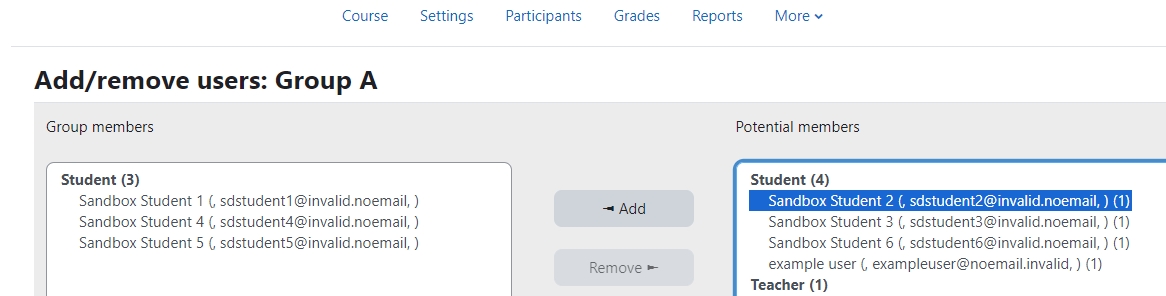
Step 3: The groupings tab page
If you click on the "Groupings" option, you will see the page that listing all the groupings in your module. If you are interested in how to create and manage groupings, please check the user guide about how to create groups and groupings.

Step 4: The overview tab page
The third tab page "Overview" shows the summary of the groups, groupings and members in your module. You can also download the groups and grouping information at the end of the page.